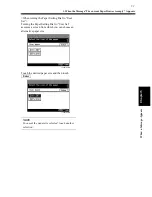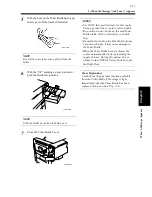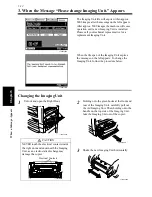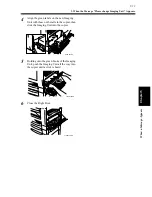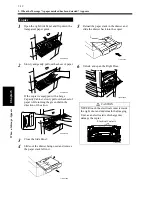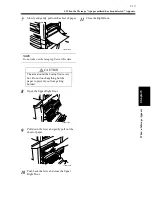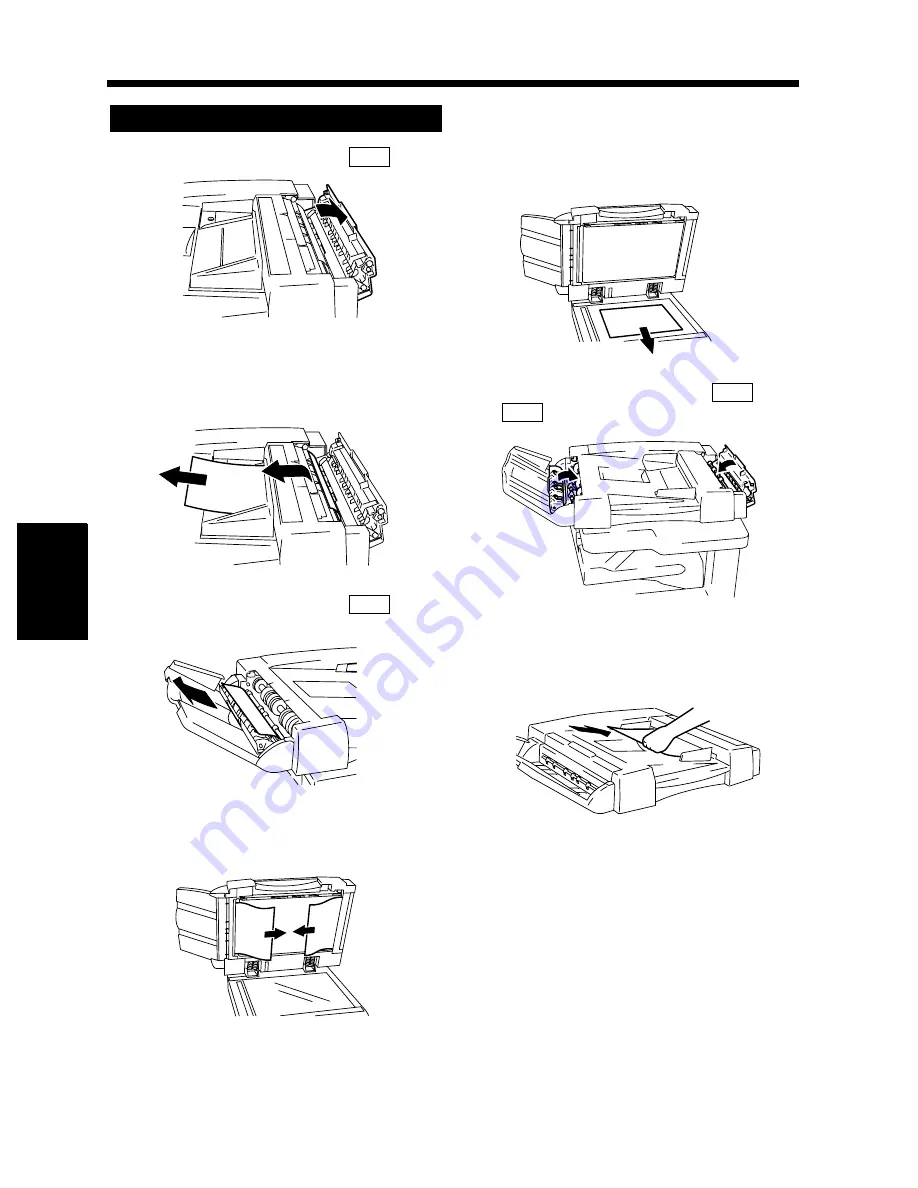
5-20
5. When the Message “A paper misfeed has been detected.” Appears
Cha
p
ter
5
Wh
en
a Mes
sa
g
e A
ppea
rs
Open Misfeed Clearing Guide
.
Unload the originals from the Duplexing
Document Feeder and gently pull out the
original.
Open Misfeed Clearing Guide
and
gently pull out the original.
Raise the Duplexing Document Feeder and
gently pull out the original.
Remove the paper on the Original Glass and
lower the Duplexing Document Feeder.
Close Misfeed Clearing Guides
and
.
Reload the originals as instructed on the
Touch Panel.
Duplexing Document Feeder
1
F1
1166O256AA
2
1166O144AB
3
F2
1166O145AB
4
1166O146AA
5
1166O147AA
6
F1
F2
1166O148AA
7
1166O149AA
Summary of Contents for DDC 35N
Page 13: ...1 1 Chapter 1 Safety Notes Chapter 1 Safety Notes ...
Page 17: ...2 1 Chapter 2 Getting to Know Your Copier Chapter 2 Getting to Know Your Copier ...
Page 43: ...3 1 Chapter 3 Making Copies Chapter 3 Making Copies ...
Page 57: ...3 15 3 Selecting the Zoom Chapter 3 Making Copies ...
Page 85: ...3 43 7 Auxiliary Functions Chapter 3 Making Copies ...
Page 98: ...3 56 9 Selecting Job List Chapter 3 Making Copies ...
Page 99: ...4 1 Chapter 4 Using the Utility Mode Chapter 4 Using the Utility Mode ...
Page 126: ...4 28 6 Settings in Admin Management Chapter 4 Using the Utility Mode ...
Page 127: ...5 1 Chapter 5 When a Message Appears Chapter 5 When a Message Appears ...
Page 157: ...6 1 Chapter 6 Troubleshooting Troubleshooting Chapter 6 ...
Page 161: ...7 1 Chapter 7 Miscellaneous Chapter 7 Miscellaneous ...