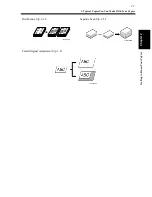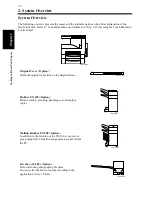2-12
Cha
p
te
r 2
G
et
ti
n
g
to
Kn
ow
Y
o
ur
C
opi
er
3. Control Panel Keys and Indicators
Control Panel Keys and Indicators
Touch Panel
• Shows various screens and messages.
☞
p. 2-13
Utility Key
• Press to show the utility mode.
☞
p. 4-2
Mode Check Key
• Lists the current settings on the screen.
From this screen you can access the setting
screen of a particular function and change or
cancel the setting as necessary.
☞
p. 2-23
• Access to register the current settings in the
program.
☞
p. 4-10
ID Key
• Press to enter the access number when Copy
Track of the Administrator mode available
from User’s Choice is set.
☞
p. 2-25
• Press to access the setting screen available.
10-key Pad
• Use to enter the number of copies to be
made and the various numeric values.
Interrupt Key
• Press to interrupt a current job with a
different one. Press it again to return to the
previous job.
☞
p. 2-23
• Lights up to indicate that the copier is in the
Interrupt mode.
Clear Key
Press to :
• Reset the multi-copy entry to 1.
• Clear the settings entered from the 10-key
Pad and the access code entered.
• Clear the image data scanned.
Panel Reset Key
• Press to set the copier into the initial mode.
☞
p. 2-23
Stop Key
Press to :
• Stop a print cycle.
• Stop a scanning cycle.
Start Key
• Press to start the document scanning
sequence or print cycle.
• Lights up green to accept a print command;
lights up orange to reject one.
2
3
4
5
6
7
8
1166O239DA
9
10
1
1
2
3
4
5
6
7
8
9
10
Summary of Contents for DDC 35N
Page 13: ...1 1 Chapter 1 Safety Notes Chapter 1 Safety Notes ...
Page 17: ...2 1 Chapter 2 Getting to Know Your Copier Chapter 2 Getting to Know Your Copier ...
Page 43: ...3 1 Chapter 3 Making Copies Chapter 3 Making Copies ...
Page 57: ...3 15 3 Selecting the Zoom Chapter 3 Making Copies ...
Page 85: ...3 43 7 Auxiliary Functions Chapter 3 Making Copies ...
Page 98: ...3 56 9 Selecting Job List Chapter 3 Making Copies ...
Page 99: ...4 1 Chapter 4 Using the Utility Mode Chapter 4 Using the Utility Mode ...
Page 126: ...4 28 6 Settings in Admin Management Chapter 4 Using the Utility Mode ...
Page 127: ...5 1 Chapter 5 When a Message Appears Chapter 5 When a Message Appears ...
Page 157: ...6 1 Chapter 6 Troubleshooting Troubleshooting Chapter 6 ...
Page 161: ...7 1 Chapter 7 Miscellaneous Chapter 7 Miscellaneous ...