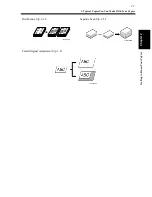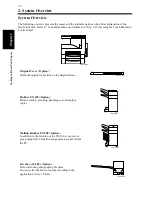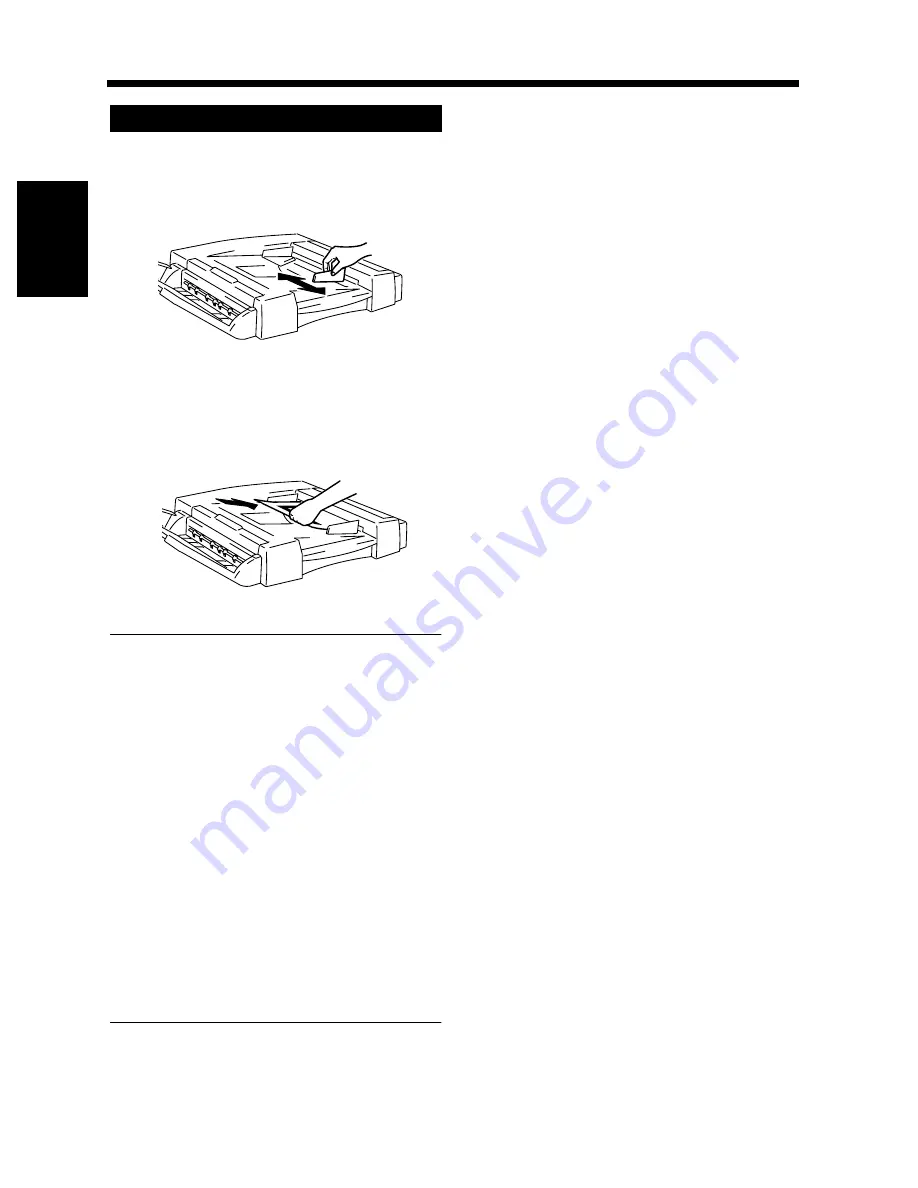
2-18
5. Placing Originals
Cha
p
te
r 2
G
et
ti
n
g
to
Kn
ow
Y
o
ur
C
opi
er
Slide the Document Guide Plate to the size of
the originals.
<Duplexing Document Feeder>
Load a neat stack of originals face up on the
Document Feed Tray.
<Duplexing Document Feeder>
NOTES
• The maximum number of originals that can be
loaded
Duplexing Document Feeder: Up to 50
• It is possible for the copier to perform
subsequent scanning of a document set that is
larger than the maximum allowed on the
Document Tray.
☞
p. 3-52
• Make sure that the top level of the original
stack does not exceed the
▼
marking.
• Make sure that the Document Guide Plate is
in touch with the edges of the original stack. If
it’s not pressed snugly against the original
stack, skewed feeding could result.
• You can make copies automatically from
originals of assorted sizes loaded on the
Document Feeder.
☞
p. 2-22
• When loading the originals, make sure to
select the Original Direction.
☞
p. 3-26
Press the Start Key to scan the originals in
the tray.
Loading the Originals
1
1166O021AA
2
1166O023AB
3
Summary of Contents for DDC 35N
Page 13: ...1 1 Chapter 1 Safety Notes Chapter 1 Safety Notes ...
Page 17: ...2 1 Chapter 2 Getting to Know Your Copier Chapter 2 Getting to Know Your Copier ...
Page 43: ...3 1 Chapter 3 Making Copies Chapter 3 Making Copies ...
Page 57: ...3 15 3 Selecting the Zoom Chapter 3 Making Copies ...
Page 85: ...3 43 7 Auxiliary Functions Chapter 3 Making Copies ...
Page 98: ...3 56 9 Selecting Job List Chapter 3 Making Copies ...
Page 99: ...4 1 Chapter 4 Using the Utility Mode Chapter 4 Using the Utility Mode ...
Page 126: ...4 28 6 Settings in Admin Management Chapter 4 Using the Utility Mode ...
Page 127: ...5 1 Chapter 5 When a Message Appears Chapter 5 When a Message Appears ...
Page 157: ...6 1 Chapter 6 Troubleshooting Troubleshooting Chapter 6 ...
Page 161: ...7 1 Chapter 7 Miscellaneous Chapter 7 Miscellaneous ...