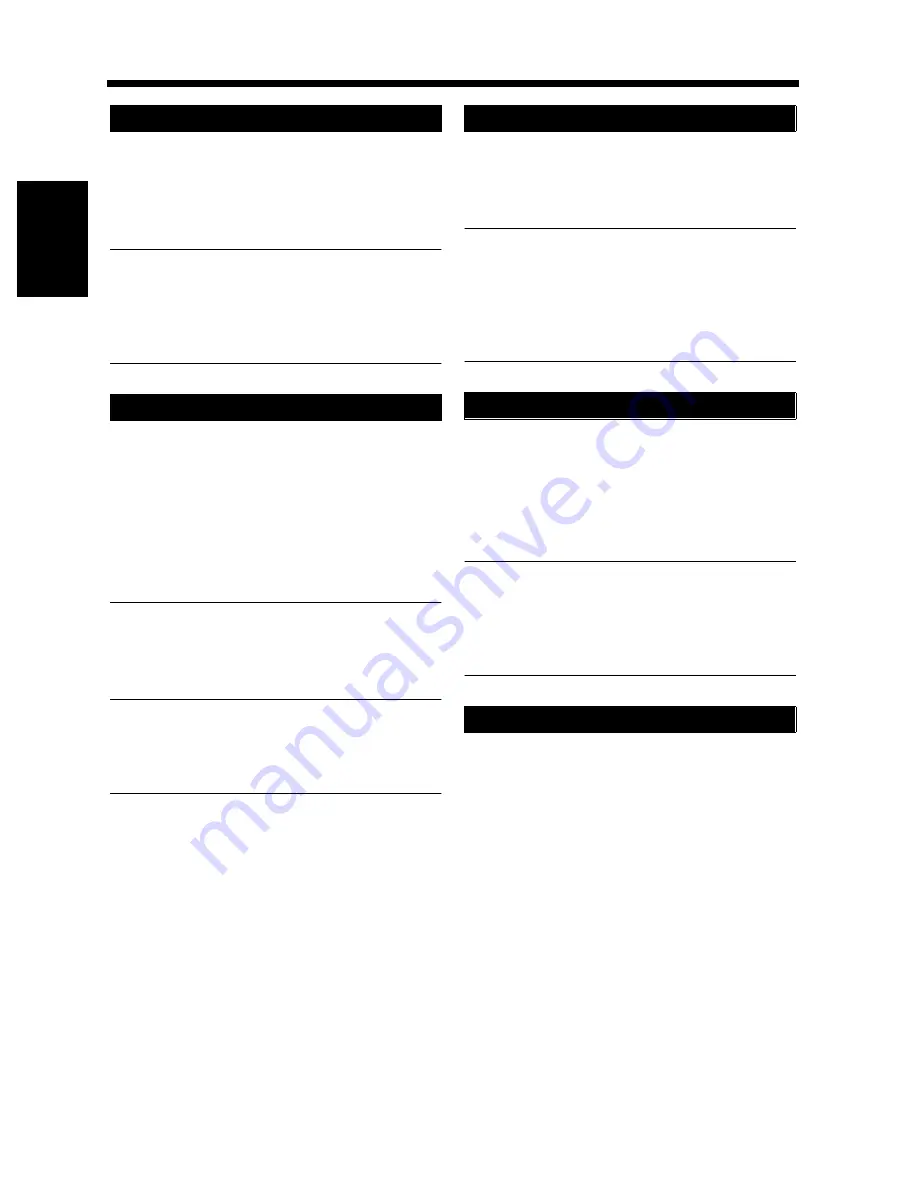
2-24
6. Auxiliary Functions
Cha
p
te
r 2
G
et
ti
n
g
to
Kn
ow
Y
o
ur
C
opi
er
If no key on the control panel is pressed within 60
sec. after a copy cycle has been completed or
copying settings made, the Auto Panel Reset
function is activated to return the copier to the
default settings.
Useful Tip
The time for the copier to activate Auto Panel
Reset can be selected. The Auto Panel Reset
function can even be disabled. For details, see
“User’s Choice”
☞
p. 4-6
To save electricity, the copier enters the Energy
Save Mode a given period of time after the last
activity. The initial setting is 15 min. This function
enables the copier to complete the warm-up cycle
in about 30 sec. To cancel the Energy Save Mode,
press any key on the control panel or open the
original cover or set an original on the Document
Feeder.
Useful Tip
The time for the copier to enter the Energy Save
Mode can be selected from 15 to 240 min. For
details, see User’s Choice.
☞
p. 4-6
NOTE
The copier is automatically shut down if the
Auto Shut OFF function is activated while it is
in the Energy Save Mode.
The Auto Shut OFF function shuts down the
copier a given period of time after the copier has
been used last. The initial setting is 60 min.
Useful Tip
The time for the copier to enter the Auto Shut
OFF mode can be selected from 15 to 240 min.
The Auto shut OFF function can even be
disabled. For details, see User’s Choice.
☞
p. 4-6
To save electricity, the copier enters the LCD
Back-light OFF function a given period of time
after the last activity. The initial setting is 1 min.
To cancel the LCD Back-light OFF function, press
any key on the control panel or open the original
cover or set an original on the Document Feeder.
Useful Tip
The time for the copier to enter the LCD Back-
light OFF function can be selected from 1 to
240 min. For details, see User’s Choice.
☞
p. 4-6
You can check for operation data and present
conditions on the Touch Panel.
☞
p. 3-54
Auto Panel Reset
Energy Save Mode
Auto Shut OFF
LCD Back-light Off
Job List
Summary of Contents for DDC 35N
Page 13: ...1 1 Chapter 1 Safety Notes Chapter 1 Safety Notes ...
Page 17: ...2 1 Chapter 2 Getting to Know Your Copier Chapter 2 Getting to Know Your Copier ...
Page 43: ...3 1 Chapter 3 Making Copies Chapter 3 Making Copies ...
Page 57: ...3 15 3 Selecting the Zoom Chapter 3 Making Copies ...
Page 85: ...3 43 7 Auxiliary Functions Chapter 3 Making Copies ...
Page 98: ...3 56 9 Selecting Job List Chapter 3 Making Copies ...
Page 99: ...4 1 Chapter 4 Using the Utility Mode Chapter 4 Using the Utility Mode ...
Page 126: ...4 28 6 Settings in Admin Management Chapter 4 Using the Utility Mode ...
Page 127: ...5 1 Chapter 5 When a Message Appears Chapter 5 When a Message Appears ...
Page 157: ...6 1 Chapter 6 Troubleshooting Troubleshooting Chapter 6 ...
Page 161: ...7 1 Chapter 7 Miscellaneous Chapter 7 Miscellaneous ...









































