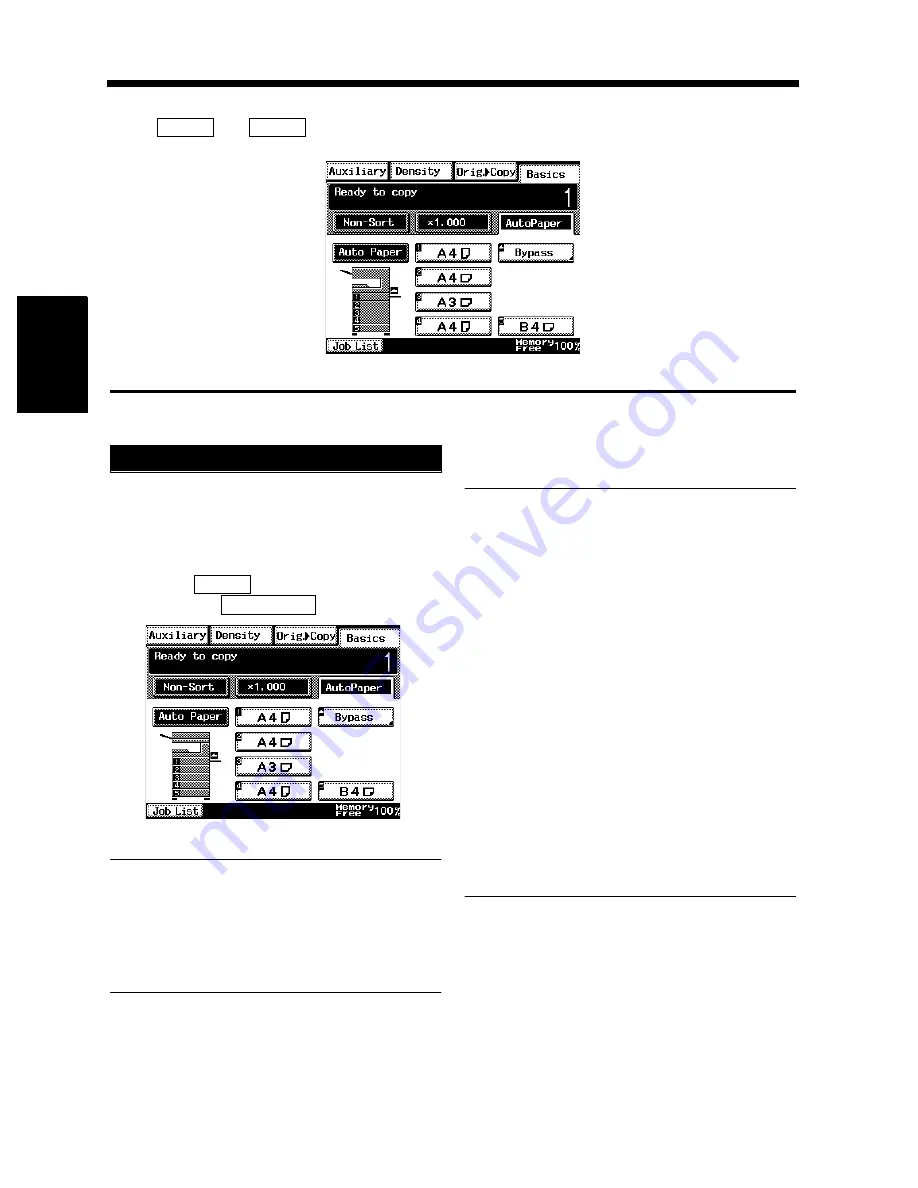
3-4
Chapter 3
Mak
in
g
C
o
pies
2. Selecting the Paper
In the following pages, we explain how to select the copy paper.
Touch
and
to show a screen which allows you to select the copy paper.
Copy Paper Size
In the Auto Paper mode, the copier automatically
selects the paper of the optimum size according to
the size of the original being used and zoom ratio
selected for use.
Touch
on the Basics screen and
then touch
.
Useful Tips
• This mode is efficient when you want to make
copies on paper of the same size as your
originals automatically.
• Priority settings for the initial mode can be
made using User's Choice.
☞
p. 4-5
NOTES
• The original sizes that can be detected in the
Auto Paper Select Mode are A3L, B4L, A4L,
A4C, LetterL, A5L. When making copies from
originals other than the above, select the copy
paper size.
To expand the range of detected paper sizes to
11”
×
17”L, LegalL, FLS., LetterC by
mounting an optional sensor, ask your Tech.
Rep.
• When using wrinkled or curled originals, the
original size might not be detected correctly.
So, select the copy paper size and do not use
the Auto Paper Select Mode.
• When the document handler is used, the
copier determines the copy paper size when
the first original is taken up and fed in and
uses that paper size for the subsequent
originals (except in the Mixed Original
Detection mode).
Auto Paper
Basics
Paper
1168P005DC
1
Paper
Auto Paper
1168P005DC
Summary of Contents for DDC 35N
Page 13: ...1 1 Chapter 1 Safety Notes Chapter 1 Safety Notes ...
Page 17: ...2 1 Chapter 2 Getting to Know Your Copier Chapter 2 Getting to Know Your Copier ...
Page 43: ...3 1 Chapter 3 Making Copies Chapter 3 Making Copies ...
Page 57: ...3 15 3 Selecting the Zoom Chapter 3 Making Copies ...
Page 85: ...3 43 7 Auxiliary Functions Chapter 3 Making Copies ...
Page 98: ...3 56 9 Selecting Job List Chapter 3 Making Copies ...
Page 99: ...4 1 Chapter 4 Using the Utility Mode Chapter 4 Using the Utility Mode ...
Page 126: ...4 28 6 Settings in Admin Management Chapter 4 Using the Utility Mode ...
Page 127: ...5 1 Chapter 5 When a Message Appears Chapter 5 When a Message Appears ...
Page 157: ...6 1 Chapter 6 Troubleshooting Troubleshooting Chapter 6 ...
Page 161: ...7 1 Chapter 7 Miscellaneous Chapter 7 Miscellaneous ...
































