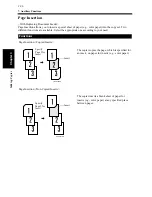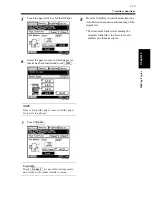3-32
Chapter 3
Mak
in
g
C
o
pies
6. Selecting the Density
Image Density
In the following pages, we explain how to set the exposure level for the image density.
When you touch
on the Touch Panel, a screen appears that allows you to set the exposure
level for the image density.
To achieve the best possible results with your copy, it is a good idea to select the method for regulating
the exposure level according to the original image type as described below.
Text
: Select when scanning text originals. Each character on the original is printed with clear-cut
edges through outline emphasis.
Photo
: Select when scanning photo originals. The copier scans the images through multiple
gradation levels and renders a faithful reproduction of the photos.
Text/Photo : Select when scanning originals containing both text and photos. The copier scans the
images through halftones and renders a faithful reproduction of text and photos.
Select the appropriate mode according to
your particular needs.
NOTE
Use Manual Exposure when making copies in
the Photo Mode.
Select the exposure level.
<Auto Exposure>
The copier automatically adjusts the
exposure level for the optimum copy image
density.
• Touch
.
The
key is highlighted, indicating
that the copier is set into the Auto Exposure
mode.
Density
1168P003CC
1
1168P051CC
2
Auto
Auto
1168P052CC
Summary of Contents for DDC 35N
Page 13: ...1 1 Chapter 1 Safety Notes Chapter 1 Safety Notes ...
Page 17: ...2 1 Chapter 2 Getting to Know Your Copier Chapter 2 Getting to Know Your Copier ...
Page 43: ...3 1 Chapter 3 Making Copies Chapter 3 Making Copies ...
Page 57: ...3 15 3 Selecting the Zoom Chapter 3 Making Copies ...
Page 85: ...3 43 7 Auxiliary Functions Chapter 3 Making Copies ...
Page 98: ...3 56 9 Selecting Job List Chapter 3 Making Copies ...
Page 99: ...4 1 Chapter 4 Using the Utility Mode Chapter 4 Using the Utility Mode ...
Page 126: ...4 28 6 Settings in Admin Management Chapter 4 Using the Utility Mode ...
Page 127: ...5 1 Chapter 5 When a Message Appears Chapter 5 When a Message Appears ...
Page 157: ...6 1 Chapter 6 Troubleshooting Troubleshooting Chapter 6 ...
Page 161: ...7 1 Chapter 7 Miscellaneous Chapter 7 Miscellaneous ...