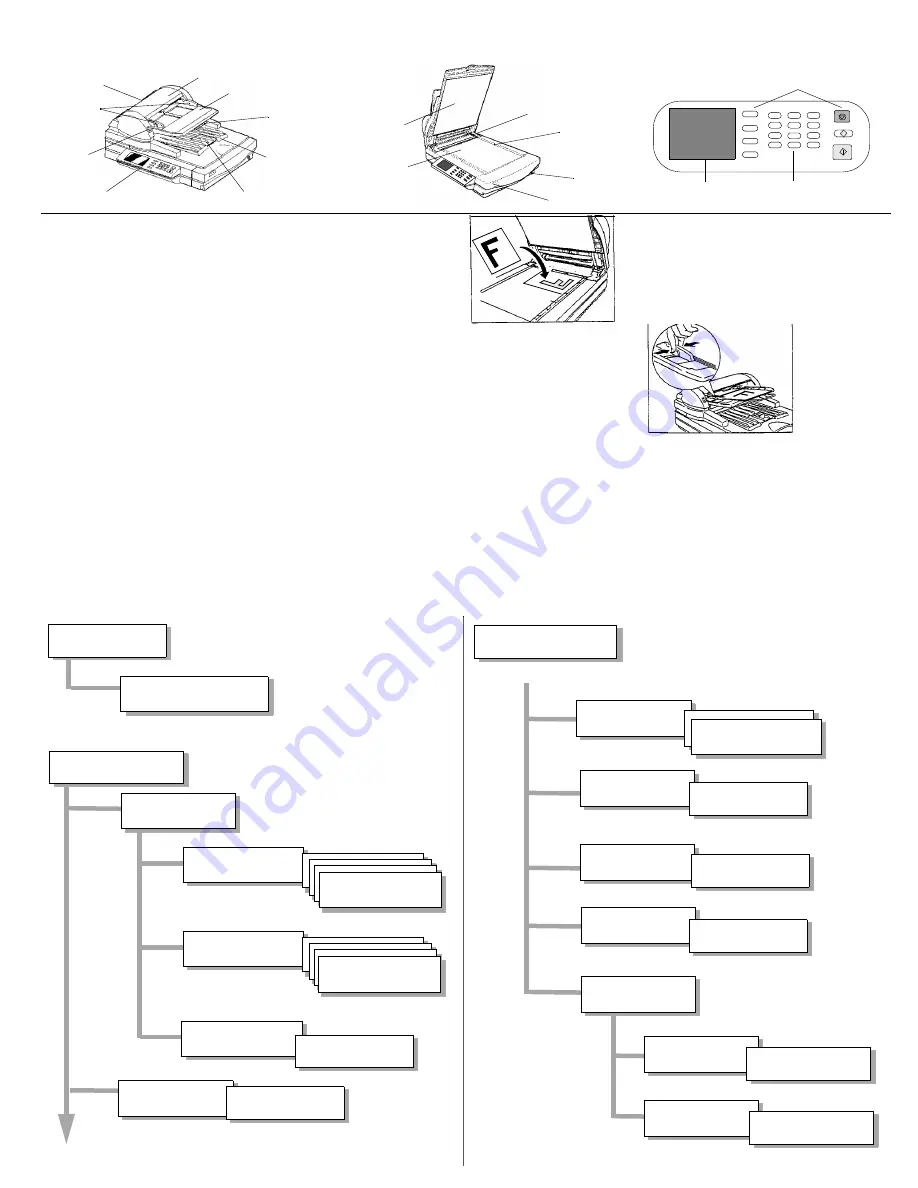
Components
Loading Original Documents
Using the contact glass:
1.
Open the cover.
2.
Put the original document face down on the contact glass as shown.
3.
Close the cover.
Using the Automatic Document Feeder (ADF):
1.
If necessary, extend the length of the document table using the document support wire.
2.
Adjust the exit table extension to fit the size of the originals.
3.
Fan and stack the originals.
4.
Slide the originals face up onto the document table until the green indicator on the ADF lights.
5.
Using the left document guide, adjust the document guides to the width of the originals, as shown.
Making Copies
1.
If the Touch Panel display is dim, touch the screen to illuminate it. The Job Status Screen will appear.
2.
Press the Copy key to display the Copy Options screen.
3.
The Copy Options Screen shows the current value of all options using both text and a graphic illustration. If the current configuration is acceptable,
enter the desired copy quantity using the numeric keypad, and press the Start key on the OCP.
4.
If there are any options you want to change, use the options buttons on the display to access the appropriate menu screens. (See Menu Structure
below.)
5.
When you have finished setting the options, press the Start key on the OCP.
ADF
ADF
Exit Table Extension
Exit Table
Document Table
Document
ADF Cover
Indicator
Support Wire
Document
Guides
ADF Exposure Cover
Cover
Scale
Power Switch
Scanner Indicator Lamps
Contact Glass
Operator
Control Panel
1
ABC
2
GHI
4
PQRS
7
*
JKL
5
TUV
8
OPER
0
MNO
6
WXYZ
9
#.
Stop/Interrupt
Start/Copy
Cancel
C
DEF
3
Copy
FAX
Job Status
Touch Panel
Function Keys
Numeric Keypad
Front View
Internal View
Operator Control Panel (OCP)
Lamps
Menu Structure
Job Status Screen
Use to adjust
Original Size
Copy Options Screen
Paper Selection
Screen
Selection Screens
Copy Size
Selection Screens
Paper Tray
Selection Screen
1 or 2 Sided
Select Screen
Copy Options Screen
Magnify Screens
Output Selection
Staple Screen
Image Quality
N-Up Screen
Screen
More Options
Screen
Select Magnification
Percentage
(Continuation)
Image Shift
Screen
Continued on Next Column
Select the Paper
Input Tray
Select Simplex/
Duplex Options
Select the Output
Destination
Text, Photo, etc.
Quality, Brightness
Select the Staple
Location
Select the Number
of Images per Page
Shifts the
Image on the Page
brightness and contrast
Select the Size
of the Copies
Select the Size
of the Originals




















