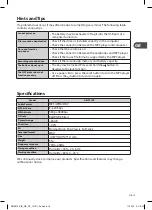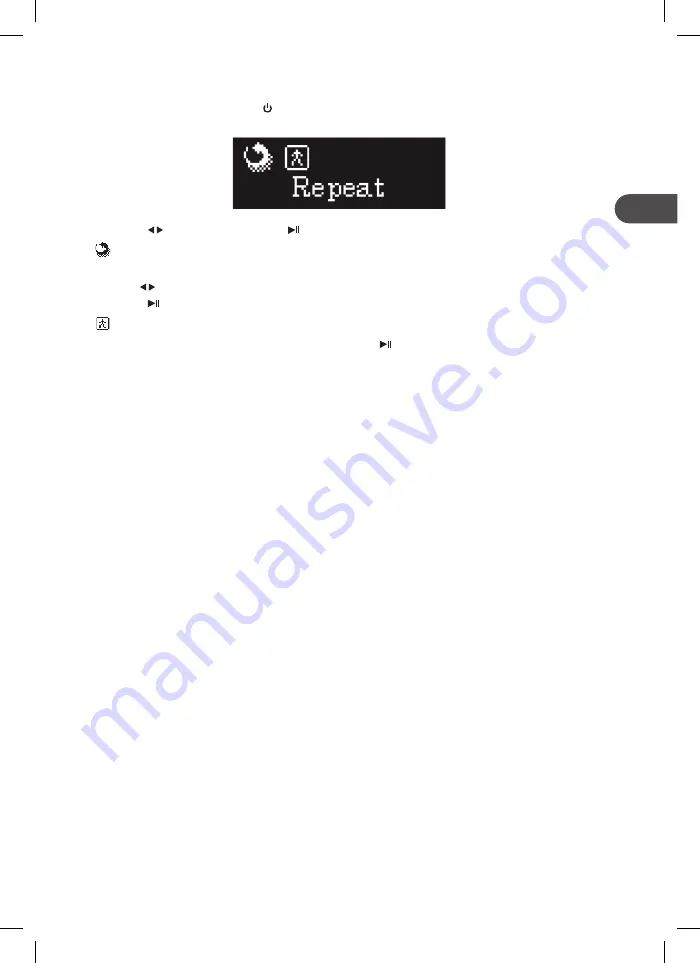
GB-15
GB
Setting the Voice Playing Mode
1�Whileplayingvoice,pressthe buttontosettheVoicePlayingmode�
2�Pressthe buttonsandthenthe buttontoaccessthefollowing:
Repeat
Tosetthemusicrepeatmode�
Usethe buttonstoselectamong:Normal,RepeatOne,RepeatAll,Random,andIntro�
Pressthe buttontoconfirm�
Exit
ToexitandreturntoVoicePlayingmode�Pressthe buttontoconfirm�
DMP270E_IB_GB_RC_121211_Zell.indd 15
11/12/12 2:11 PM