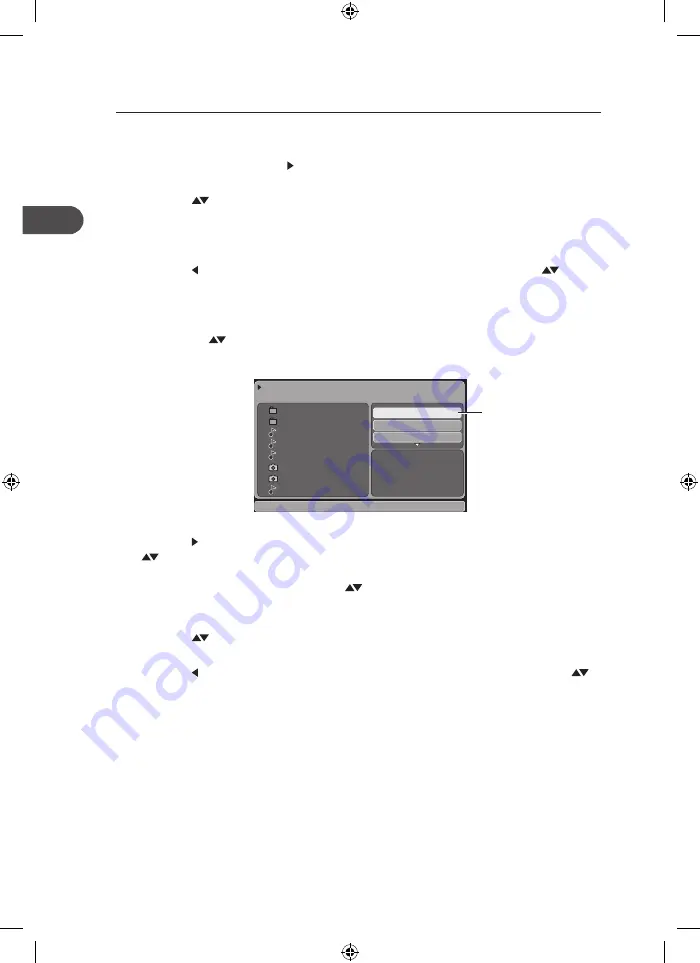
3 /8
---
-----
02.---
07.----
10.----
DSC02692_----
DSC02693_----
---------
JPEG Preview
Edit mode
Program view
Add to program
Edit mode
Program Playback
Adding files to the Program List
1. In full stop mode, press the button on the remote control to enter the right screen of
playback setting of the navigator.
2. Press the
buttons on the remote control to select Edit mode, then press the OK
button on the remote control to highlight the Edit mode.
• To leave the Edit mode, press the OK button on the remote control again to cancel
the highlight.
3. Press the button on the remote control to skip to the left screen. Press the
buttons on the remote control to select a file in the preview list, then press the OK
button on the remote control to tick the file.
• Press the OK button on the remote control again to cancel the tick.
• Press the
buttons on the remote control to select another file and press the OK
button on the remote control repeatedly to tick more files.
4. Press the button on the remote control to skip to the right screen, then press the
buttons on the remote control to select Add to program and then press the OK
button on the remote control to confirm. Now the ticked files have been programmed
in the Browser view, you can press the
buttons on the remote control to select
Program view and then press the OK button on the remote control to view the ticked
files.
5. Press the
buttons on the remote control to select Edit mode, then press the OK
button on the remote control to leave the Edit mode.
6. Press the button on the remote control to skip to the left screen. Then press the
buttons on the remote control to select a file you want to play from the Preview list.
7. Press the OK button on the remote control to play the file.
22
GB
DV-P455E_IB_GB_120530_Zell.indd 22
30/05/2012 4:33 PM











































