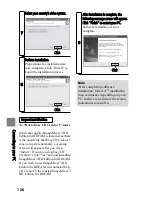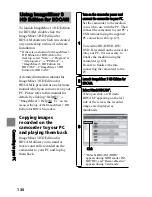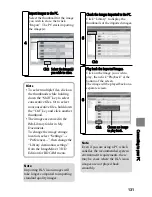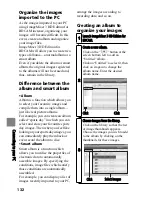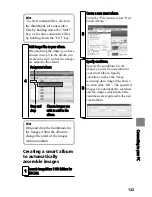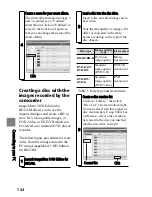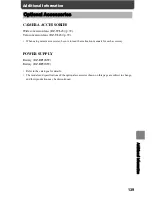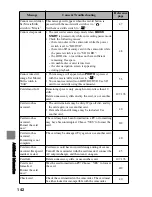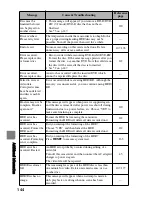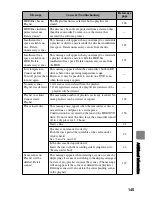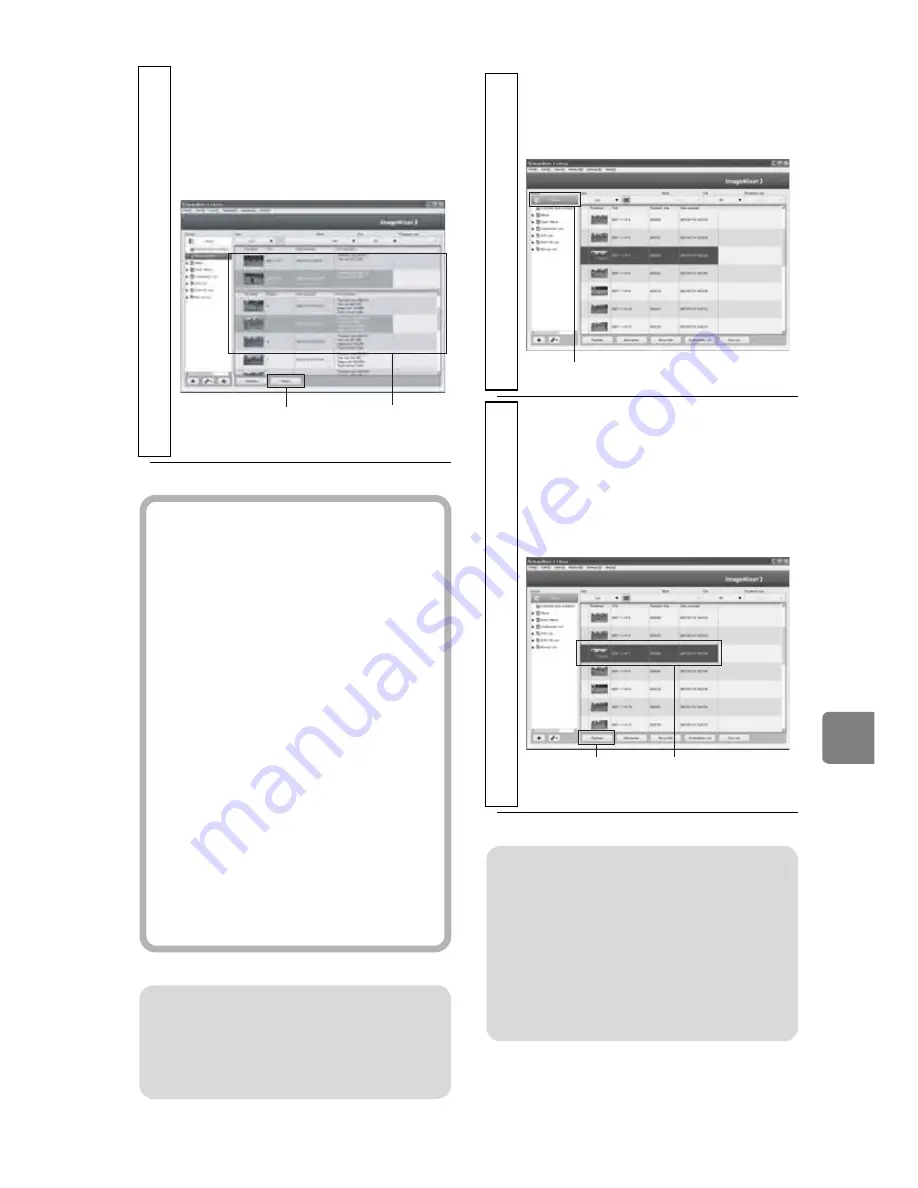
131
C
on
ne
cti
ng
to
y
ou
r P
C
4
Import images to the PC.
Select the thumbnail for the image
you wish to store, then click
“Import”. The PC starts importing
the image(s).
Click Select the image(s)
you wish to store.
Hints
• To select multiple files, click on
the thumbnails while holding
down the “Shift” key to select
consecutive files. Or to select
nonconsecutive files, hold down
the “Ctrl” key and click another
thumbnail.
• The images are stored in the
IMxLibrary folder in My
Documents.
To change the image storage
location, select “Settings”
→
“Preferences...”, then change the
“Library destination settings”
from the ImageMixer 3 HD
Edition for BDCAM menu.
Note
Importing Hi-Vision images will
take longer compared to importing
standard quality images.
5
Check the images imported to the PC.
Click “Library” to display the
thumbnails of the imported images.
6
Play back the imported images.
Click on the image you wish to
play, then click “Playback” at the
bottom of the screen.
The image will be played back on a
separate screen.
Click
Click
Choose an image
to play back.
Note
Even if you are using a PC which
satisfies the recommended system
environment requirements, there
may be cases where the Hi-Vision
images are not played back
smoothly.