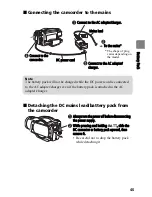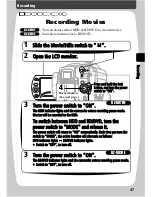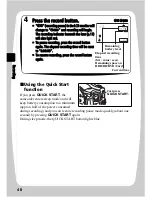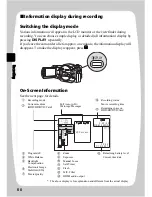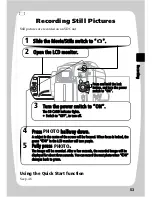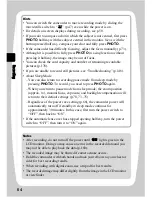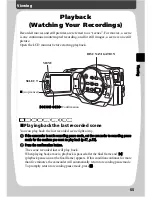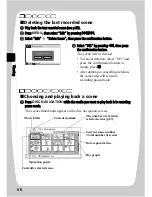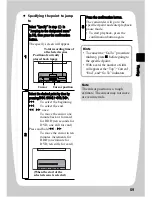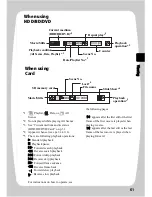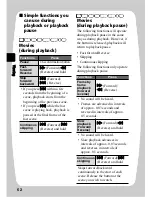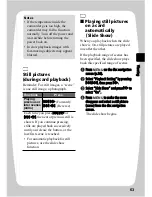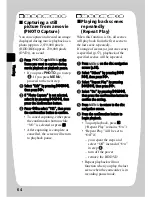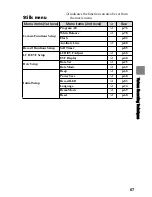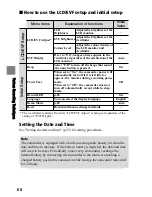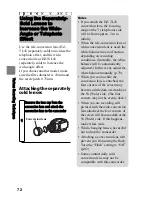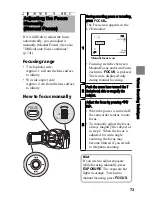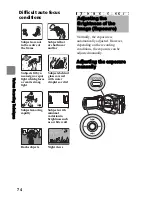59
V
ie
w
in
g
z
Specifying the point to jump
to
1
Select “Specify” in step
in
"Jumping to the designated scene"
(p.58), then press the confirmation
button.
The specify screen will appear.
2
Select the desired point by time by
pressing
(
/
'
/
&
/
%
.
(
:
To select the beginning
'
:
To select the end
&
/
%
once:
To move the cursor one
minute back or forward
for HDD (ten seconds for
DVD, one still for card)
Press and hold
&
/
%
:
To move the cursor in ten
minutes increments for
HDD (one minute for
DVD, ten stills for card)
Go To
Go To
END
RETURN
CURRENT
TOP
ENTER
Position of currently
played back image
Total recording time of
all selected scenes
Cursor
Cursor position
Go To
Go To
END
CURRENT
TOP
ENTER
RETURN
(When the start of the
selected scene is selected)
3
Press the confirmation button.
The camcorder will go to the
specified point and enter playback
pause mode.
• To start playback, press the
confirmation button again.
Hints
• To cancel the “Go To” procedure
midway, press
before going to
the specified point.
• With a card, the number of stills
will appear at the “Top”, “Current”,
“End”, and “Go To” indicators.
Note
The cursor position is a rough
estimate. The cursor may not move
at even intervals.