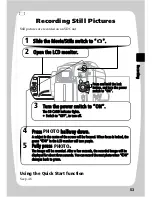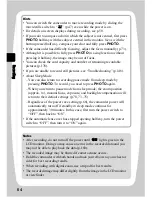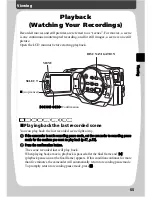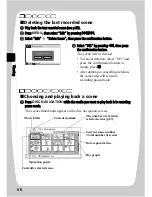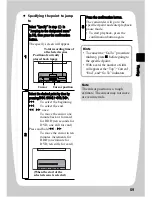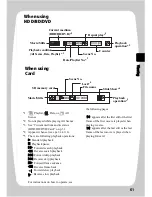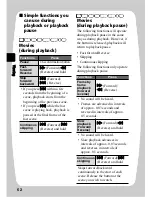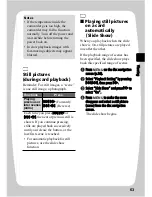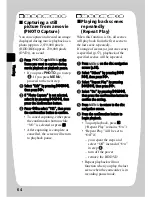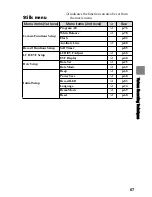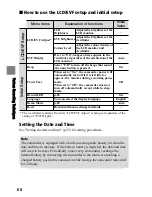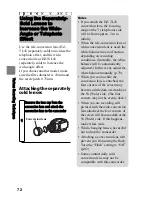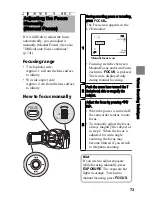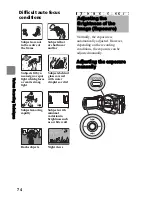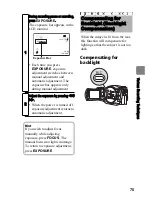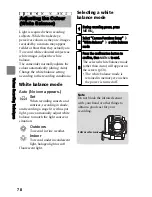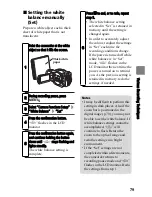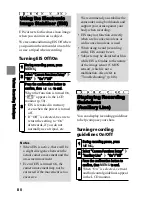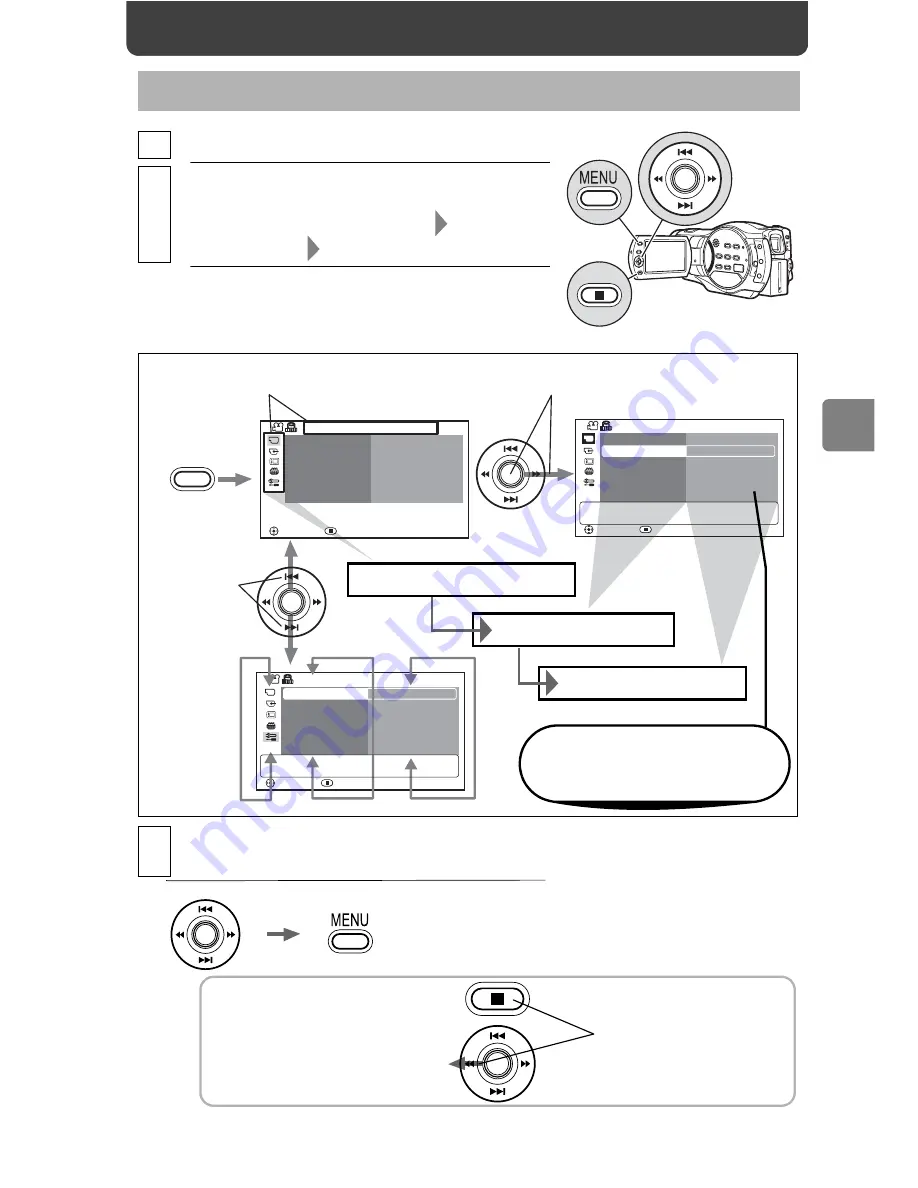
65
Va
rio
us
R
ec
or
din
g T
ec
hn
iq
ue
s
How to Operate the Menu
1
Press
MENU
.
2
Example:
Select “Camera Functions Setup”
“White Balance”
a white balance mode
3
Press the confirmation button to confirm, then
MENU to end.
MENU
EIS
Digital Zoom
Program AE
White Balance
Camera Functions Setup
Initial Setup
u
MIC.Filter
Auxiliary Line
Digital Zoom
MIC.Filter
Auxiliary Line
EIS
Program AE
Camera Functions Setup
ENTER
EXIT
ENTER
RETURN
ENTER
RETURN
Auto
Auto
On
White Balance
Beep
Power Save
Record LED
Language
Demo Mode
Reset
40x
Off
Off
On
Off
On
English
Auto
The title of the selected icon
on the left appears at the top.
Press right or down on the center
to move the cursor to the right.
Press up/down
to move the
cursor up or
down.
“Camera Functions Setup”
“White Balance”
a white balance mode
Current settings appear first.
After selecting one of the setup
items, its options appear.
To cancel/exit and return to the
previous stage
* To quit without changing the setting,
press
MENU
before pressing the
confirmation button.
To go back left in the menu
These operations work
almost the same way.
Various Recording Techniques