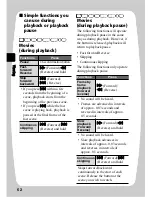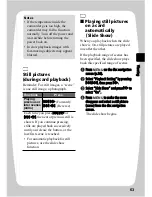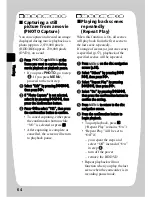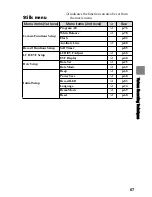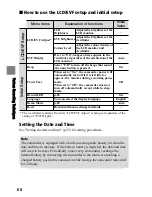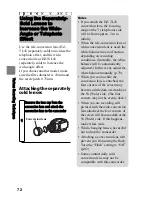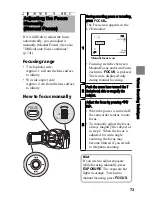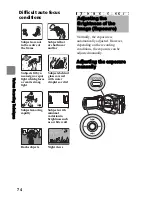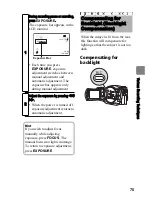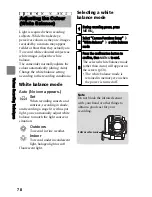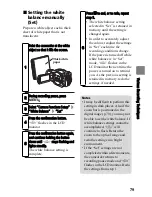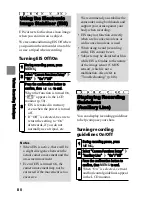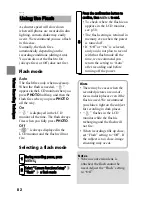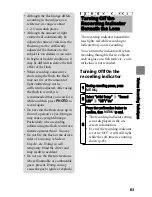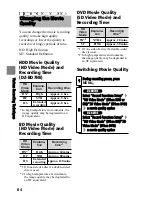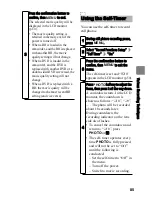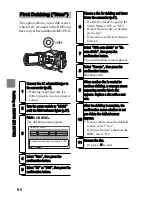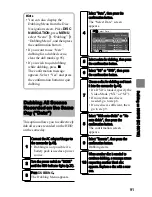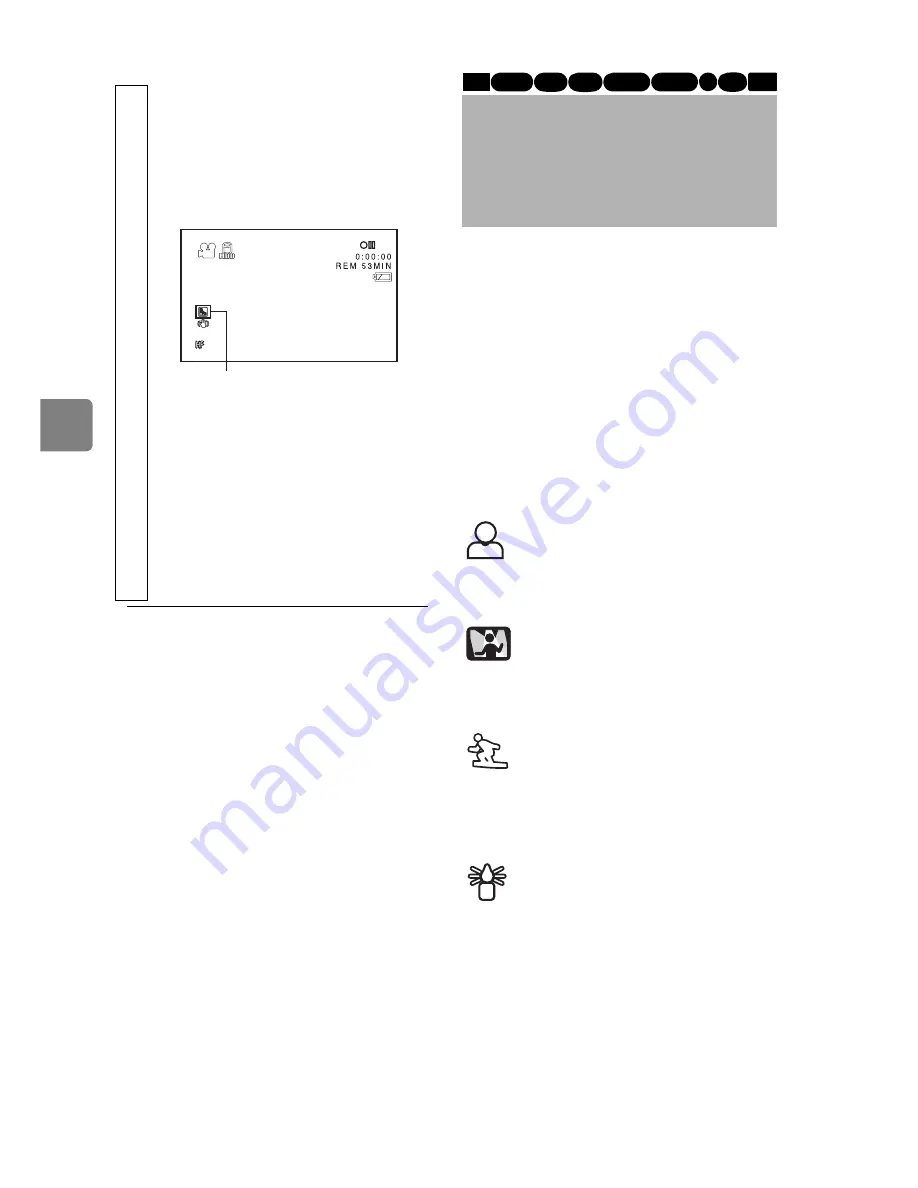
76
Va
rio
us
R
ec
or
din
g T
ec
hn
iq
ue
s
Recording mode
1
During recording pause or recording,
press
BLC
.
The backlight compensation
icon appears in the LCD
monitor.
• Each time you press
BLC
, the
backlight setting turns On or
Off. The backlight
compensation icon appears
only when this function is On.
• When the power is turned off,
the backlight compensation
setting returns to Off.
10:00
1/10/2007
Backlight compensation icon
Selecting a Recording
Mode to Match the
Conditions
(Program AE)
The camcorder automatically gauges
the subject and surrounding
conditions and determines the
optimal settings for recording (during
Auto). However, you can also select a
recording mode that better suits the
situation for even clearer images.
Auto (No icon appears.)
Portrait
Makes the subject, such as a
person or pet, stand out from a
blurred background.
Spotlight
Prevents overexposure of the
subject in strong light, such as
at a wedding or on stage.
Sand&Snow
Prevents underexposure of the
subject in very bright
conditions, such as at the beach or on
a ski slope.
Low Light
Allows you to record in dark
places with limited light.
You can use the LCD monitor as a
light source to record the scene by
turning the LCD monitor 180° (Assist
Light).
HDD
BD-R RAM -RW (VR)
R +RW
-RW (VF)
BD-RE
CARD