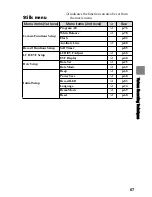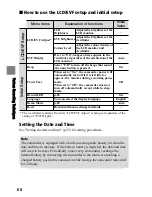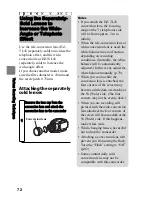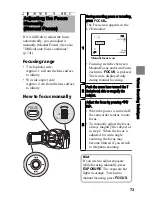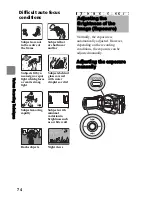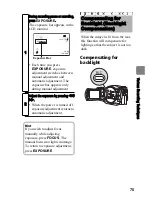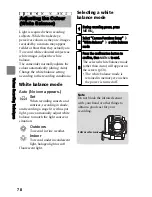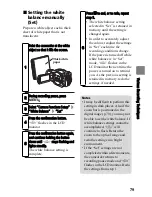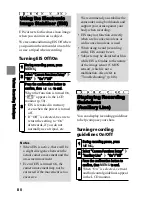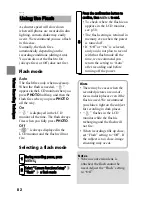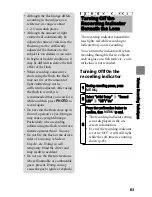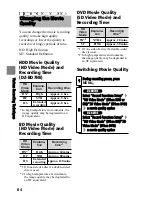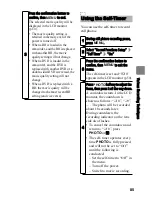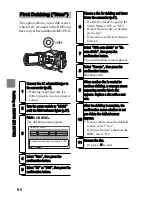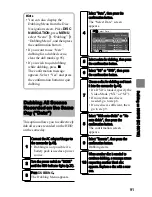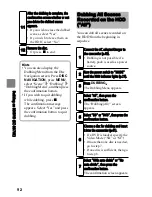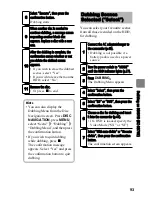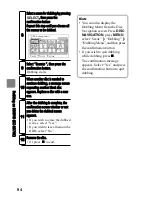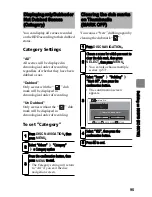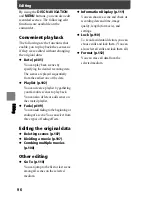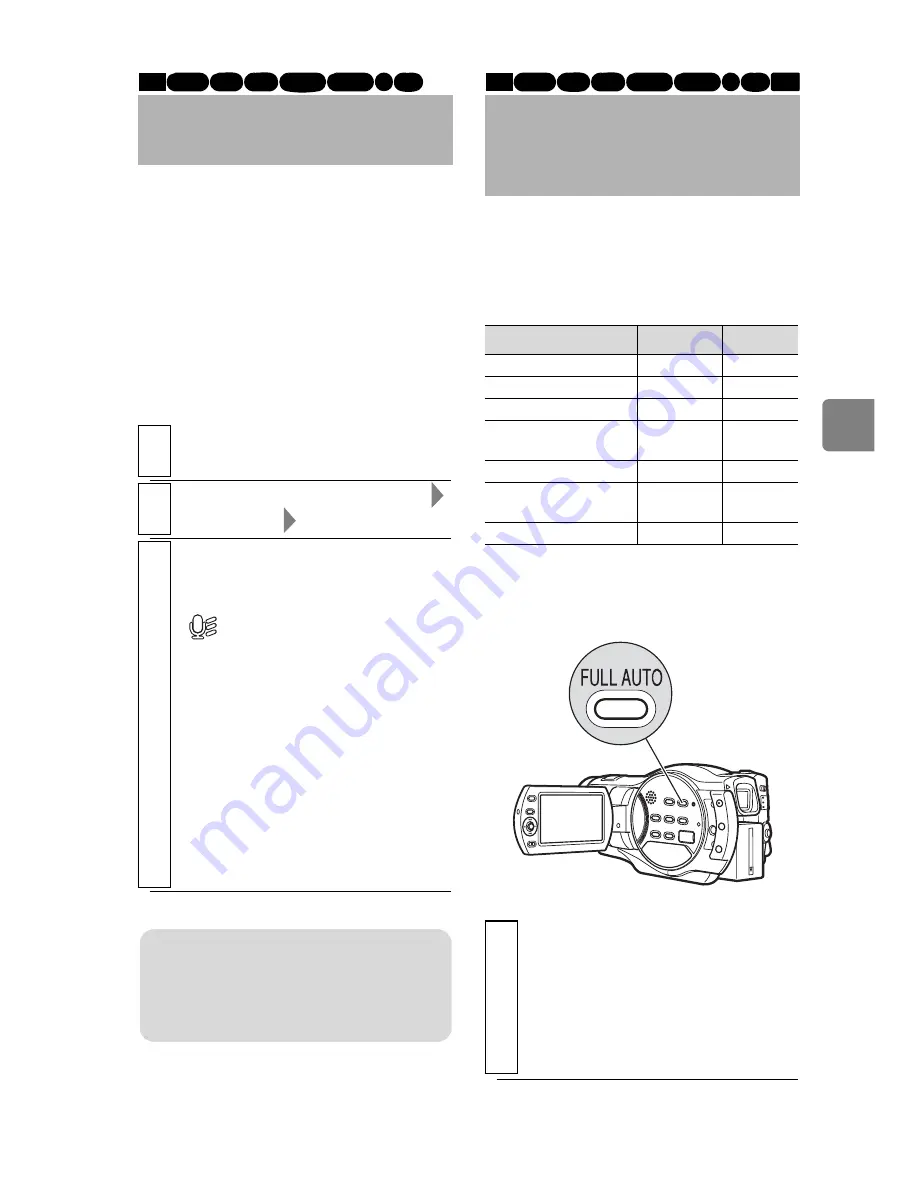
81
Va
rio
us
R
ec
or
din
g T
ec
hn
iq
ue
s
Turning the MIC. filter
On/Off
Setting the recording
settings to full auto
Reducing Wind Noise
During Recording
When recording sound from the built-
in microphone, you can reduce wind
noise in the recording when the MIC.
filter is On. Lower frequencies noise
is eliminated and the target sound
becomes clearer.
1
During recording pause, press
MENU
.
2
Select “Camera Functions Setup”
“MIC. Filter”
“On”/“Off”
3
Press the confirmation button to
confirm, then
MENU
to end.
When the function is turned On,
“
” appears in the LCD
monitor (p.50).
• The MIC. filter setting is
retained in memory even when
the power is turned off.
• If you set this function to
“On”, it is recommended to set
the function to “Off” after
recording before turning off
the power unless you always
intend to use this function.
HDD
BD-R RAM -RW (VR)
R +RW
-RW (VF)
BD-RE
Note
The MIC. filter does not work if you
are using an external microphone
(p.86).
Restoring all the
Recording Settings to
Default (Full Auto)
You can reset the following manually
adjusted recording settings to their
defaults with the press of a single
button.
Function
Default
See
Focus
Auto
p.73
Exposure
Auto
p.74
BLC (Backlight)
Off
p.75
Program AE
(recording mode)
Auto
p.76
White Balance
Auto
p.78
EIS (Electronic
Image Stabiliser)
On
p.80
MIC. Filter
Off
p.81
1
During recording pause or recording,
press
FULL AUTO
.
“FULL AUTO” appears in the
LCD monitor for a while and the
settings are reset to their default
settings.
HDD
BD-R RAM -RW (VR)
R +RW
-RW (VF)
BD-RE
CARD