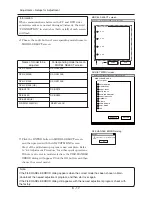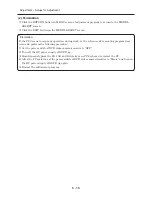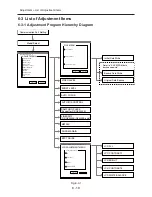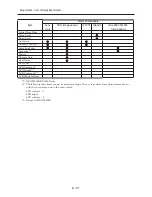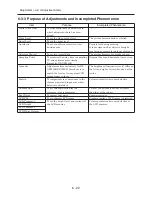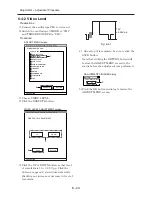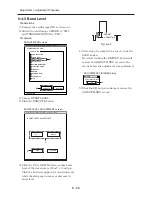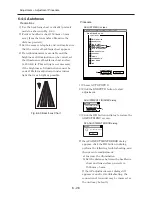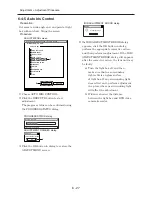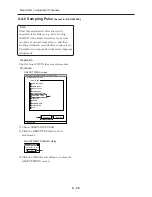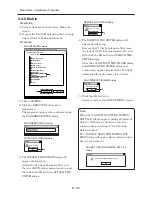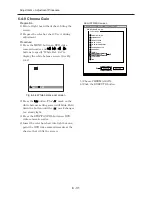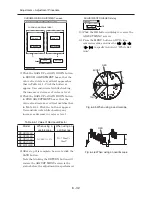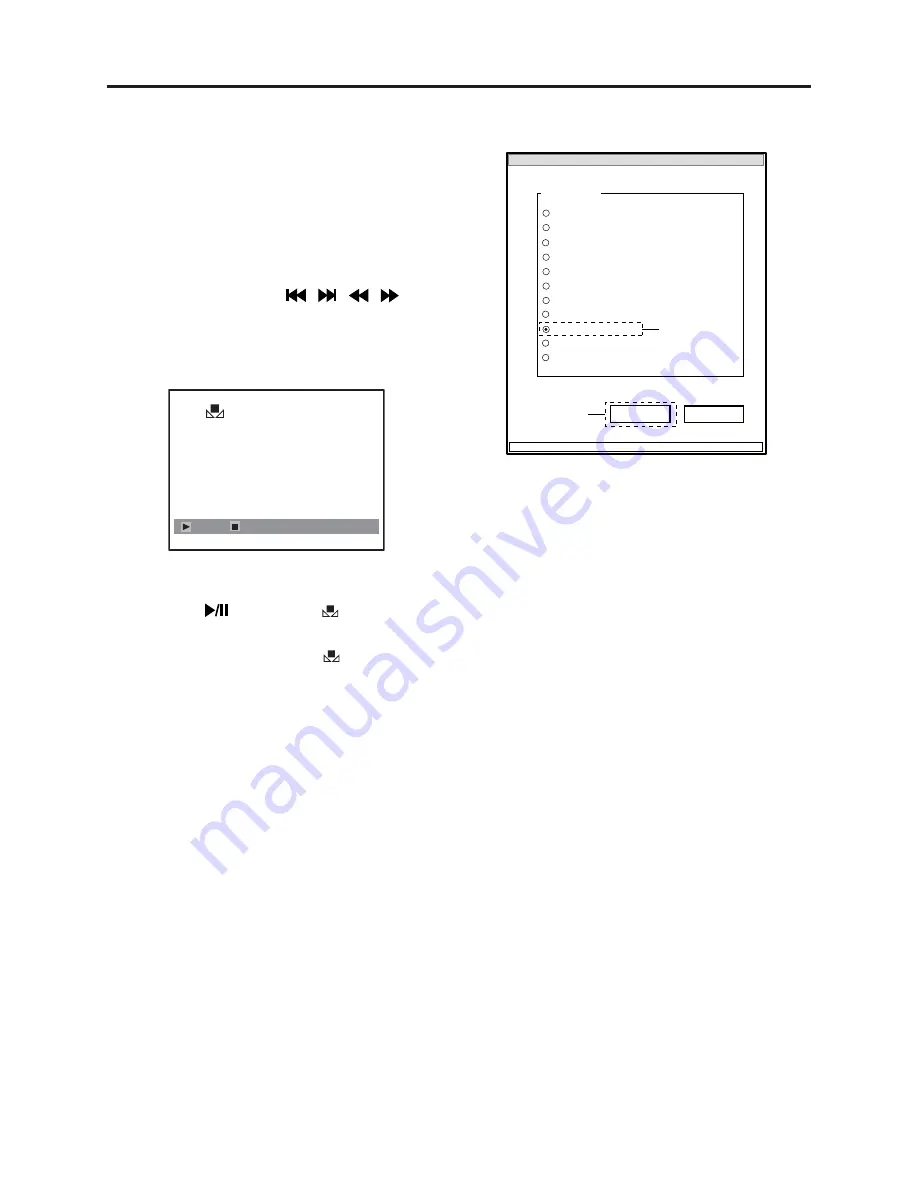
6 - 31
Fig. 6-4-4 White balance set screen
Set
EXIT
6-4-9 Chroma Gain
Preparation:
1) Point at light box without chart, fi lling the
screen.
2) Prepare the color bar chart: Use it during
adjustment.
Procedure:
1) Press the MENU button on DVD video
camera/recorder, and
/
/
/
buttons to specify “White Bal.: Set” to
display the white balance screen. (See Fig.
6-4-4)
2) Press the
button: The “
” mark on the
white balance setting screen will blink. Hold
down the button until the “
” mark changes
to a steady light.
3) Press the STOP/CANCEL button on DVD
video camera/recorder.
4) Insert the color bar chart into light box and
point the DVD video camera/recorder at the
chart so that it fi lls the screen.
Adjustment > Adjustment Procedure
MANUAL ADJUSTMENT PROGRAM for SERVICE STATION
MODEL NAME:
××××
EXECUTE
RETURN
CONNECTION
ADJUST MENU
DATA INITIALIZE
SAMPLING PULSE
AUTO IRIS CONTROL
MATRIX
CHROMA GAIN
AUTO FUCUS
SPOT NOISE
LCD
VIDEO LEVEL
BURST LEVEL
LINEARITY
6
5
ADJUST MENU screen
5) Choose CHROMA GAIN.
6) Click the EXECUTE button.