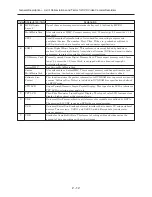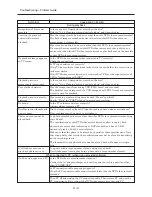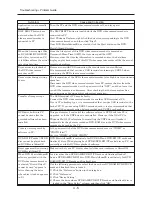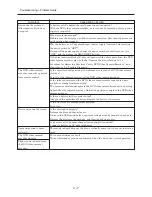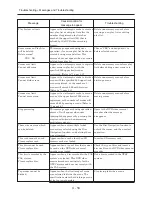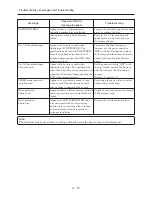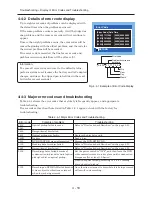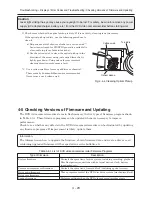4 - 9
Message
Cause/condition for
message to appear
Troubleshooting
Cannot execute.
Unselect multiple scenes.
Cannot read disc.
Check dirt/crack/bothside
contrary/inserted correctly.
CANNOT RECORD
PHOTOS.
Cannot replace thumbnail
on PHOTO scenes.
Cannot select any more
scenes
CARD ALMOST FULL
Card error has occurred.
Format the card now?
Card error has occurred.
Formatting is not complete.
Card error has occurred.
Keep card inside & restart.
Card error.
Card full.
Card full.
Cannot execute.
Appears if an attempt is made to select
multiple scenes for division: The
specifications state that dividing
multiple scenes is impossible.
Appears when reading or writing any
recorded files cannot be done due to dirt
on disc.
Appears when a warped or distorted disc,
or a logically damaged disc, whose
initialization was previously interrupted,
is loaded.
Appears if an attempt is made to record
photos on DVD-RW/DVD-R: The
specifications state that no photo is
recordable on DVD-RW/DVD-R.
Appears when a photo thumbnail was
selected for change in scene editing
menu: The specifications stipulate that
the thumbnail of photo cannot be
changed.
Appears when the number of scenes
selected on card has exceeded the upper
limit of 999 scenes.
Appears when the remaining number of
recordable photos has reached less than
10 during recording.
Appears when a card initialized on PC,
etc., or a card whose initialization was
interrupted before, is loaded.
Appears when a damaged card is
initialized.
Appears when an error occurred during
editing of video files.
Appears when the card cannot be
recognized because its terminals are
dirty.
Also appears when data other than
photos is recorded on card.
Appears when the recording capacity of
card has reached the limit during
recording.
Appears when a card whose remaining
recording capacity is small, and on which
no photo can be recorded, is loaded.
Appears when the remaining capacity of
card has reached the recordable limit.
Divide scenes one by one.
Refer to “4-4-4 Cleaning disc and
optical pickup” and clean the disc.
Or replace the disc.
Replace the disc.
Use a DVD-RAM or card when
recording photos.
Select a video to change the
thumbnail.
Release the selection of unnecessary
scenes.
Prepare another card, or delete
unnecessary photos.
Choose “YES” and designate it to
initialize the card (deleting all
recorded data).
Replace the card.
Set the power switch to “ OFF”, and
after several seconds, set it to “CARD
PHOTO”.
Use a dry cloth to clean the card
terminals.
Replace the card.
Replace the card, or delete
unnecessary photos
.
Replace the card, or delete
unnecessary photos.
Replace the card, or delete
unnecessary photos.
Troubleshooting > Messages and Troubleshooting