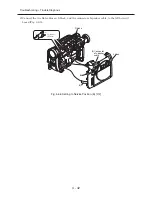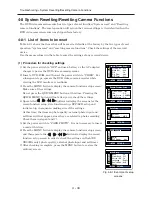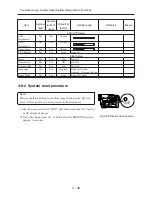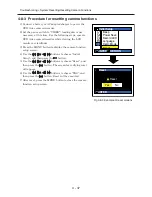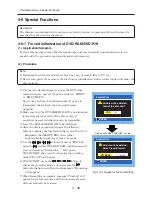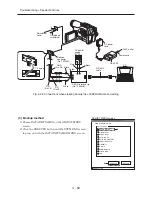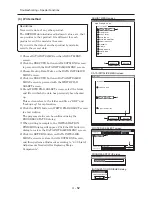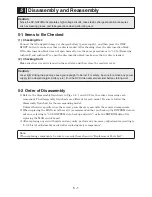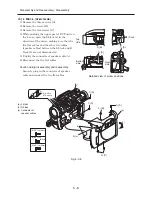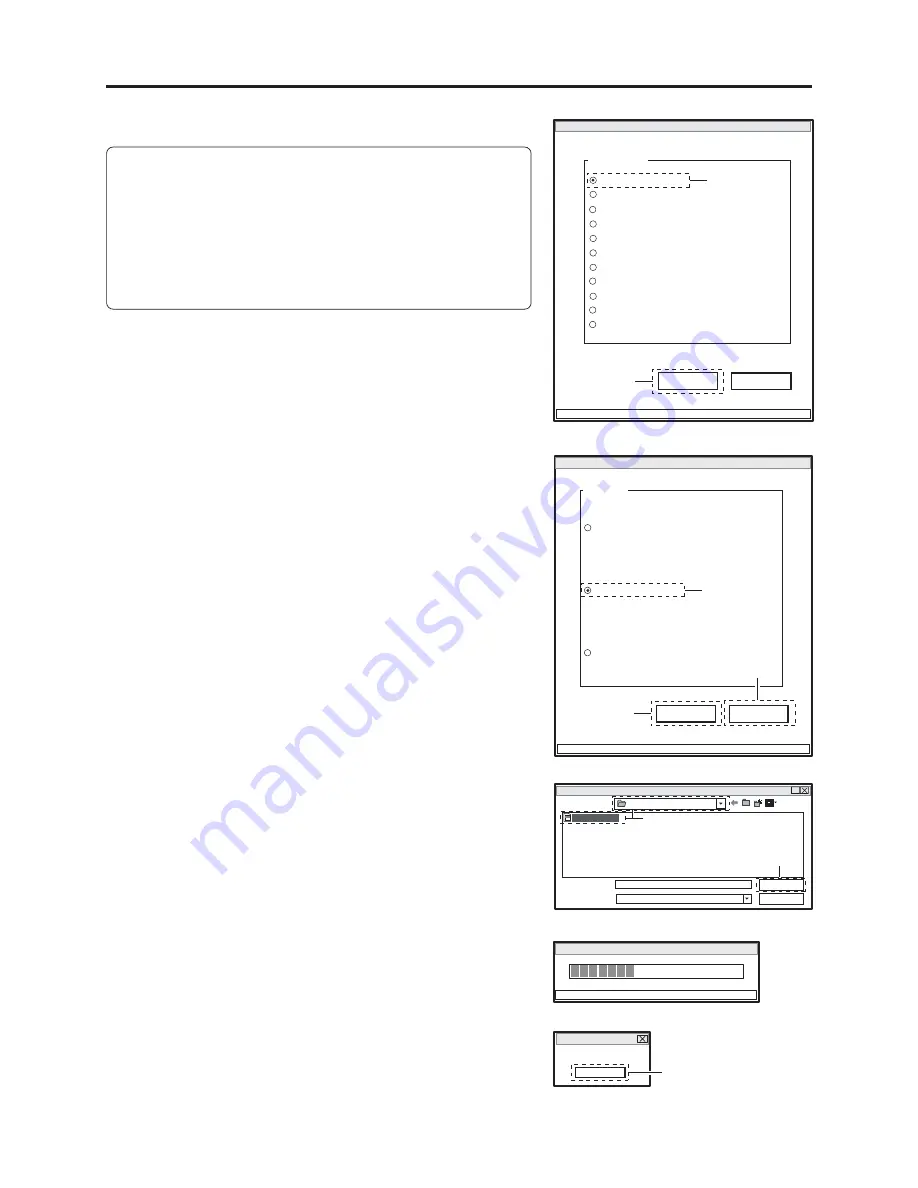
4 - 52
(4) Write method
Restrictions:
Never write data of any other product.
The EEPROM data includes adjustment values, etc. that
are peculiar to that product: It is different for each
product even if the model is the same.
If you write the data of another product by mistake,
rewrite the correct data.
1) Choose DATA INITIALIZE on the ADJUST MENU
screen.
2) Click the EXECUTE button on ADJUST MENU screen
to proceed with the DATA INITIALIZE MENU screen.
3) Choose Backup Data Write on the DATA INITIALIZE
MENU screen.
4) Click the EXECUTE button on DATA INITIALIZE
MENU screen to proceed with the WRITE FILE
SELECT screen.
5) From WRITE FILE SELECT screen, select the folder
and file in which the data has previously been backed
up.
This section refers to the folder and file as “EEP” and
“backup.eep” for explanation.
6) Click the OPEN button on WRITE FILE SELECT screen
to start writing.
The progress status can be confirmed using the
PROGRESS STATUS dialog.
7) When writing is complete, the INITIALIZATION
FINISHED dialog will appear: Click the OK button in
dialog to restore the DATA INITIALIZE MENU screen.
8) Click the RETURN button on DATA INITIALIZE
MENU screen to restore the ADJUST MENU screen,
and then perform adjustment according to “6-3-2 List of
Adjustments Needed After Replacing Major
Components”.
ADJUST MENU screen
MANUAL ADJUSTMENT PROGRAM for SERVICE STATION
MODEL NAME:
××××
DATA INITIALIZE
EXECUTE
RETURN
CONNECTION
ADJUST MENU
SAMPLING PULSE
AUTO IRIS CONTROL
MATRIX
CHROMA GAIN
AUTO FUCUS
SPOT NOISE
LCD
VIDEO LEVEL
BURST LEVEL
LINEARITY
2
1
DATA INITIALIZE MENU screen
Data Initialize
Initial Data Write
EXECUTE
RETURN
CONNECTION
FILE MENU
Original Data Backup
Backup Data Write
4
3
8
WRITE FILE SELECT screen
?
Look in (T):
File name (N):
File of type (T):
backup.eep
.eep
*
Open
Cancel
EEP
backup.eep
5
6
PROGRESS STATUS dialog
DATA INITIALIZE
PLEASE WAIT A MOMENT
INITIALIZATION FINISHED dialog
FINISHED
FINISHED WRITING DATA
OK
7
Troubleshooting > Special Functions