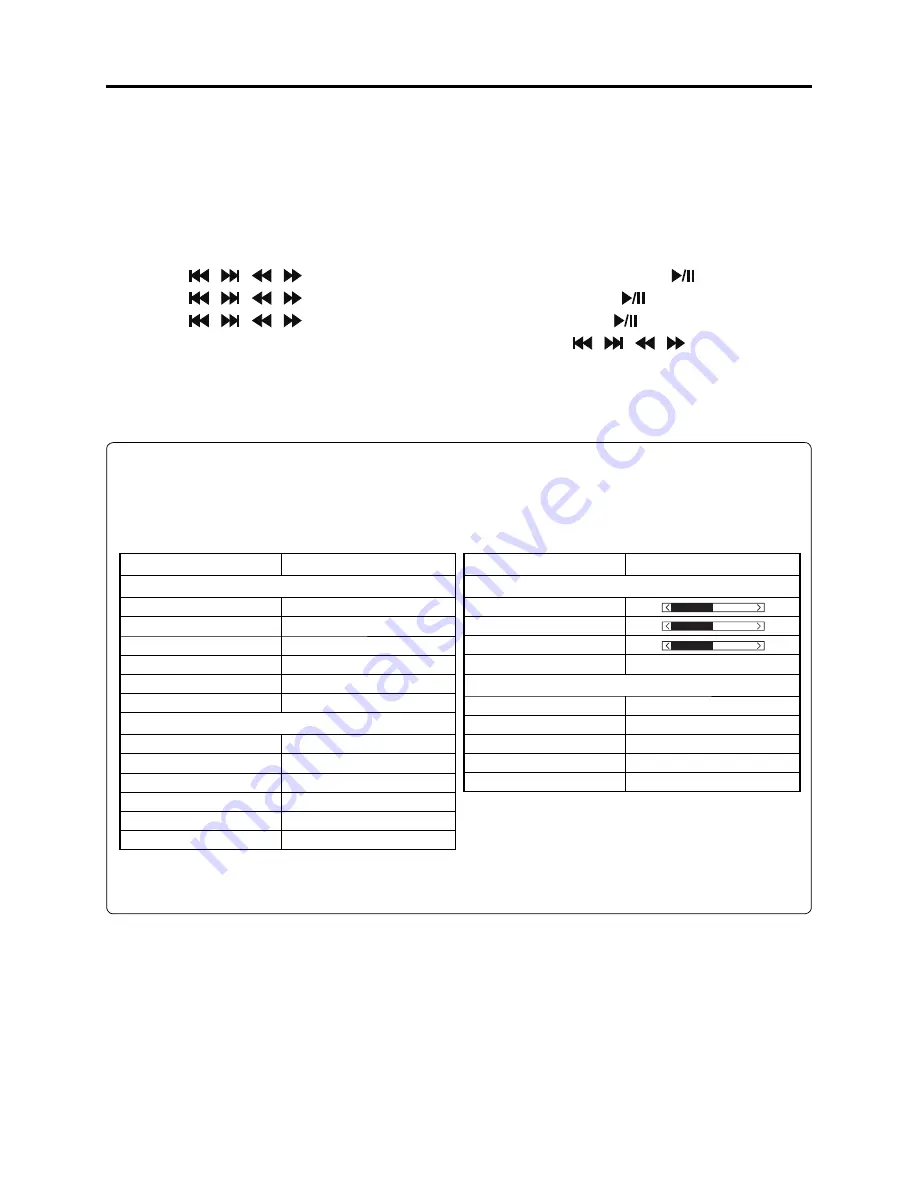
6 - 6
Item
Setting
Camera Functions Setup
Program AE
Auto
White Bal.
Auto
EIS
On
Dig. Zoom
40×/100×
(*1)
MIC Filter
Off
Flash
(*2)
Auto
Recording Functions Setup
VIDEO Mode
FINE
Quality
FINE
16:9
Off
Input Source
(*3)
CAMERA
Self Timer
Off
OSD Output
Off
Item
Setting
LCD/EVF Setup
LCD Brightness
EVF Brightness
Color Level
EVF Display
Auto
Initial Setup
Beep
On
Power Save
Off
Record LED
On
Language
English
Demo Mode
Off
6-1-5 Settings when Creating Reference Data
When the connections for creating reference data are complete, set the DVD video camera/recorder
and test equipment as follows:
1) Make sure that no disc or card is inserted: Neither is necessary when creating reference data.
2) Set the power switch to “HDD” : After that operate the DVD video camera/recorder while
watching the LCD monitor screen.
3) Press the MENU button to display the camera function setup screen.
4) Use the
/ /
/ buttons to choose “Initial Setup”, and then press the
button.
5) Use the
/ /
/ buttons to choose “Reset”, and then press the
button.
6) Use the
/ /
/ buttons to choose “YES”, and then press the
button.
7) When reset is complete, use the above procedure to operate the
/ /
/ buttons and set
16:9 in the Recording Function Setup menu to “off”, set Demo Mode in the Initial Setup menu to
“Off”: Forgetting to set it to “Off” will cause a problem during creation of reference data.
8) Press the MENU button to restore the normal display.
Information:
The following table shows the menu status after the above settings:
The settings for HDD Protection and Date Setup are not shown in the table below, since they do not
have any meaning when creating reference data.
Adjustment > Creating Reference Data
*1: 40x will appear on DZ-HS303A; 100x, on
DZ-HS300A.
*2: DZ-HS303A only
*3: DZ-HS303A only
















































