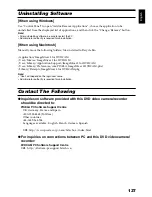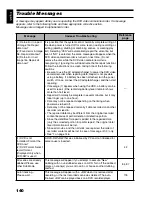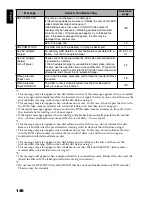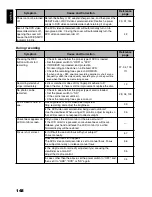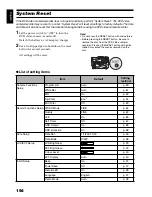142
English
CARD ALMOST FULL
Remaining space is only enough to record less than 10 stills.
Delete unnecessary stills and try the card, or use another card.
88, 109, 158
Card error has
occurred.
•
The card terminals may be dirty: Wipe off dirt, and try the card
again, or use another card.
•
Data other than still image may be included: Use another card.
28
Card error has
occurred.
Format the card now?
Was the card formatted on PC? Was formatting interrupted
midway? When using the card on this DVD video camera/
recorder, choose “YES” and format it.
108
Card error has
occurred.
Formatting is not
complete.
The card may be damaged: Use another card.
28
Card error has
occurred. Keep card
inside & restart.
Card error could have occurred during editing of scenes. Turn off
the DVD video camera/recorder with the card being used inside,
connect the AC adapter/charger, and then power the DVD video
camera/recorder again.
29, 34
Card full.
Delete unnecessary stills and try the card, or use another card.
88, 158
Card is not formatted.
Format the card now?
Was the card formatted on PC? When using the card on this DVD
video camera/recorder, choose “YES” and format it.
108
CHECK CARD
The inserted card cannot be used in this DVD video camera/
recorder: Use another card.
28
CHECK DVD
A disc unusable on this DVD video camera/recorder may have
been inserted or the disc may be damaged.
Make sure that the type of disc is correct, and make sure that the
disc is not write-protected.
28, 109
CHECK HDD
The HDD may have been destroyed. Also check to see whether
the HDD is write-protected.
109
Control Information
Error.
Mismatch may occur between the recorded image and scene
information.
Update the control information.
110
•
Use another disc.
•
See *3 and *4 on page 146.
—
Dubbing is not
complete.
This message will appear when dubbing has failed.
83
DVD error has occurred.
Finalizing is not
complete.
•
Disc error occurred during finalising, and finalising failed.
Replace the disc.
•
See *3 on page 146.
111
DVD error has occurred.
Format the DVD now?
•
Has the disc been initialised on PC? Has initialising the disc on
PC been interrupted?
Choose “YES” and initialise the disc when using it on this DVD
video camera/recorder. Initialising the disc will erase all data on
it.
•
See *2 on page 146.
108
DVD error has occurred.
Formatting is not
complete.
The disc may be dirty.
Remove the disc and wipe off fingerprints, dust, etc. before
reusing it, or use another disc.
This message may also appear if you insert a disc for which
formatting was interrupted midway. In this case, use another disc.
12, 108
DVD error has occurred.
Keep DVD inside &
restart.
Disc error could have occurred during editing of scenes.
Turn off the DVD video camera/recorder with the disc being used
in it, connect AC adapter/charger, and then power the DVD video
camera/recorder again. Repair of scenes will be tried.
29
Message
Cause & Troubleshooting
Referen
c
e
page