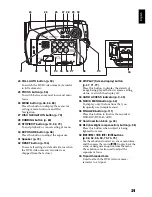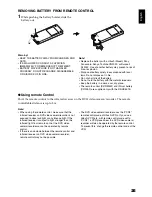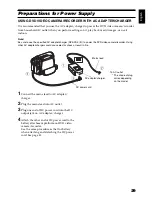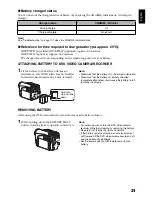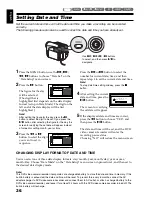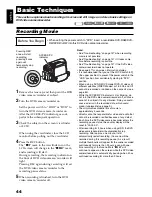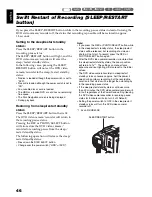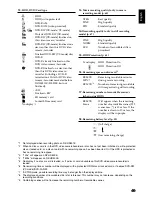35
English
Viewing Images
VIEWING IMAGE ON LCD MONITOR
SCREEN
If you open the LCD monitor, you can monitor
subject image on the LCD screen.
1
Open the LCD monitor.
The LCD monitor has a portion where you
can hook your finger. Hook the finger there to
open the monitor.
●
Range where the LCD monitor
c
an
be moved
The LCD monitor can be opened up to
approximately 90º.
If the LCD monitor is open 90º, it can be tilted
with the screen down as much as 90º, and can
also be tilted with screen up and turned up to
180° so the screen faces in the same direction as
the lens.
If the LCD monitor is turned 180º so the screen
faces in the same direction as the lens during
recording, subject image will also appear in the
viewfinder as a mirror image (left/right
reversed).
Tilt the LCD monitor to adjust its vertical angle
so that you can see the screen easily.
Note
:
•
If no image appears on LCD monitor screen, refer to
“Troubleshooting” on page 147.
•
If LCD monitor lights white, refer to page 61.
•
Be sure to open the LCD monitor approximately 90º
before changing its vertical angle.
•
Do not record for a prolonged time with the LCD
monitor turned approximately 180º in close contact
with the DVD video camera/recorder body: Doing this
could cause the DVD video camera/recorder and LCD
monitor to become hot.
VIEWING SUBJECT THROUGH
VIEWFINDER
1
Pull out the viewfinder.
2
Turn the dioptre control knob to adjust the
focus to suit your eyesight.
Note
:
•
If no image appears in viewfinder, refer to
“Troubleshooting” on page 147.
•
If the LCD monitor is opened approximately 90º, the
viewfinder will be off: Turn the open LCD monitor 180º
so that it faces the same direction as the lens; the
image will appear in the viewfinder.
•
Focusing will not be correct unless the viewfinder is
pulled out.
•
See “LCD/EVF Setup” (on page 40) if you wish to
display images in the viewfinder regardless of
whether you open or close the LCD monitor.
Hook your finger
90º
(Bottom)
180º
Dioptre control
Pull out the viewfinder
until a click is heard.
Viewfinder