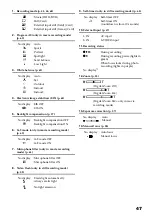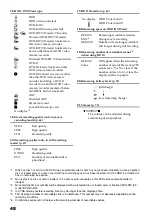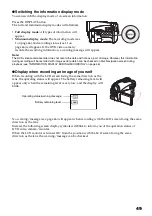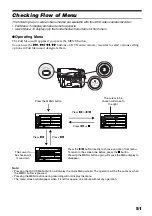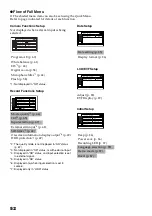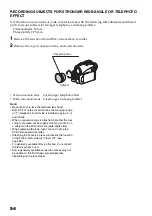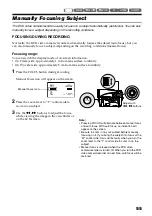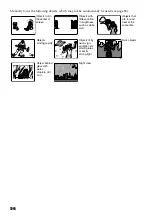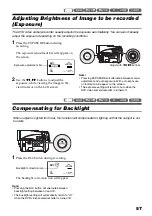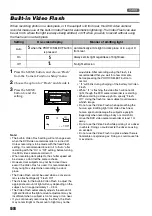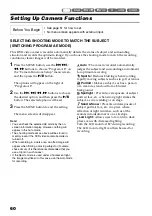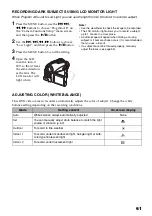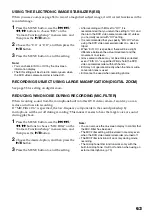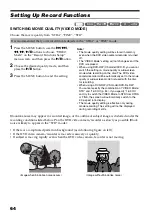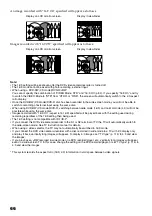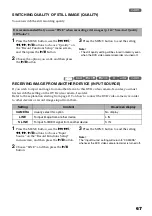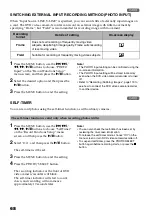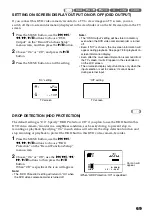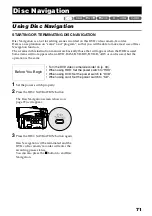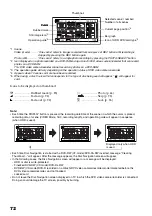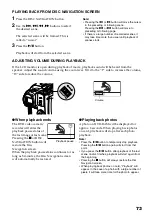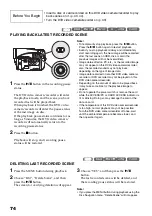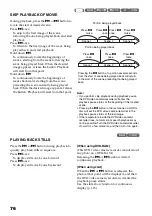61
RECORDING DARK SUBJECTS USING LCD MONITOR LIGHT
When Program AE is set to Low Light, you can use the light from LCD monitor to record a subject.
1
Press the MENU button, use the
f
/
e
/
d
/
c
buttons to choose “Program AE” on
the “Camera Functions Setup” menu screen,
and then press the
A
button.
2
Use the
f
/
e
/
d
/
c
buttons to choose
“Low Light”, and then press the
A
button.
3
Press the MENU button to end the setting.
4
Open the LCD
monitor, turn it
180º so that it faces
the same direction
as the lens: The
LCD monitor will
light white.
Note
:
•
Use the viewfinder to check the image to be recorded.
•
The LCD monitor light allows you to record a subject
up to 1 m even in a dark place.
•
An after-image will appear when filming a moving
subject or if camera shake occurs (it is recommended
that you use a tripod).
•
If a subject cannot be focused properly, manually
adjust the focus (see page 55).
ADJUSTING COLOR (WHITE BALANCE)
This DVD video camera/recorder automatically adjusts the color of subject. Change the white
balance setting depending on the recording conditions.
Mode
Setting content
On-screen display
Auto
White balance always automatically adjusted
None
Set
You can manually adjust white balance to match the light
source or situation (p. 62)
h
Outdoor
To record in fine weather
i
Indoor 1
To record under incandescent light, halogen light or bulb-
color type fluorescent light
j
Indoor 2
To record under fluorescent light
k