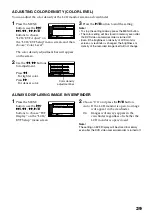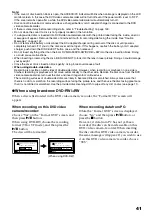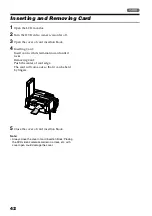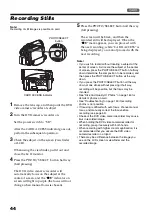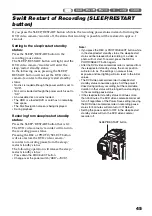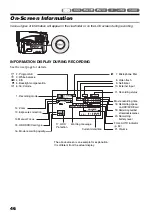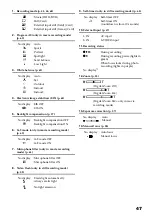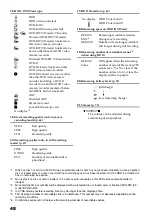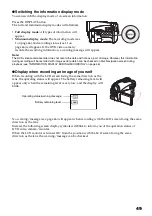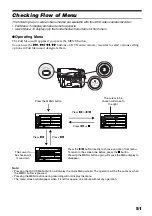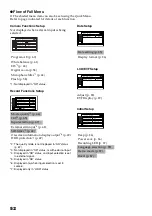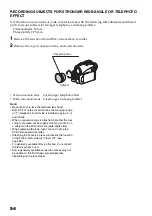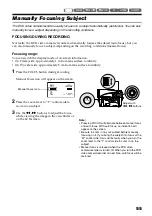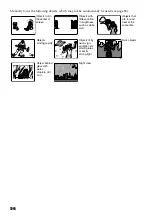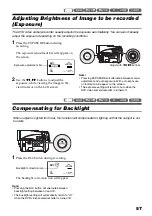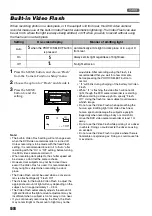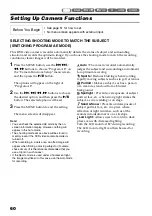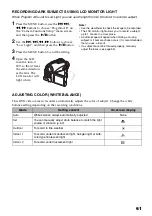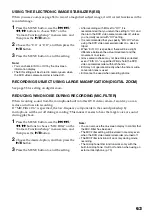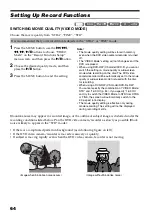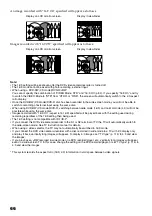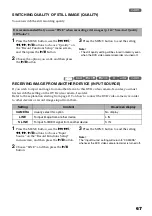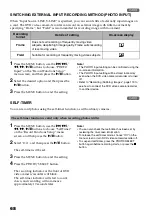53
1<>2/3
Zooming
If you continue to hold the zoom lever on the
“T” control side with Dig. Zoom specified, the
digital zoom will be activated midway (when
optical 10-power is exceeded).
You can zoom up to 240-power.
1
Press the MENU button, choose “Dig. Zoom”
on the “Camera Functions Setup” menu
screen, and then press the
A
button.
2
Choose the desired magnification, and then
press the
A
button.
3
Press the MENU button to end the setting.
Moving the zoom lever will display the
digital zoom bar.
Note
:
•
The digital zoom setting will be stored in memory
even if the DVD video camera/recorder is turned off.
•
You can also use the DIGITAL ZOOM button on
remote control to switch the digital zoom setting:
Pressing the button during movie recording will switch
the setting between “Off”, “40×”, and “240×”: Pressing
the button during photo recording will switch between
“Off” and “40×”.
•
If you set zoom to “240×” when recording photo, the
digital zoom will be up to 40×.
•
When a subject is zoomed, it may be momentarily out
of focus.
•
When digital zoom is engaged, the image quality will
be rougher.
MACRO RECORDING
Use the macro function when recording a small object from close-up position: You can shoot the
subject as close as approximately 2 cm from the lens surface, magnifying the image to fill the screen.
1
Aim the DVD video camera/recorder at the
subject, and press the zoom lever to “W”
control side.
Note
:
•
Zoom can be used, but the subject may not be
focused, depending on the distance to the subject. In
this case, move the zoom to “W” control side to focus.
•
The amount of light tends to be insufficient during
macro recording: If the subject image is too dark, use
additional lighting.
HDD
HDD
W: recording wide area
(wide-angle)
T: recording enlarged
image (telephoto)