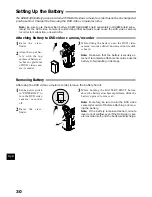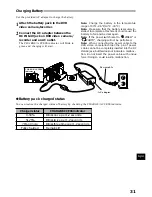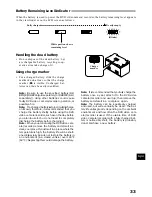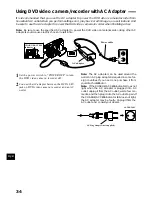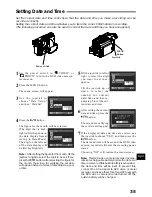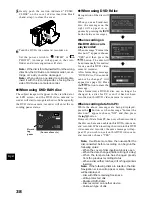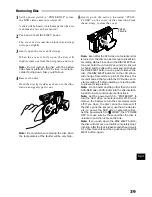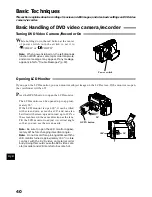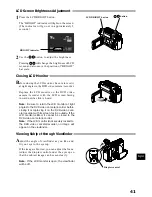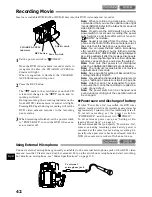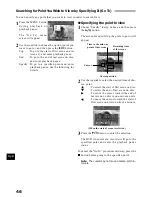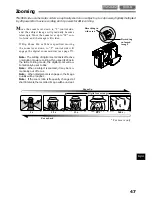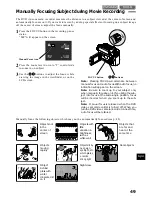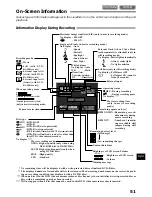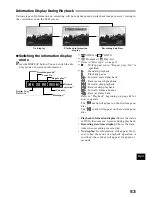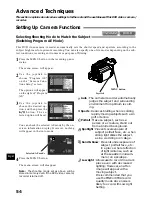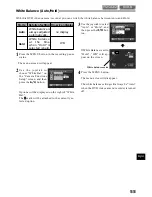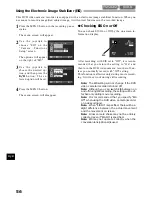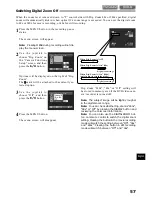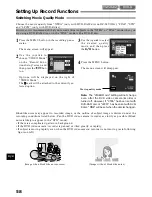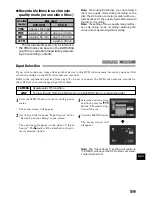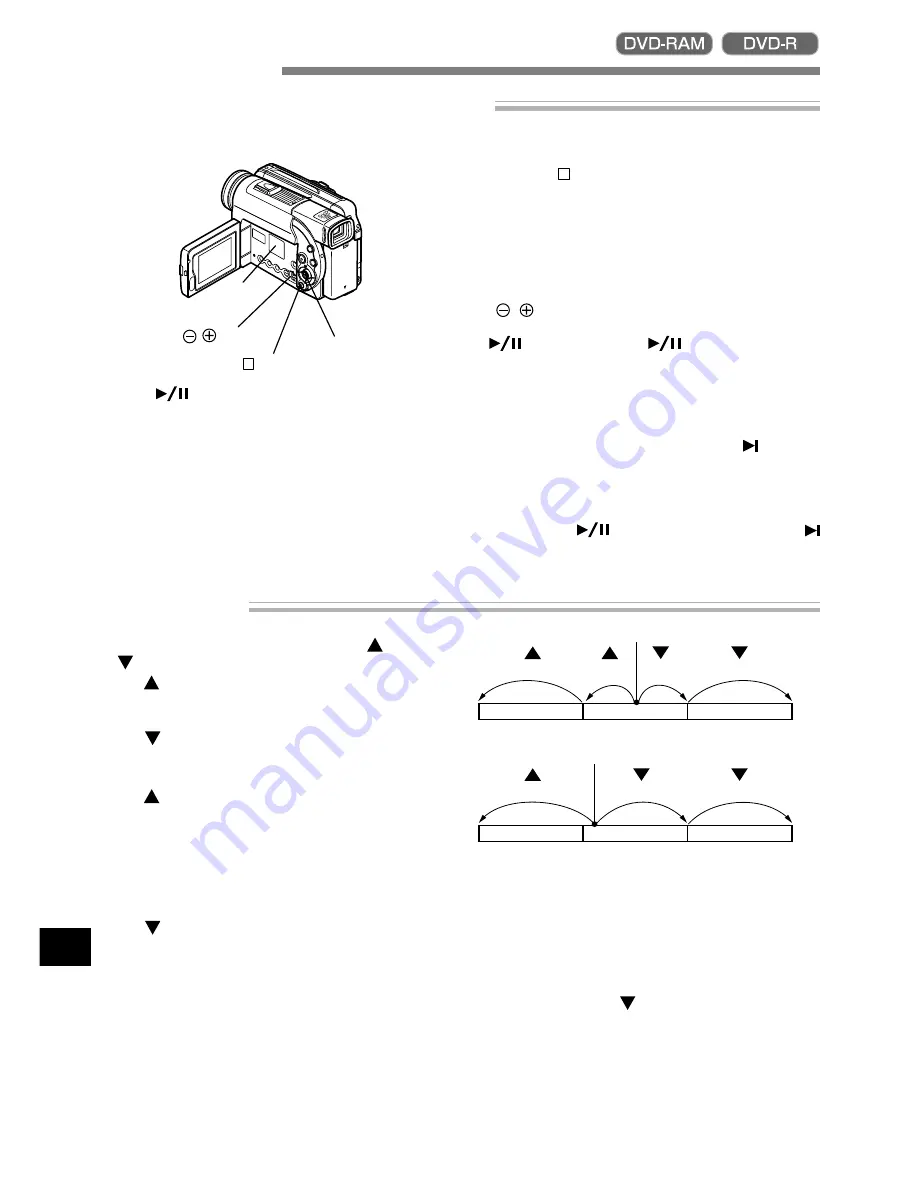
English
44
Playing Back
Immediately Checking Recorded Scene
You can check your recording immediately on the spot.
1
Press
button in the recording pause status.
The DVD video camera/recorder will enter the
playback mode, and playback will start from the
first image of the scene you have recorded last.
When playback is finished, the DVD video cam-
era/recorder will enter the pause status at the
last image on disc.
2
Press the button.
Playback will stop, and recording pause status
will be restored.
Note:
When the LCD monitor is opened, playback
sound will be heard from the speaker. Adjust the
sound volume using the volume control buttons
(
,
).
Note:
To temporarily stop playback, pr ess the
button. Press the
button again to re-
start playback.
Note:
Even if you stop playback midway and im-
mediately start recording again, the new image
will always be r ecorded after previously r ecorded
images (these images will not be overwritten).
Note:
When playback is finished, the
mark will
appear at the last image. If the DVD video cam-
era/recorder is left without being operated, it will
return to the recording pause status after approxi-
mately 5 minutes.
Note:
If the
button is pressed while the
mark is being displayed, playback will start fr om
the first scene recorded on disc.
Skip Playback
D
uring playback, tilt the joystick up or down
to locate the start of desired scene.
Tilt once
: To return to the first image of
the scene being played back,
and start playback.
Tilt
once
: To skip to the first image of the
scene following the one being
played back, and start playback.
Tilt and hold : To continuously locate the be-
ginnings of scenes, starting
from the scene preceding the
scene being played back. When
the desired image appears, re-
lease the joystick: Playback will
start from that point.
Tilt
and hold: To continuously locate the be-
ginnings of scenes, starting
from the scene following the
scene being played back. When
the desired image appears, re-
lease the joystick: Playback will
start from that point.
Note:
If you perform skip playback during play-
back pause, the DVD video camera/recorder will
enter the playback pause status at the beginning
of the located scene.
Note:
Tilting down
in the last scene on disc will
set the DVD video camera/recorder to the play-
back pause status at the last image.
Note:
If the temperature inside the DVD video
camera/recorder is high, it may not operate nor-
mally. In such a case, tur n the DVD video cam-
era/recorder off, wait for a while, and then turn it
on again.
Tilt up twice Tilt up once Tilt down once Tilt down twice
Portion being played back
Scene 1
Scene 2
Scene 3
Scene 1
Scene 2
Scene 3
Portion being played back
Tilt up once
Tilt down once Tilt down twice
Tilting up the joystick at a portion several
seconds from the start of scene being played back
will return to the start of the scene preceding that
being played back.
buttons
Joystick
button
Speaker