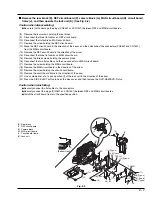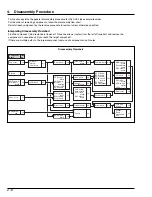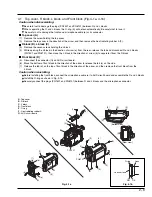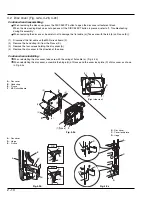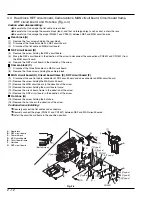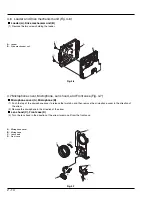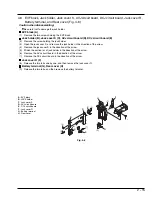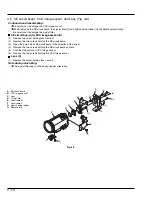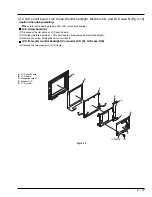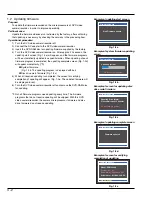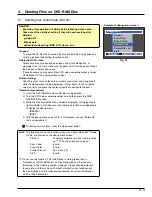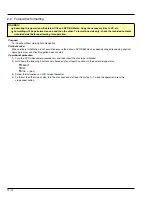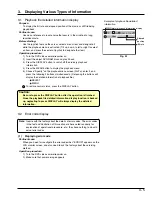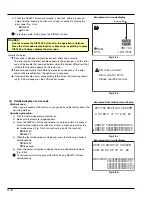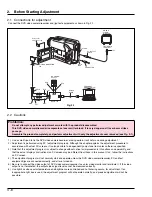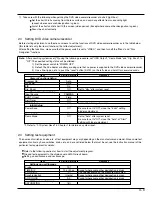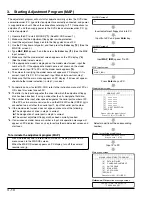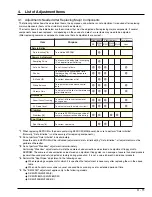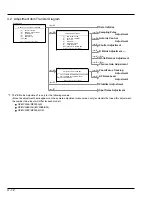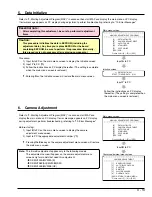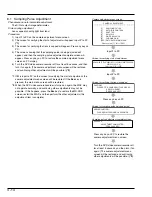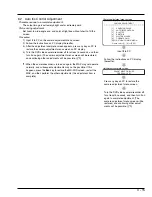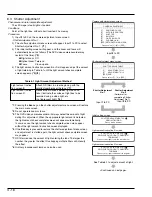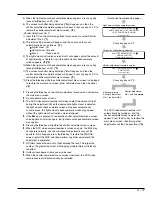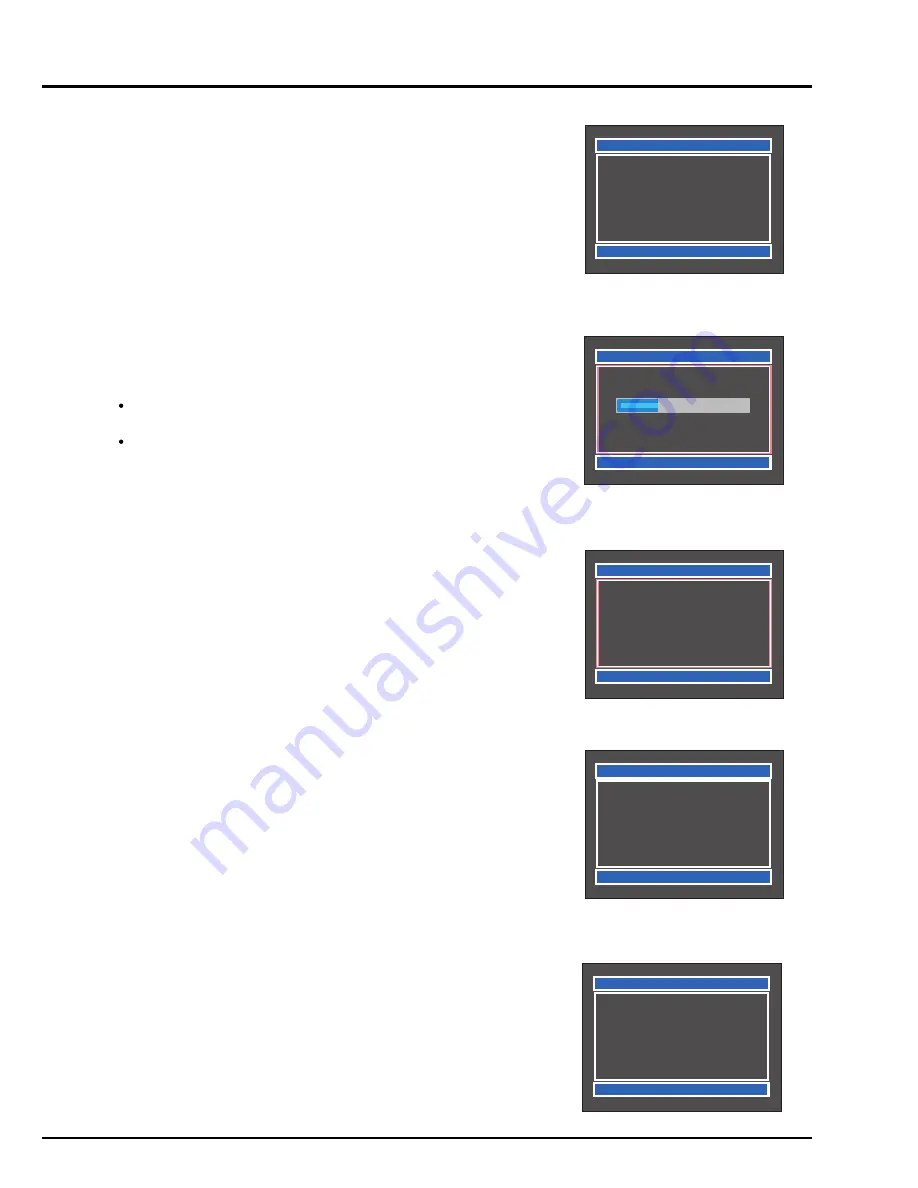
3 - 2
1.2
Updating firmware
Purpose:
To update the firmware recorded on the microprocessors of DVD video
camera/recorder, in order to improve operability.
Pertinent case:
Update the firmware whenever so instructed by the factory, after confirming
that updating is necessary by checking the versions in the preceding item.
Operational procedure:
1) Turn the DVD video camera/recorder off.
2) Connect the AC adapter to the DVD video camera/recorder.
3) Insert the DVD-RAM disc for updating firmware supplied by the factory.
4) Turn the DVD video camera/recorder on: After approx. 20 seconds, the
updating start screen (Fig. 1-2a) will appear, and the firmware programs
will be automatically updated in sequential order. When updating of each
firmware program is completed, the updating complete screen (Fig. 1-2d)
will appear momentarily. (*1)
System firmware
(Fig. 1-2b: The updating progress is displayed with bar)
Disc drive main firmware (Fig. 1-2c)
5) When all required updating is completed, the screen for verifying
completion of updating will appear. (Fig. 1-2e: The updated firmware will
be displayed in red).
6) Turn the DVD video camera/recorder off and remove the DVD-RAM disc
for updating.
*1: Not all firmware programs need updating every time. The firmware
programs that do not require updating will be skipped. With this DVD
video camera/recorder, the camera microprocessor firmware and disc
drive firmware do not require updating.
Example of updating start screen
Fig. 1-2a
Example of system firmware updating
screen
Fig. 1-2b
Example of screen for updating disc
drive main firmware
Fig. 1-2c
Example of updating complete screen
Fig. 1-2d
Example of screen for verifying
completion of updating
Fig. 1-2e
Firmware Update
Start Firmware update.
Do not turn off power.
Firmware Update
Updating system.
Firmware Update
Updating drive (Main).
Please wait about 2 minutes.
Do not turn off power.
Firmware Update
Firmware updated.
Firmware Update
Model: DZ-MV230A
System: ver. 2.1
Drive (Main): Z99Y.88.79.REV
Drive (Core): A11B.22.33.REV
Turn off power