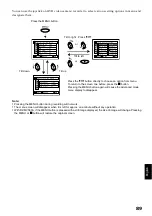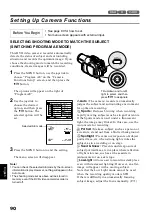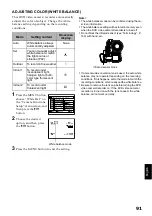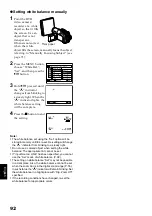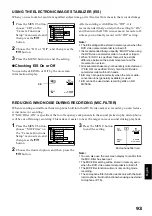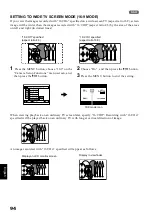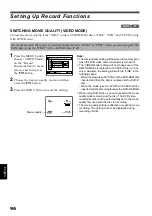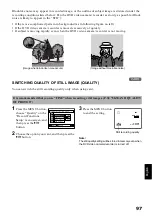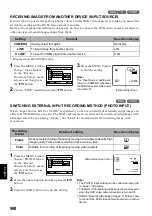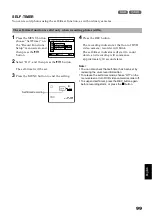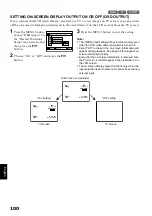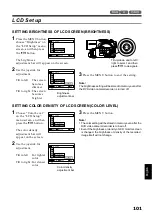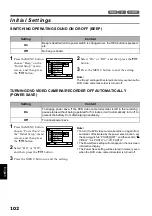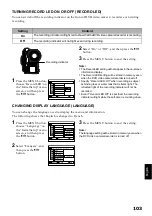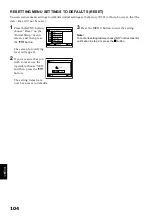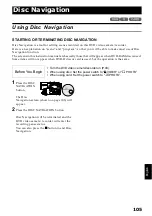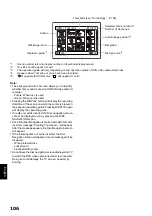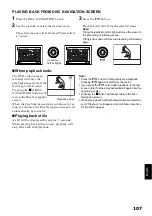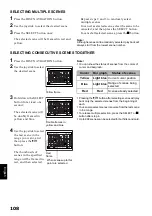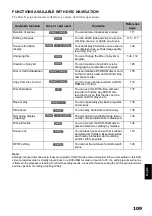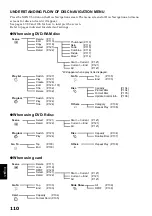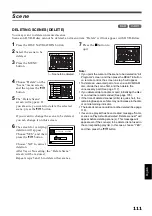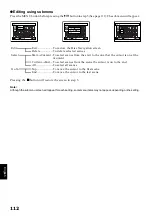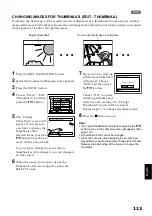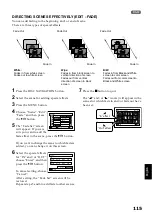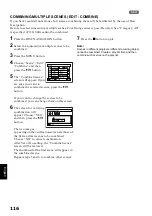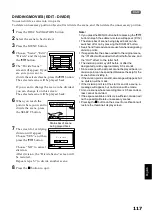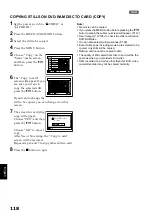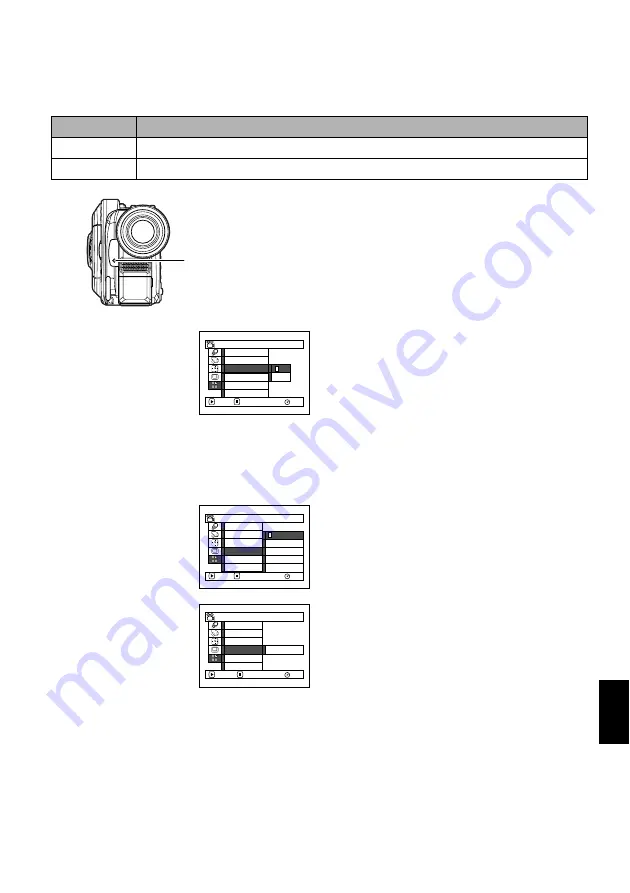
English
103
TURNING RECORD LED ON OR OFF (RECORD LED)
You can switch off the recording indicator on the front of DVD video camera/recorder even during
recording.
1
Press the MENU button,
choose “Record LED” on
the “Initial Setup” menu
screen, and then press
the
A
button.
2
Select “On” or “Off”, and then press the
A
button.
3
Press the MENU button to end the setting.
Note
:
•
The Record LED setting will not appear in the on-screen
information display.
•
The Record LED setting will be stored in memory even
when the DVD video camera/recorder is turned off.
•
Specify “Record LED: Off” when recording a subject
behind a glass or water tank that reflects light: The
reflected light of the recording indicator will not be
recorded.
•
Even if “Record LED Off” is specified, the recording
indicator will light while the self-timer is counting down.
CHANGING DISPLAY LANGUAGE (LANGUAGE)
You can change the language used to display the menu and information.
The following shows that English is changed to French.
1
Press the MENU button,
choose “Language” on
the “Initial Setup” menu
screen, and then press
the
A
button.
2
Select “Français”, and
then press the
A
button.
3
Press the MENU button to end the setting.
Note
:
The language setting will be stored in memory even when
the DVD video camera/recorder is turned off.
Setting
Content
On
The recording indicator will light red to show that the DVD video camera/recorder is recording.
Off
The recording indicator will not light even during recording.
Recording indicator
R e c o r d LED
On
O f f
RAM
P o w e r S a v e
Be e p
ENTER
RETURN
Demo Mode
Re s e t
L a n g u a g e
I n i t i a l S e t u p
L a n g u a g e
Deu t sh
I t a l i a n o
RAM
ENTER
RETURN
F r a n ç a i s
E s p a ñ o l
E n g l i s h
P o w e r S a v e
Be e p
Demo Mode
Re s e t
R e c o r d LED
I n i t i a l Se t up
L a n g u e
Con f i g u r a t i on I n i t i a l e
RAM
ENTRER
RETOUR
F r a n ç a i s
P o w e r S a v e
Be e p
Mode Démo
Ré g l D é f a u t
LED E n r g.