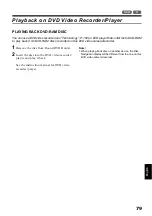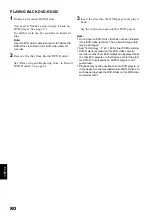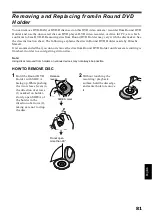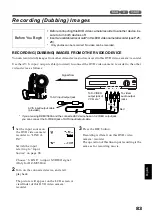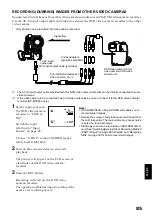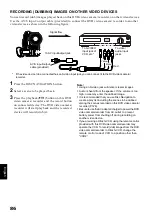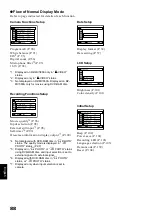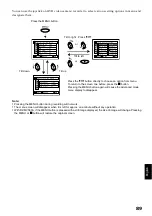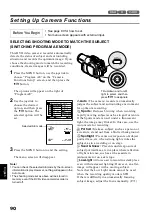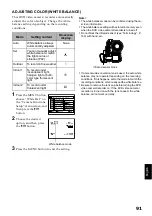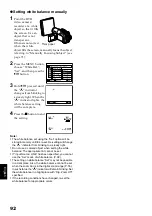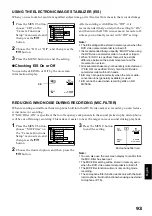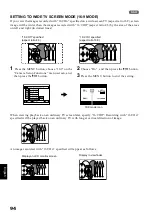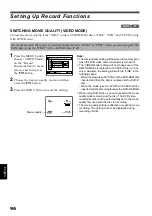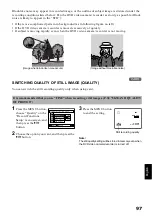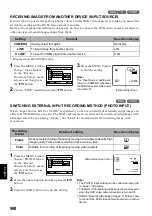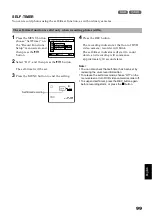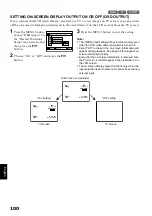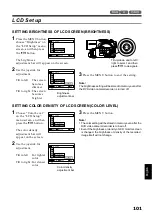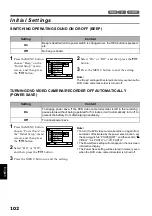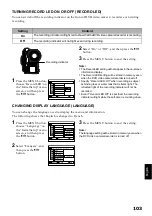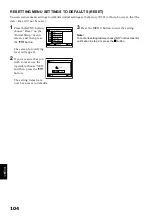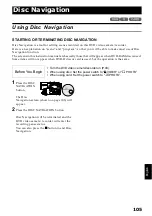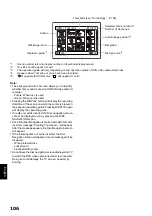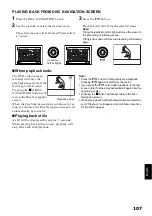English
92
●
Setting white balance manually
1
Point the DVD
video camera/
recorder at a white
object so that it fills
the screen. Use an
object that is not
transparent.
If focus is not correct
when the white
object fills the screen, manually focus the object,
referring to “Manually Focusing Subject” (see
page 71).
2
Press the MENU button,
choose “White Bal.”,
“Set”, and then press the
A
button.
3
Hold
A
pressed until
the “
h
” indicator
changes from blinking to
a steady light. When the
“
h
” indicator lights, the
white balance setting
will be complete.
4
Press the
C
button to end
the setting.
Note
:
•
The white balance set using the “Set” option will be
stored in memory until it is re-set. Re-setting will change
the “
h
” indicator from blinking to a steady light.
•
Do not use a colored object when setting the white
balance: The appropriate tint cannot be set.
•
If “Input Source: LINE” has been specified, you cannot
use the “Set” mode of white balance (P. 98).
•
The setting on white balance “Set” may not be possible
in a dark place. Also, the white balance cannot be set
when the zoom bar is in the digital zoom range (P. 56).
In such status, the “
h
” indicator will remain blinking. Set
the white balance in a bright place with “Dig. Zoom Off”
specified.
•
If the recording conditions have changed, re-set the
white balance for appropriate colors.
Thick paper
Set
Ou t d o o r
RAM
P r o g r am AE
Wh i t e Ba l .
D i g . Z o om
E I S
ENTER
RETURN
A u t o
I n d o o r 1
I n d o o r 2
M I C . F i l t e r
1 6 : 9
Cam e r a F u n c t i o n s S e t u p
RAM
Set
EXIT
8 : 0 0 AM
9 / 3 0 / 2 0 0 4
3 0 MIN
0 : 0 0 : 0 0
REM
FINE