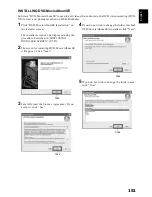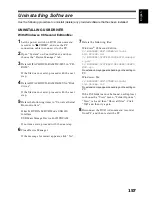English
155
Creating DVD Video on PC from DVD-RAM Disc
Recorded on DVD Video Camera/Recorder
Using DVD-MovieAlbumSE and MyDVD, you can create a DVD video (DVD-R disc) from the images
recorded on this DVD video camera/recorder, following the procedure below:
1
Insert a recorded DVD-RAM disc into the DVD
video camera/recorder, and connect the DVD
video camera/recorder to the USB terminal of
PC.
2
Start DVD-MovieAlbumSE, and edit the
images on DVD-RAM disc as necessary.
3
Right-click the thumbnail from which you wish
to create a DVD video on the DVD-
MovieAlbumSE screen, and execute “Export”.
4
The “Program Export” screen, shown below,
will appear: Choose “Same Resolution” and
check “Use DVD-Video” in the “Export Mode”
setting box. Choose “704 × 480
(recommended)” for “Resolution”.
Note
:
•
Choose “Divide by Marker” in the “Option” box: Each
scene of programme recorded on the DVD video
camera/recorder will be saved as an independent
movie file so that export can be executed at high
speed. If you do not choose “Divide by Marker”,
movie files may be unified and re-encoded, so it may
take time to export them. DVD-MovieAlbumSE may
automatically re-encode a movie recorded in the
XTRA mode containing rapidly moving scenes (8
Mbps or higher), regardless of the “Divide by Maker”
setting, and it may take some time to export the movie
file.
•
Any disc on which scenes were combined (see page
119) on Disc Navigation of this DVD video camera/
recorder is re-encoded, so it may take time to export
files.
•
Re-encoding may cause image quality to deteriorate
slightly.
•
Do not choose “Simple Export” in the “Export Mode”
setting box: Choosing it may stop export midway.
5
Click the Start button to start export.
6
When export is complete, message “The file
exporting was completed successfully.
Do you wish to create a ‘DVD-Video’ disc or an
‘MPEG file’ disc?” will appear. Check the small
box for “Eject the disc being used”, and then
click “Yes”.
Insert a brand-new DVD-R disc into the DVD
video camera/recorder.
7
DVD-MovieAlbumSE will automatically end,
and the “Export to Disc” screen will appear:
Click the “Start” button.
“Program Export” Screen
Click