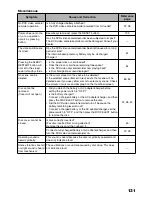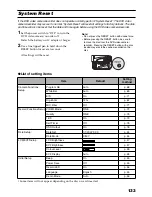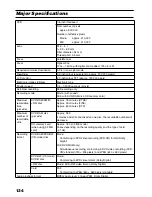119
Recording (Dubbing) Images
RECORDING (DUBBING) IMAGES ON OTHER VIDEO DEVICES
You can record (dub) images played back on this DVD video camera/recorder, on other video
devices.
Use the AV/S output cable (provided) to connect the DVD video camera/recorder to another video
device as shown in the following figure:
1
Press the DISC NAVIGATION button.
2
Select a scene to be played back.
3
Set the channel of the connected video device
to an external input.
4
Press the playback (
) button on this DVD
video camera/recorder and the record button
on connected device: The DVD video
camera/recorder will start playback and the
recorded device will record (dub) it.
Note
:
•
Using S-VIDEO will enable you to record clearer
images.
•
Reduce the volume of external input sound heard
from the built-in speaker: The loud volume may cause
noise to enter the recorded image.
•
It is recommended that you use Disc Navigation to
create a play list including the scenes to be dubbed
among the scenes recorded on this DVD video
camera/recorder (p. 102).
Before You Begin
•
Before connecting this DVD video camera/recorder to another device,
be sure to turn both devices off.
•
Insert a recordable disc*
1
or card*
2
into this DVD video camera/recorder
(see pages 35 and 36).
*
1
No photo can be recorded on DVD-RW/DVD-R/+RW.
*
2
Only photos can be recorded: No video can be recorded.
•
If you operate the DVD video camera/recorder connected to another
device, always power the camera/recorder from AC outlet using the AC
adapter/charger.
* If the video device to be connected has an S-VIDEO input jack, you can connect it to the DVD video camera/
recorder.
Signal flow
To AV output jack
AV/S output cable (provided)
To video/audio
input jacks
To S-VIDEO
input jack of
VCR, etc.
*
Red
Yellow
White