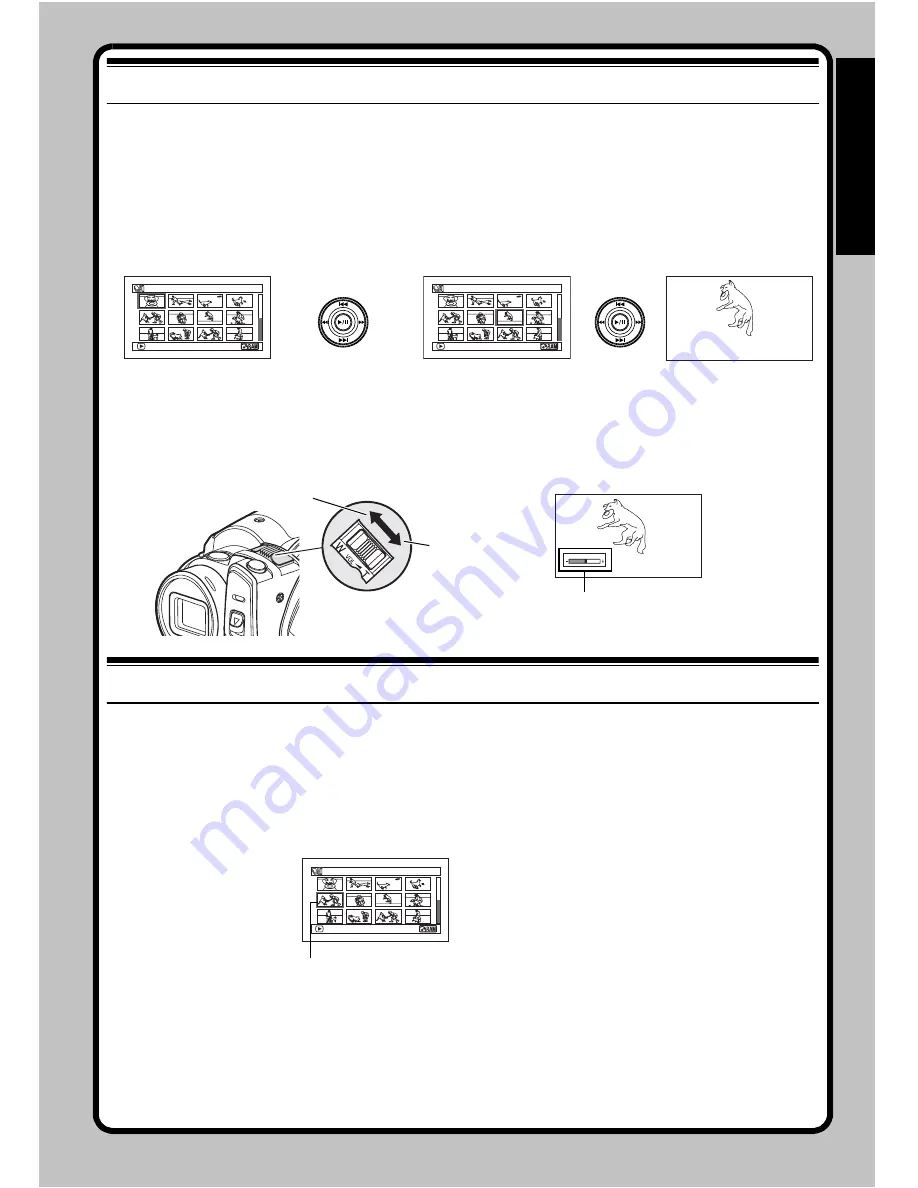
B
a
sic I
n
s
tr
u
c
tion Man
u
a
l
29
Play Back
1
Press the DISC NAVIGATION button.
2
Use the
2
/
1
/
0
/
/
buttons to select
the desired scene.
The selected scene will be framed: This is
called a “cursor”.
3
Press the
button.
Playback will start from the selected scene.
Note
:
Pressing the
0
or
/
button will move the cursor
to the preceding or following scene.
Pressing the
2
or
1
button will move to
preceding or following page.
●
When playba
c
k ends:
Pressing the
or DISC NAVIGATION button will restore the Disc Navigation screen.
ADJUSTING VOLUME DURING PLAYBACK
Editing
DELETING SCENES (EDIT – DELETE)
You may want to delete unwanted scenes.
Scenes on DVD-RW (VF-mode)/DVD-R disc cannot be deleted, and menu item “Delete” will not
appear with DVD-RW (VF-mode)/DVD-R disc.
1
Press the DISC NAVIGATION button.
2
Select the scene to be
deleted.
3
Press the MENU button.
4
Choose “Scene”,
“Edit”, “Delete”, and
then press the
button.
When using card, choose “Scene”, “Delete”,
and then press the
button.
5
The “Delete Scene” screen will appear: If you
are sure you want to delete the selected scene,
press the
button.
If you want to change the scene to be deleted,
you can change it on this screen.
6
The screen for verifying deletion will appear:
Choose “YES”, and then press the
button.
Choose “NO” to cancel deletion.
After Yes or No setting, the “Delete Scene”
screen will be restored.
Repeat steps 5 and 6 to delete other scenes.
7
Press the
button to quit.
Note
:
When using a +RW, you can delete the scene recorded
last (see page 80).
0 01 / 01 4
A l l P r o
g
r a ms
PLAY
0 07 / 01 4
A l l P r o
g
r a ms
PLAY
Up
Down
Right
Left
VOLUME
Volume
Increase
Reduce
005 / 014
A l l P r o
g
r ams
PLAY
Scene to be deleted
















































