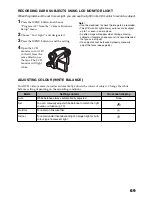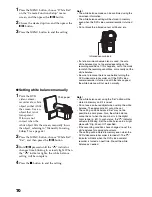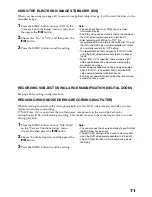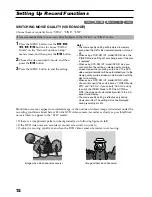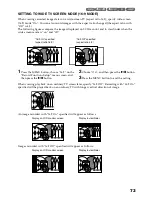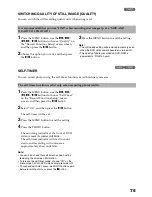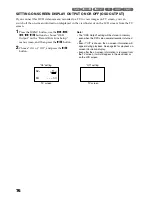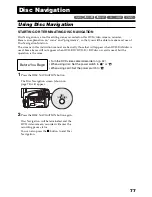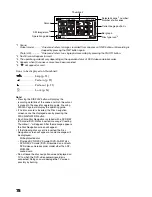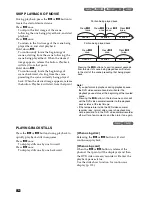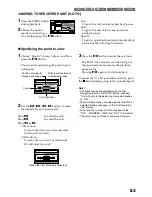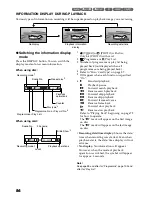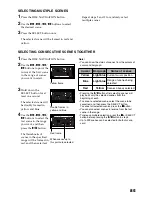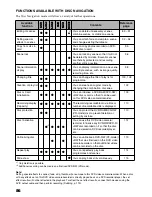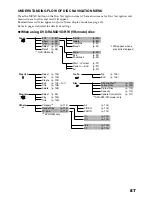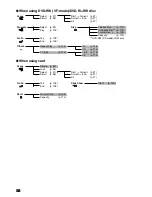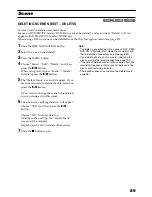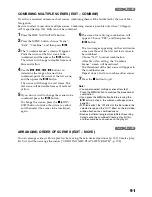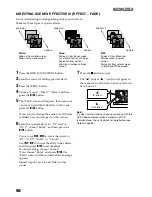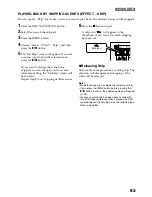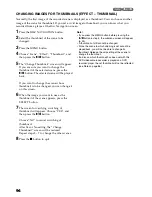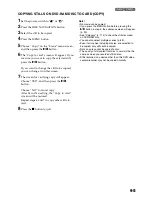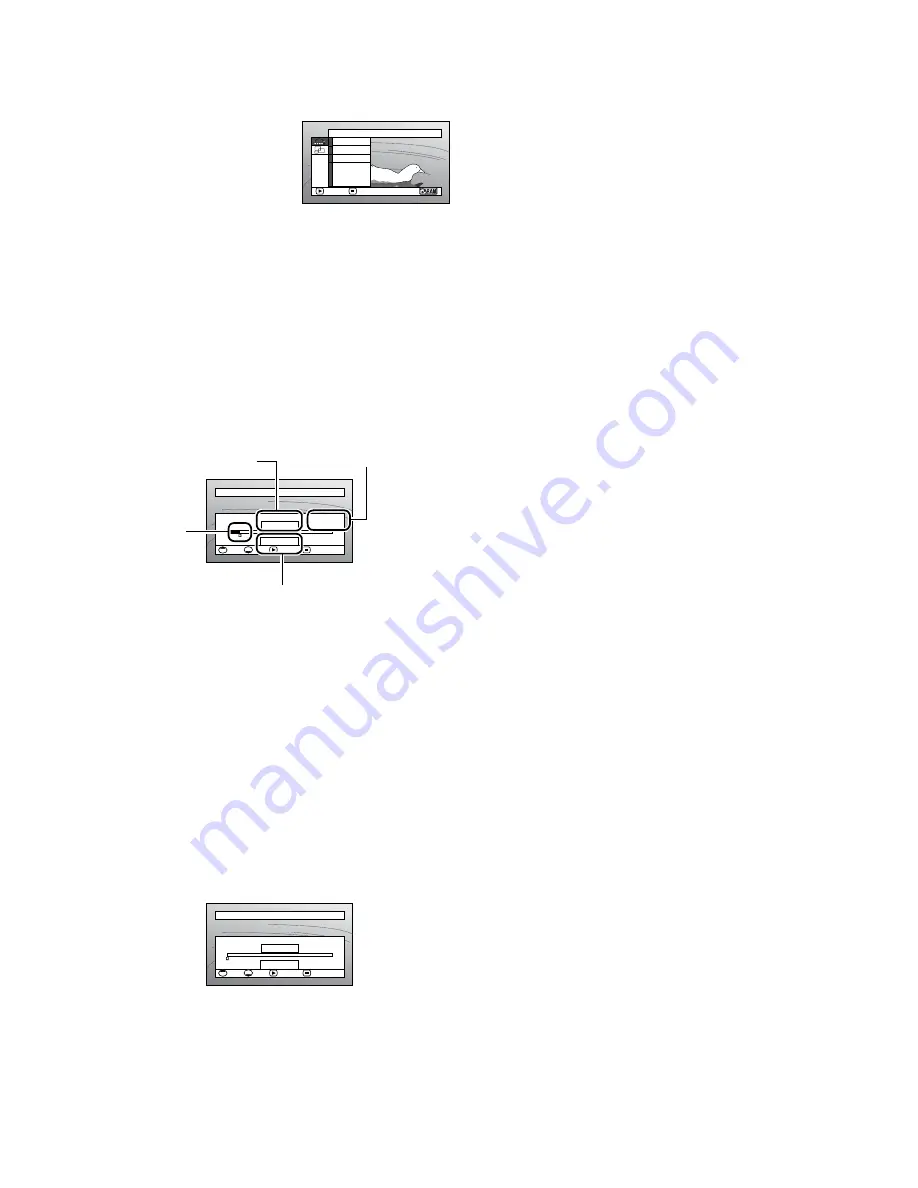
83
JUMPING TO SPECIFIED POINT (GO TO)
1
Press the MENU button
during playback.
2
Choose the option
(point you want to go
to), and then press the
button.
Top:
To go to the start, and enter playback pause.
End:
To go to the end of last scene, and enter
playback pause.
Specify:
To go to a specified point and enter playback
pause. See the following for details.
●
Spe
c
ifying the point to view
1
Choose “Specify” in step 2 above, and then
press the
button.
The screen for specifying the point to go to
will appear.
2
Use the
2
/
1
/
0
/
/
buttons to select
the desired time of chosen point.
3
Press the
button to enter the selection.
The DVD video camera/recorder will go to
the specified point and enter the playback
pause status.
Pressing
again will start playback.
To cancel the “Go To” procedure midway, press
the
button before going to the specified point.
Note
:
•
If multiple scenes are selected using the Disc
Navigation function or SELECT button, choosing
“Top” will jump to the beginning of selected scenes
(p. 109).
•
When multiple scenes are selected, the total time of
selected scenes will appear in the “total recording
time” display.
•
With card, the number of stills will appear at the
“TOP”, “CURRENT”, “END” and “GO TO” indicators.
•
The cursor may not move at same-pitch intervals.
Go T o
ENTER
RETURN
En d
S p e c i f y
T o p
Press
2
: To select the start.
Press
1
: To select the end.
Press
0
or
/
:
•
Press once:
To move the cursor in 10-second units
(1-still units for card)
•
Hold down:
To move the cursor in 1-minute units
(10-still units for card)
GO TO
0 : 00 : 00
0 : 24 : 24
0 : 03 : 26
0 : 03 : 26
TOP
END
CURRENT
TOP
END
ENTER
CANCEL
Go t o
Position of currently
played back image
Total recording time of
all selected scenes
Cursor
Cursor position
GO TO
0 : 00 : 00
0 : 24 : 24
0 : 03 : 26
0 : 00 : 00
TOP
END
CURRENT
TOP
END
ENTER
CANCEL
Go t o
(When the start of scene is selected)