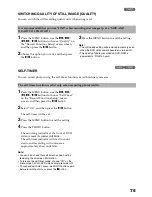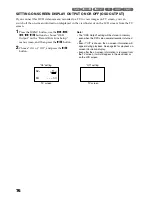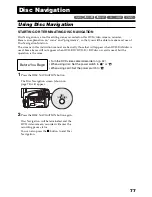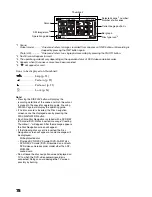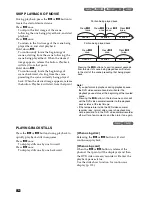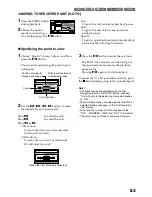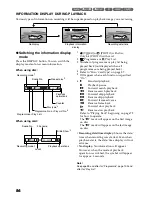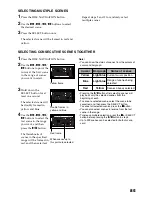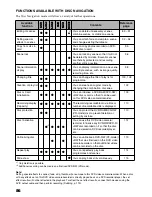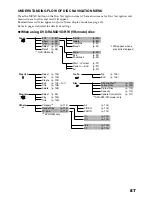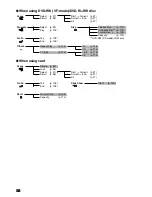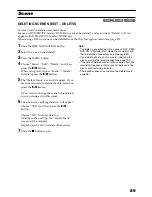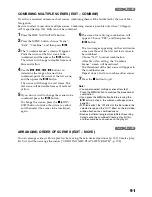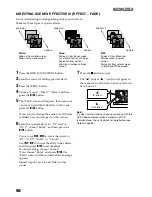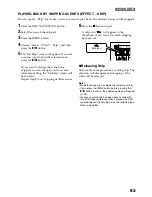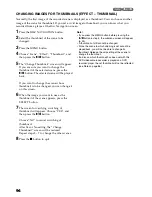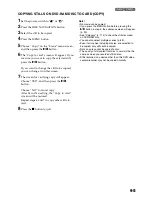89
Scene
DELETING SCENES (EDIT – DELETE)
You may want to delete unwanted scenes.
Scenes on DVD-RW (VF-mode)/DVD-R disc cannot be deleted, and menu item “Delete” will not
appear with DVD-RW (VF-mode)/DVD-R disc.
When using +RW, no scene can be deleted from the Disc Navigation menu (see page 80).
1
Press the DISC NAVIGATION button.
2
Select the scene to be deleted.
3
Press the MENU button.
4
Choose “Scene”, “Edit”, “Delete”, and then
press the
button.
When using card, choose “Scene”, “Delete”,
and then press the
button.
5
The “Delete Scene” screen will appear: If you
are sure you want to delete the selected scene,
press the
button.
If you want to change the scene to be deleted,
you can change it on this screen.
6
The screen for verifying deletion will appear:
Choose “YES”, and then press the
button.
Choose “NO” to cancel deletion.
After Yes or No setting, the “Delete Scene”
screen will be restored.
Repeat steps 5 and 6 to delete other scenes.
7
Press the
button to quit.
Note
:
•
To delete an unwanted part of a scene on DVD-RAM/
DVD-RW (VR-mode) disc, divide the scene first, and
then delete the unnecessary part (see page 90).
•
If you delete all data on disc or card, initialising the
disc or card will be recommended (see page 109).
•
If the time of deleted scenes (stills) is quite short, the
remaining free space of disc may not increase in the
disc or card remaining indicator.
•
The locked scenes on card cannot be deleted (see
page 96).