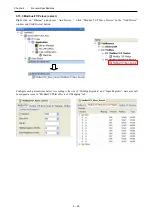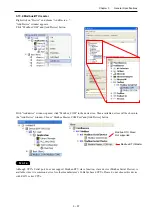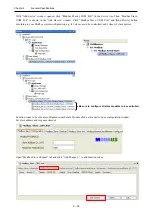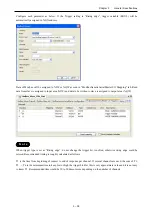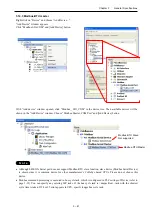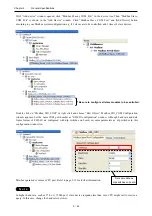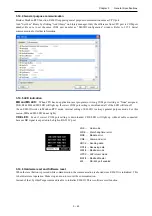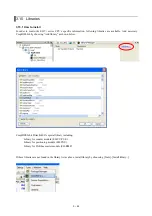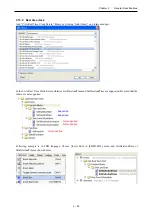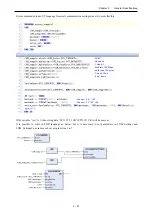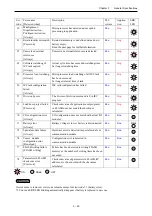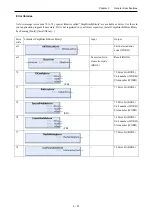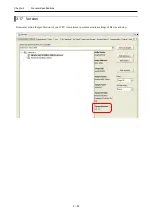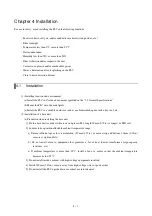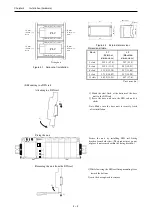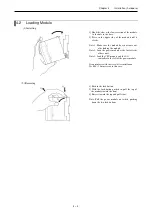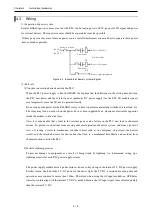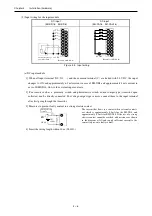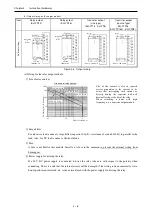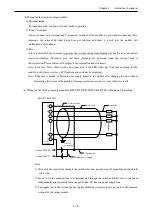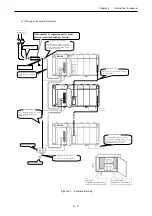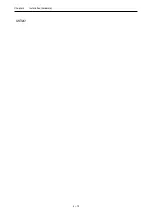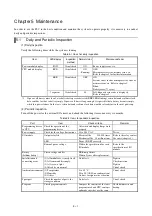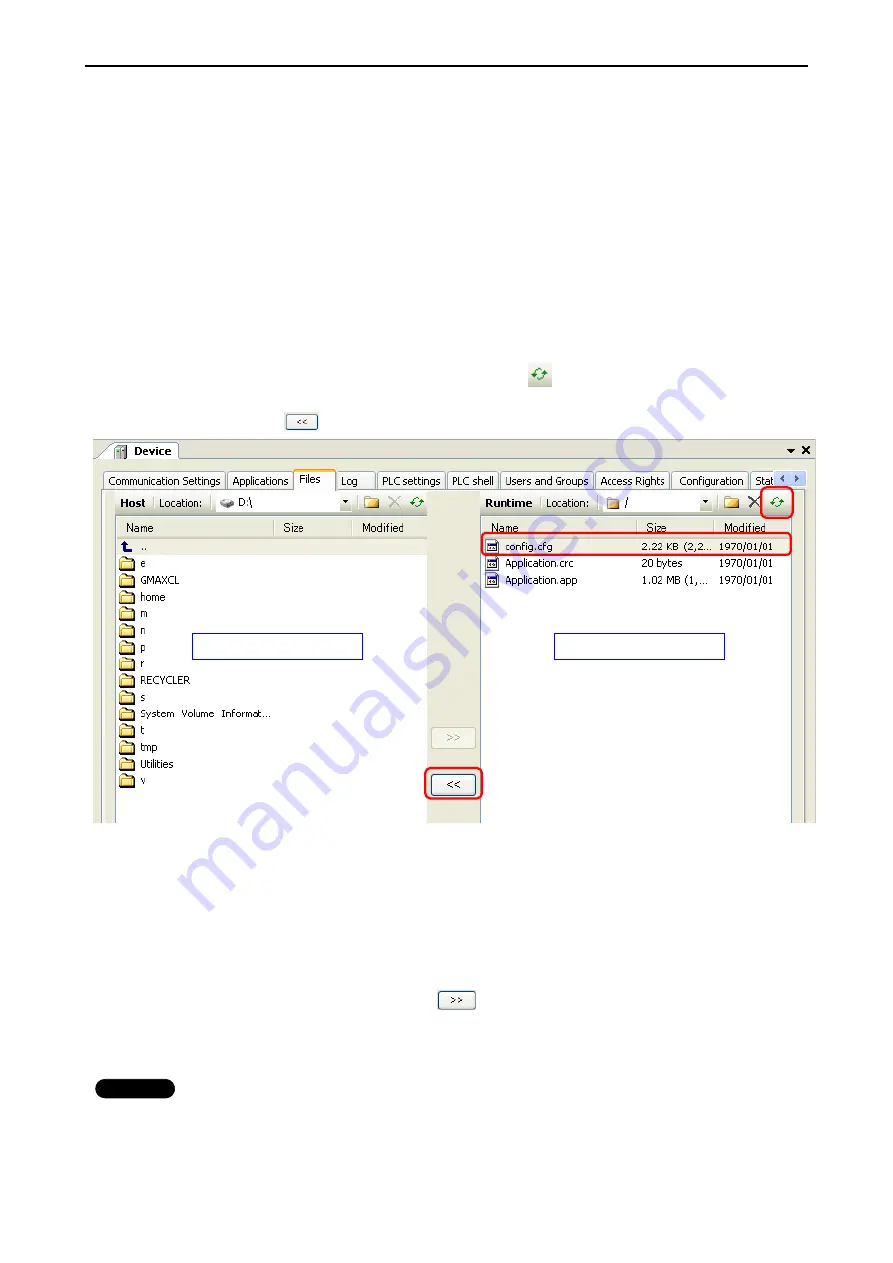
Chapter 3 General Specifications
3 – 50
21 Error
(1) If boot application and application are different, 21 error appears at power up. The reason is as follows.
Each application has GUID (globally unique identifier) and this GUID is changed if the application is recompiled
(Clean & Build). After downloading of application, this GUID is saved in retain memory. Boot application has GUID
also. At every power up, the both GUID are compared and if they are different, 21 error appears.
(2) Due to above mentioned GUID mechanism, when boot project is loaded and battery is empty or disconnected at
that time, CPU does not start with 21 error. For this reason, be sure to install a battery even if you don’t use retain data
or real time clock. If you do not want to use a battery or if application must start regardless of battery full or empty, 21
error can be disabled as follows.
How to edit config.cfg file
1. Open “Device” and click “Files” tab as below.
2. After establishing communication (set active path), click update icon in the right field.
3. The left field is inside of your PC. Specify a folder to upload config file.
4. Choose config.cfg and click
button.
5. Go to specified folder at #3 and open the config.cfg with text editor.
6. In this file, there is a description shown below. Change “1” to “0” and save as same name.
[CmpApp]
Bootproject.RetainMismatch.Exception=
1
Ð
Bootproject.RetainMismatch.Exception=
0
7. Click the updated config.cfg in the left field and click
button.
8. Now config.cfg in CPU is updated.
N o t e
Config.cfg file has important parameters for CPU operation. Do not modify any other part in this file than described in
this manual. Wrong modification could result in serious failure of CPU.
FLASH memory in PLC
My Computer in PC