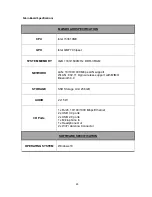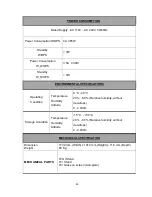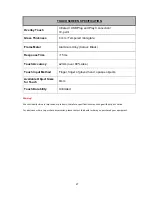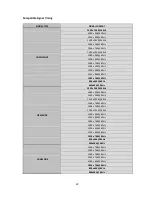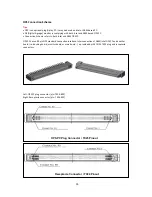17
BASIC OPERATION
11. Source Select (Input mode selection)
• You can select the input source by pressing the
input switch of the interactive monitor.
Tips
• The input mode is automatically changed to
mode which is actively used by an external source.
12. Touch Screen (On/Off) Button
• Turns on/off the touch screen.
13. Volume/Brightness Button
• You can select the Volume or Brightness by
pressing the Volume/Brightness switch of the
interactive monitor.
14-15. Up/Down +/- (Volume/Brightness
adjustment)
• Pressing Up(+) or Down(-) buttons display the
VOLUME or BRIGHT menu.
Use these buttons to adjust the volume of the sound
or adjust the brightness.
If you do not press any buttons for about 3 seconds,
the VOLUME or BRIGHT menu automatically
disappears.
16-17. Brig/- (Brightness adjustment)
•
Pressing Brightness Up(+) or Brightness Down(-)
buttons display the BRIGHT menu.
Use these buttons to adjust the brightness.
If you do not press any buttons for about 3
seconds, the BRIGHT menu automatically
disappears.
18-19. Vol +/- (Volume adjustment)
•
Pressing Volume Up(+) or Volume Down(-)
buttons display the VOLUME menu.
Use these buttons to adjust the volume of the
sound.
If you do not press any buttons for about 3
seconds, the VOLUME menu automatically
disappears.
20. Touch Function
• Turns On/Off the touch screen.
21. Mute
• Turns off the volume temporarily.
• Press the MUTE button again to turn the sound
back to the previous level.
22. Display On/Off
• Turns on/off the monitor.
23. Information
• Displays the mode which is displayed by monitor at
that time.
24. Screen Freeze
Tips
• Display On/Off button only turns on/off the monitor
so system will not enter standby mode.
However, System On/Off turns on/off the system so
system will enter standby mode.
Warning!
•Remote Control may not work properly if there
would be any object under the interactive monitor
closer than 100cm.
Summary of Contents for FHD7510
Page 1: ...75 190cm INTERACTIVE MONITOR FHD7510PC FHD7510 LED ...
Page 11: ...10 SUPPLIED COMPONENTS Remote Controller CR2025 Battery Power Cord IB ...
Page 22: ...21 RS 232 COMMAND TABLE ...
Page 29: ...28 Dimensional Drawings ...
Page 32: ...31 ASSEMBLY INSTRUCTION FOR INTERACTIVE MONITOR WALL MOUNT 1000 519 681 200 200 600 ...