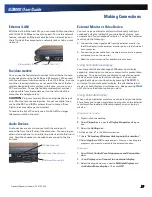General Dynamics Itronix | 72-0137-003
GD8000 User Guide
Operating with Battery Power
To Install the Battery:
1.
Turn the computer over so you are looking at the bottom.
2.
Line up the battery connector.
3.
Press gently on the battery until it clicks into place.
NOTE
When using a battery pack for the first time, it is
recommended that you calibrate the battery so the gas gauge
accurately displays battery capacity.
Battery Charging
To charge the battery, install the battery pack and plug the AC
adapter into the computer and an electrical outlet. You can use
your computer while charging the battery. However, this will
increase the charging time.
While the battery is charging, the
Battery Power LED
will
be active after 6-12 seconds and stay lit until the battery is fully
charged. When the battery is fully charged, the LED turns off.
If your computer is off or suspended, a fully discharged battery
takes about 4 hours to recharge. If your computer is turned on
it may take four to six (4- 6) hours to recharge the battery.
NOTE
A fully charged battery can power the computer for
approximately four to five (4-5) hours, depending on usage
patterns. If your computer also has the optional Media Bay
battery, it will power the computer for an additional two to
three (2-3) hours.
When to Replace the Battery
Over time, the battery’s capacity gradually decreases. We
recommend that you replace your battery if it no longer
provides 70% of its original rated capacity.
WARNING
Only use approved batteries when replacing the
battery.
Heat Considerations
The computer’s processor has been specially designed to
consume as little power as possible. However, working in a
hot environment, or working for long periods may raise the
temperature. Your computer takes the following steps to lower
temperature:
The cooling fan turns on. You may hear the fan and feel air coming
from a vent on the left side of the computer when this happens.
If the temperature continues to rise, processor activity is
reduced. You may notice a slight loss of performance if this
happens.
To prevent damage, if the computer gets too hot, the processor
stops and the computer shuts down.
Battery Calibration
Over time, as the battery is repeatedly drained and recharged,
battery runtime may decrease. Calibrate the battery the
first time you use it and then periodically for maximum
performance. The calibration process empties and charges the
battery. This allows the Windows battery gauge to accurately
monitor battery status.
Battery calibration will take from 6 to 12 hours, depending on
how much power the battery already contains. The unit will
not suspend while calibration is running. It is okay to use your
computer during battery calibration.
CAUTIONS
Do not disconnect AC power while battery calibration is running.
Do not remove the battery while battery calibration is running.
When to calibrate the battery:
The first time you use it
After it has been in storage
If the gas gauge has become inaccurate
Every three months for optimum performance
Windows XP Battery Calibration
1.
Select
Start, All Programs
, and
Mobile Computer Tools
.
2.
Select
Battery Calibration
.
Charging
Discharging
System On
3-6 hours depending on
temperature and processes
running
3.5 hours
System Off
3 hours
-
Suspend
to RAM
72 hours
Suspend
to Disk
7 days