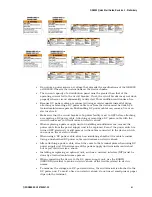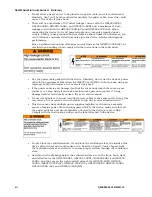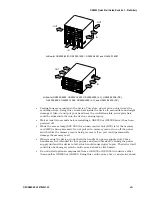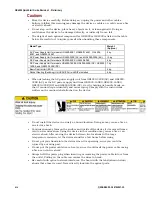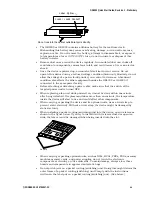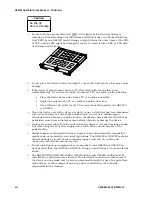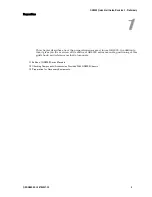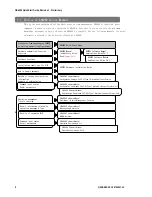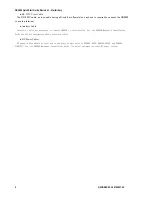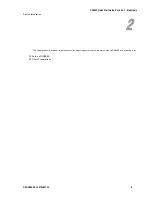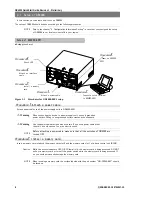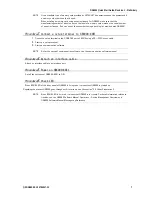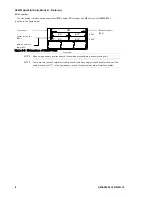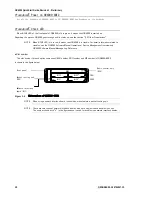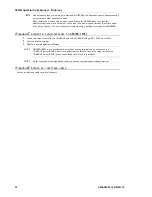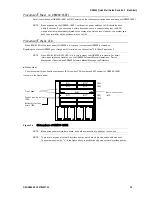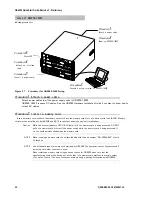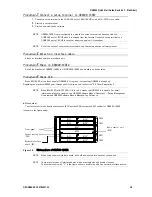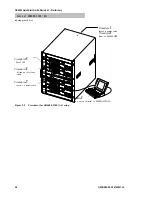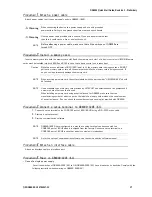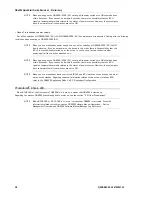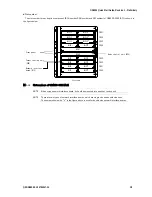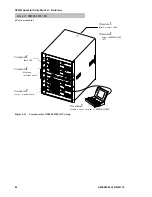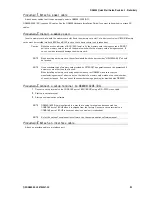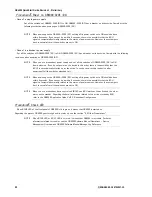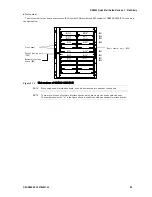GR4000 Quick Start Guide, Revision 1 - Preliminary
8
QSGGR4K00-10 5794047-1X
●
Slot number
The slot number for each option component (BCU number, PRU number and NIF number) of GR4000-80E1
is shown in the figure below.
Figure 2-2 Slot numbers of GR4000-80E1
NOTE
When using a nework interface board, it should be mounted into a packet routing unit.
NOTE
There are two types of network interface boards, which are single size and double size ones. The
number shown with “*” in the figure above is used for double size network interface boards.
Front view
BCU0
NIF3
NIF1
Network interface
board (NIF)
Basic control unit
(BCU)
Front panel
PRU1
PRU0
Packet routing unit
(PRU)
NIF0
*
NIF2
*