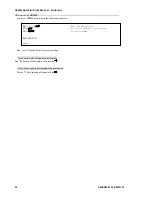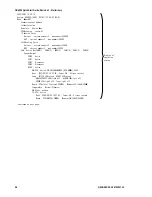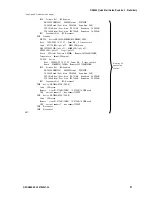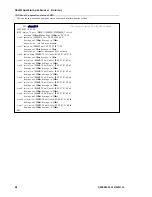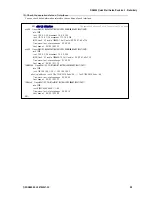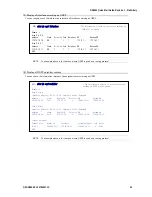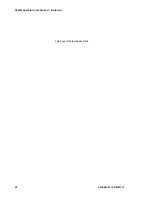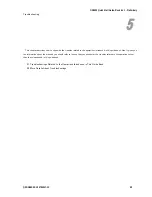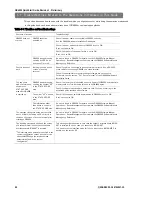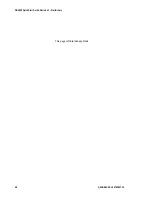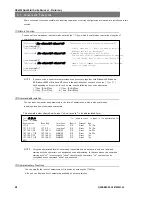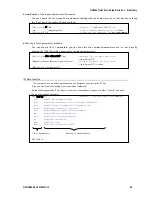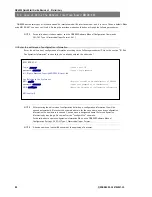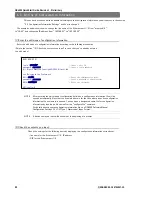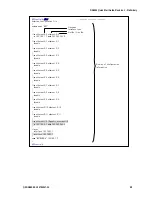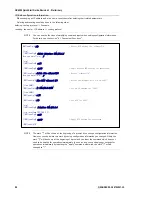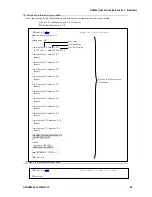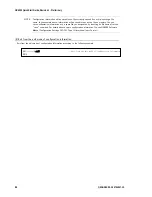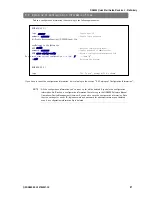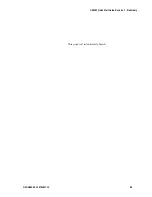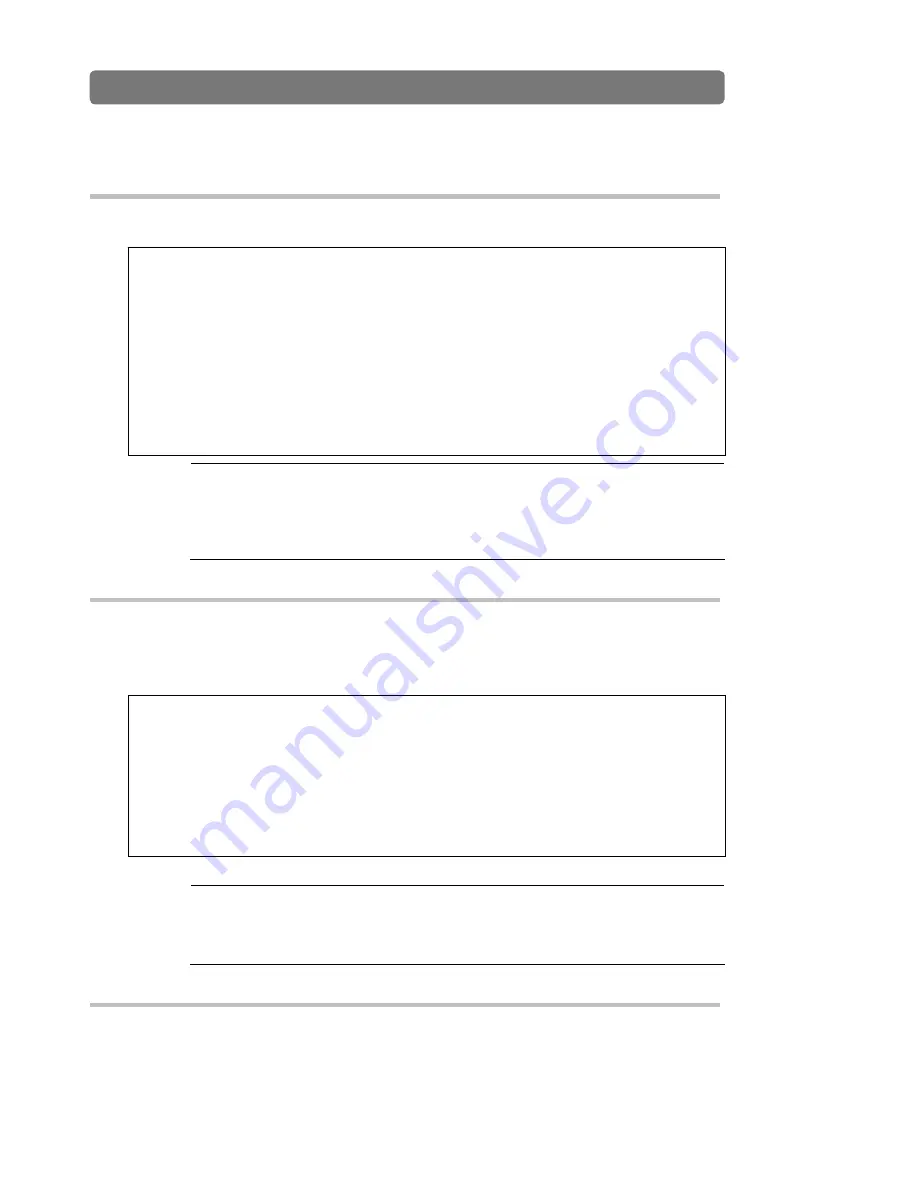
GR4000 Quick Start Guide, Revision 1 - Preliminary
48
QSGGR4K00-10 5794047-1X
Some convenient functions useful when inputting commands or setting configuration information are introduced in this
section.
(1) History function
You can call a command you input before by entering the [↑] key, which is useful when reentering a long line of
command characters.
!GR1
(
config
)#
line ethernet0/0 ethernet 0/0
…
The Ethernet port 0/0 is defined as
“
ethernet0/0
”
.
[line ethernet0/0]
!
GR1
(
config
)# [↑]
…
Likely, enter the [↑] key if you want to define the
Ethernet port 0/1 as
“
ethernet0/1
”
.
!
GR1
(
config
)#
line ethernet0/0 ethernet 0/0
…
A command you input before will be called.
You can edit a line of command characters by using the
[←] and [Delete] keys or the [→] and [Delete] keys.
[line ethernet0/0]
!
GR1
(
config
)#
line ethernet0/1 ethernet 0/1
…
Input a line of command characters using the [Enter]key
after you finish editing.
[line ethernet0/1]
!
GR1
(
config
)#
NOTE
If you are using a hyper terminal provided as an accessory together with Windows 95, Windows
98, Windows 2000 or Windows NT, there is the possibility that you cannot use the [↑] or [↓]
key depending on its version. In such a case, use the following keys as an alternative.
[↑] key : [Ctrl+P] key [↓] key : [Ctrl+N] key
[→] key : [Ctrl+F] key [←] key : [Ctrl+B] key
(2) Command abbreviation
You can input commands and parameters in the form of abbreviation, which is also useful when
inputting a long line of command characters.
The example below shows how to input “show ip route” in its abbreviated form.
GR1
>
sh ip ro
…
The
”
show ip route
”
is input in its abbreviated form.
Total: 6 routes
Destination Next Hop Interface Metric Protocol Age
127/8 ---- localhost 0/0 Direct 2h 13m
127.0.0.1/32 127.0.0.1 localhost 0/0 Direct 2h 13m
192.168.1/24 192.168.1.1 VLAN100 0/0 Direct 3m 20s
192.168.1.1/32 192.168.1.1 VLAN100 0/0 Direct 3m 20s
192.168.2/24 192.168.2.1 VLAN200 0/0 Direct 16s
192.168.2.1/32 192.168.2.1 VLAN200 0/0 Direct 16s
GR1>
NOTE
Using the abbreviated form of a command is possible only when there is only one command
starting with the characters you designated as an abbreviation. In the case above, the command
starting with “sh” is restricted to “show”, therefore the characters “sh” you input can be
recognized as the command “show” and executed.
(3) Complementary functions
You can simplify the input of parameters or file names by entering the [Tab] key.
Also, you can display a list of parameters available by entering this key.
6.1 Convenient Functions