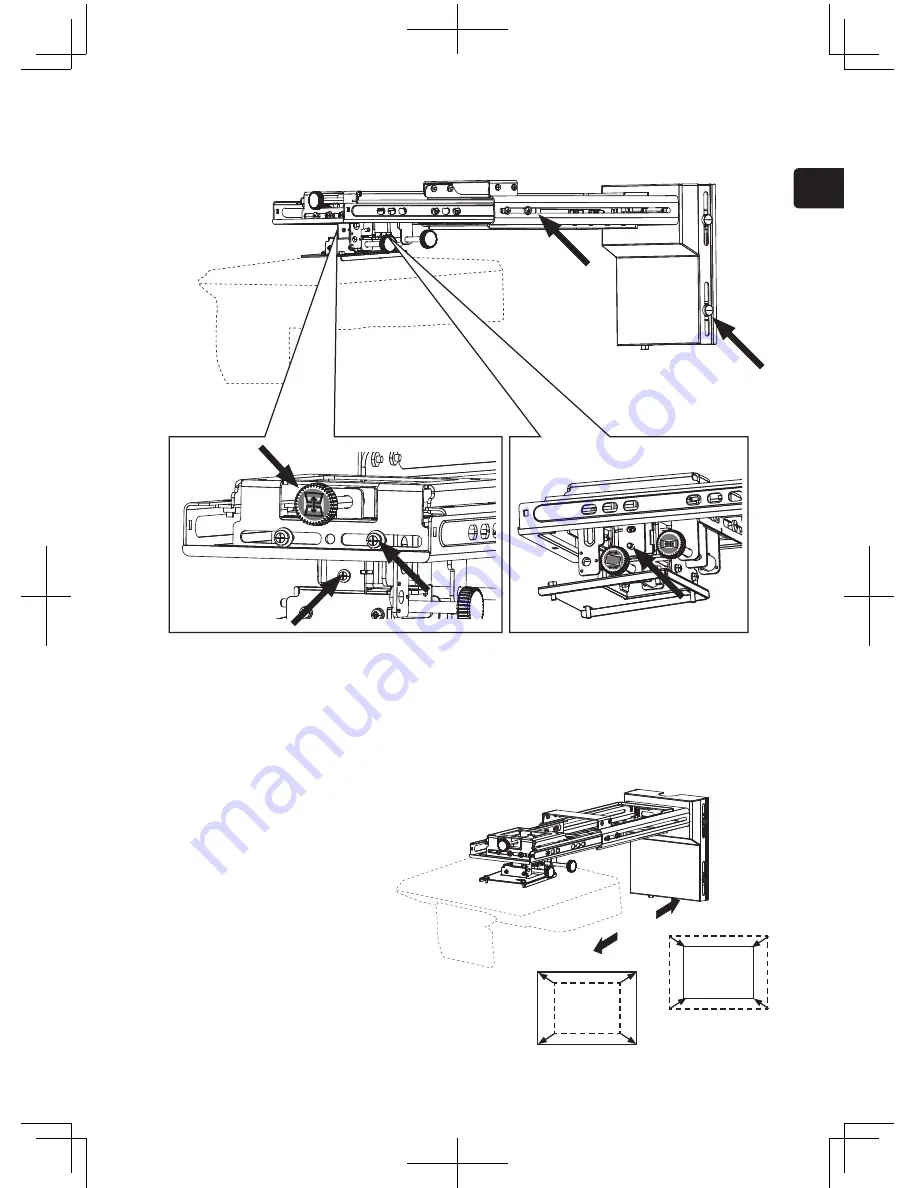
ENGLISH
14
HAS-K252
Adjustments
9
Turn the projector on and project an image to make adjustments.
9
-1. Project an image, adjust the image settings and focus on the LCD projector.
• Adjust the focus.
• Select MIRROR.
• Set the D-ZOOM to its maximum value (full screen).
• Reset PERFECT FIT.
• Set the KEYSTONE and KEYSTONE values to 0.
* For details, see to the User’s Manual for the LCD projector.
9
-2. Use the remote control to select a screen for making
adjustments.
1
To simplify adjustments, press the Menu button on the
remote control.
The EASY MENU or ADVANCED MENU appears.
2
Go to step
4
if the ADVANCED MENU
appears.
3
If the EASY MENU appears, use the
cursor buttons (▲/▼) to select the
ADVANCED MENU.
4
Use the cursor buttons (▲/▼) to select
SCREEN.
5
Use the cursor buttons (▲/▼) to select DOT-LINE4
in TEMPLATE.
Then press the ENTER button to display the
DOT-LINE4 screen.
6
When DOT-LINE4 is displayed on the template,
press the INPUT button on the projector or the
RESET button on the remote control for three or
more consecutive seconds to display the operation
guide for the ceiling suspension fittings.
The operation guide will be erased when the
▶
button on the projector or remote control is pressed.
DOT-LINE4 screen
Ceiling Suspension Fittings
Operation Guide
TEMPLATE
ENTER button
RESET button
Cursor button
Menu button
EASY MENU
ADVANCED MENU
VIDEO
DOC.CAMERA
KEYSTONE
ASPECT
SEARCH BLANK
MUTE
MY BUTTON
POSITION
1
2
ESC
ENTER
MENU
RESET
COMPUTER
MY SOURCE/
AUTO
MAGNIFY
VOLUME
ー
ON
OFF
+
FREEZE
FOCUS D-ZOOM
- + - +
PAGE
UP
DOWN
VIDEO
DOC.CAMERA
KEYSTONE
ASPECT
SEARCH BLANK
MUTE
MY BUTTON
POSITION
1
2
ESC
ENTER
MENU
RESET
COMPUTER
MY SOURCE/
AUTO
MAGNIFY
VOLUME
ー
ON
OFF
+
FREEZE
FOCUS D-ZOOM
- + - +
PAGE
UP
DOWN
VIDEO
DOC.CAMERA
KEYSTONE
ASPECT
SEARCH BLANK
MUTE
MY BUTTON
POSITION
1
2
ESC
ENTER
MENU
RESET
COMPUTER
MY SOURCE/
AUTO
MAGNIFY
VOLUME
ー
ON
OFF
+
FREEZE
FOCUS D-ZOOM
- + - +
PAGE
UP
DOWN
VIDEO
DOC.CAMERA
KEYSTONE
ASPECT
SEARCH BLANK
MUTE
MY BUTTON
POSITION
1
2
ESC
ENTER
MENU
RESET
COMPUTER
MY SOURCE/
AUTO
MAGNIFY
VOLUME
ー
ON
OFF
+
FREEZE
FOCUS D-ZOOM
- + - +
PAGE
UP
DOWN
15
HAS-K252
0
Adjust the image.
0
-1. Loosen the securing screws.
(at the six locations indicated by the arrows in the figure below)
1. Slide the arm forward and backward to
adjust image size.
The scale on the supplied template sheet
(J) simplifies adjustment. See page 10 for
information on how to use the template
sheet.
0
-2. Adjustment of image size.
A
B








































