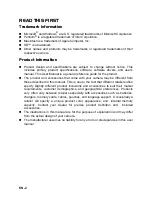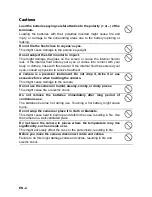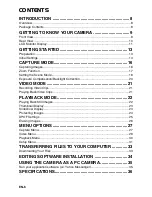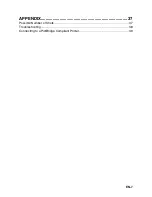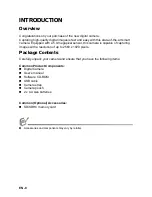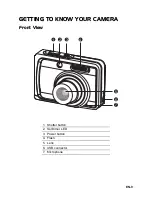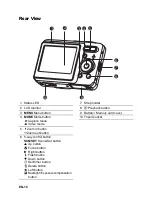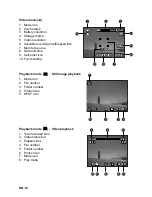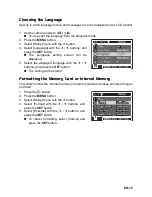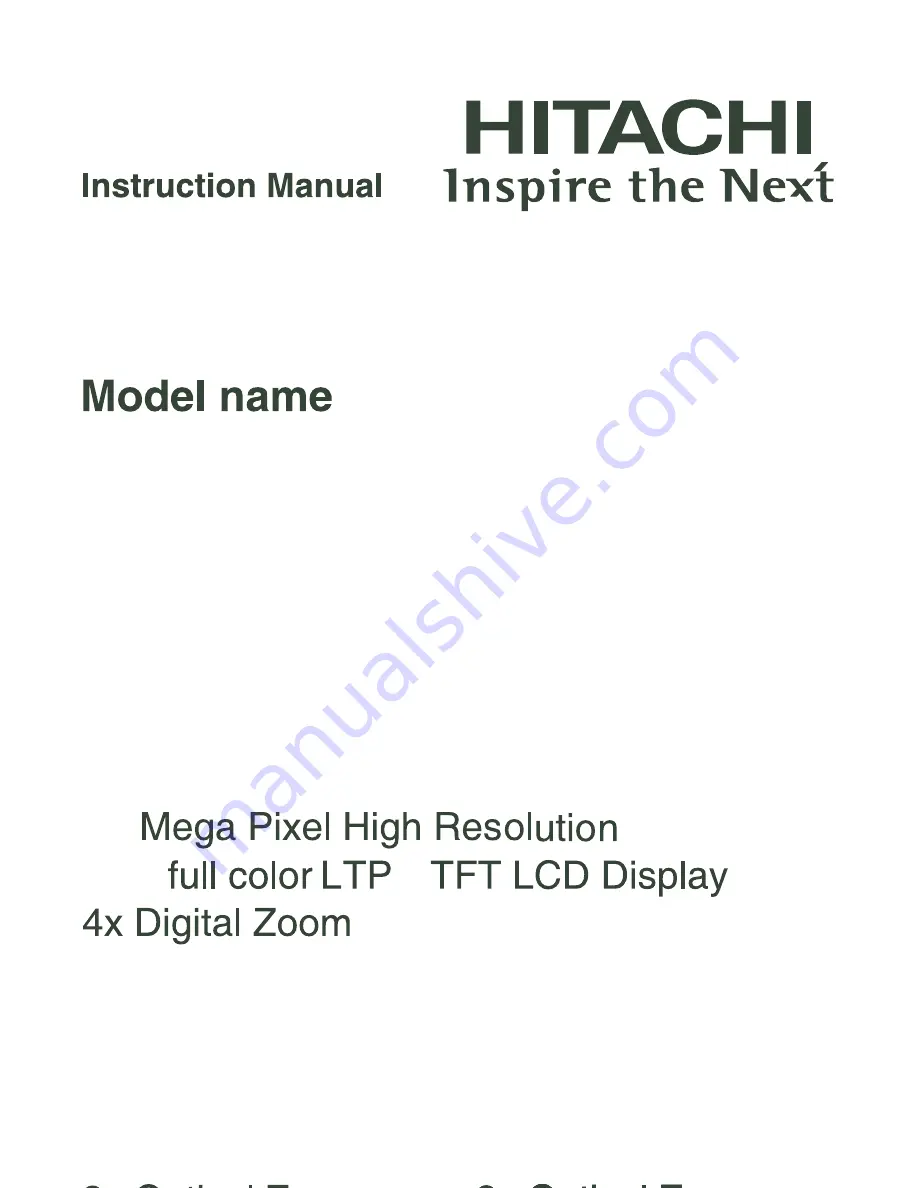Reviews:
No comments
Related manuals for HDC-561E

DCS-1000
Brand: D-Link Pages: 2

VISION CAM
Brand: GameChanger Pages: 12

QV-3EX
Brand: Casio Pages: 122

NuVue NV-560
Brand: Digital Spectrum Pages: 11

Guardian App Cam 26
Brand: Uniden Pages: 9

DSH-410
Brand: Dashmate Pages: 28

SD-3000NC
Brand: Netum Pages: 6

DiMAGE E201
Brand: Minolta Pages: 96

KIDSCAM
Brand: T'nB Pages: 26

AI-Vue VS12110
Brand: Ability Pages: 44

Minolta VECTISS100
Brand: Minolta Pages: 45

Luxmedia 1405
Brand: Praktica Pages: 21

WG-30W
Brand: Ricoh Pages: 208

BT58190
Brand: Yada Pages: 28

Lumix DMC-FZ60
Brand: Panasonic Pages: 220

Lumix DMC-FZ20GN
Brand: Panasonic Pages: 116

26164 - Coolpix L20 Digital Camera
Brand: Nikon Pages: 140

KR.E8
Brand: Kraun Pages: 12