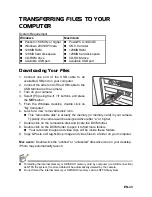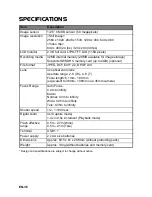QUICK START GUIDE
Helpline Number: 08704460806
This
Quick Start Guide
is only for quick reference. For more details on advanced
functions, you can refer to your user's manual.
EN-1
GETTING TO KNOW YOUR CAMERA
Front View
1. Shutter button
2. Self-timer LED
3. Power button
4. Flash
5. Lens
6. USB connector
7. Microphone
1
2
3
4
5
6
7
EN-2
Rear View
1
2
5
4
6
8
10
9
7
3
1. Status LED
2. LCD monitor
3.
MENU
Menu button
4.
MODE
Mode button
Capture mode
S
Video mode
5.
Zoom in button
Zoom out button
6. 5-way control button
SCN/SET
Scene/Set button
S
Up button
m
Focus button
X
Right button
X
Flash button
T
Down button
%
Self-timer button
F
Delete button
W
Left button
[
Backlight / Exposure compensation
button
7. Strap holder
8.
x
Playback button
9. Battery / Memory card cover
10. Tripod socket
EN-3
GETTING STARTED
Preparation
1. Attach the camera strap.
2. Open the battery/memory card cover.
3. Load the supplied batteries with correct
orientation as shown.
4. Insert an SD/SDHC memory card (Optional).
The camera has 32MB internal memory
(28MB available for image storage), but you
can load an SD/SDHC memory card to
expand the camera’s memory capacity.
Be sure to format the memory card with
this camera before its initial usage.
5. Close the battery/memory card cover and
make sure it is locked securely.
EN-4
Capturing Images
Your camera is equipped with a 2.36" full color LTPS-TFT LCD monitor to help you
compose images, playback recorded images/video clips or adjust menu settings.
1. Press the Power button to turn the power on.
The status LED lights green and the camera is initiated.
2. Set the camera mode to [
].
3. Compose your image in the LCD monitor.
Pressing the button zooms in on the subject, and enlarges the subject on the
LCD monitor.
Pressing the
button provides a wider angle image.
4. Press the shutter button.
Pressing the shutter button down halfway
automatically focuses and adjusts the
exposure, and pressing the shutter button
down fully captures the images.
The focus area frame turns blue when the
camera is in focus and the exposure is
calculated.
When the focus or exposure is not
suitable, the frame of the focus area turns
yellow.
1
2
EN-5
Playing Back Still Images
You can play back the still images on the LCD monitor.
1. Press the
x
!
button.
The last image appears on the screen.
2. The images can be displayed in reverse or
forward sequence with the
e
/
f
buttons.
To view the previous image, press the
e
button.
To view the next image, press the
f
button.
Pressing the
! !
button enlarges the image.
To return to normal magnification, press the
button.
EN-6
Erasing single image
1. Press the
x
!
button.
The last image will be displayed on the
screen.
2. Select the image you want to erase with the
e
/
f
buttons.
3. Press the
F
button.
The deletion menu will be displayed.
4. Select [Single] with the
c
/
d
buttons, and
press the
SET
button.
[Single]: Erases the selected image or the
last image.
5. Select [Execute] with the
c
/
d
buttons, and
press the
SET
button.
To not erase, select [Cancel], and press
the
SET
button.
Delete
Delete
Delete
EN-7
TRANSFERRING FILES TO YOUR COMPUTER
System Requirement
Downloading Your Files
1. Connect one end of the USB cable to an
available USB port on your computer.
2. Connect the other end of the USB cable to the
USB terminal on the camera.
3. Turn on your camera.
4. Select [PC] using the
c
/
d
buttons, and press
the
SET
button.
5. From the Windows desktop, double click on
“My Computer”.
6. Look for a new “removable disk” icon.
This “removable disk” is actually the memory (or memory card) in your camera.
Typically, the camera will be assigned drive letter “e” or higher.
7. Double click on the removable disk and locate the DCIM folder.
8. Double click on the DCIM folder to open it to find more folders.
Your recorded images and video clips will be inside these folders.
9. Copy & Paste or Drag-N-Drop image and video files to a folder on your computer.
Mac users:
Double-click the “untitled” or “unlabeled” disk drive icon on your desktop.
iPhoto may automatically launch.
Windows
Macintosh
Pentium 166 MHz or higher
Windows 2000/XP/Vista
128MB RAM
128MB hard disk space
CD-ROM drive
Available USB port
PowerPC G3/G4/G5
OS 9.0 or later
128MB RAM
128MB hard disk space
CD-ROM drive
Available USB port
EN-8