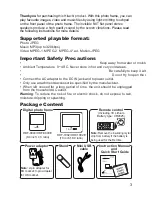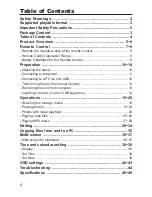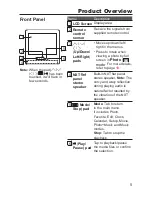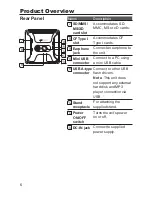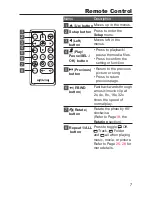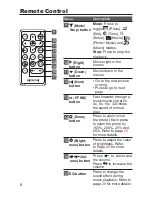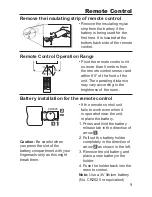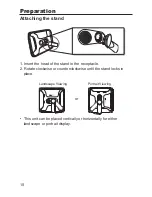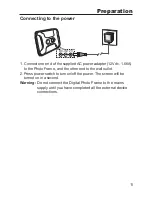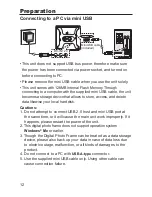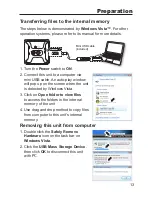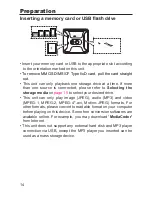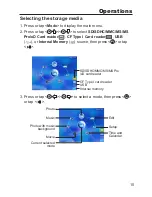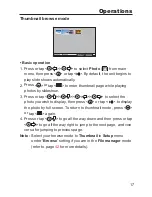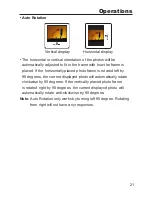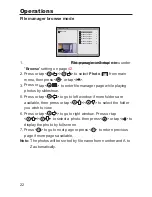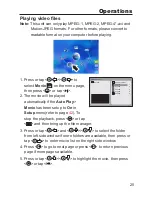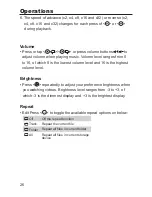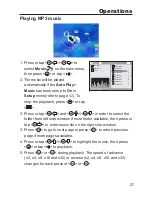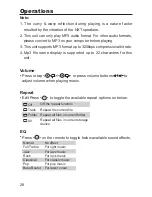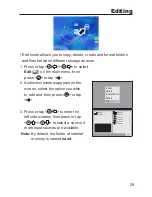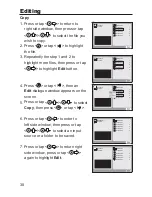15
Operations
Selecting the storage media
1. Press or tap <
Mode
> to display the main menu.
2. Press or tap <
/
>/<
/
> to select
SD/SDHC/MMC/MS/MS
Pro/xD Card reader
(
),
CF Type I Card reader
(
) ,
USB
(
), or
Internal Memory
(
) source, then press <
> or tap
<
>.
3. Press or tap <
/
>/<
/
> to select a mode, then press <
>
or tap <
>.
SD/SDHC/MMC/MS/MS Pro
/xD card reader
CF Type I card reader
86%
Internal memory
Photo
Music
Photo with music
background
Movie
Current selected
mode
Edit
Setup
Time and
Calendar