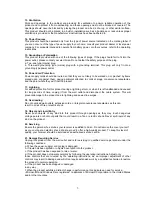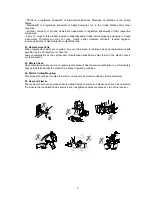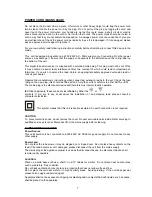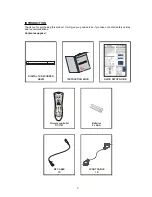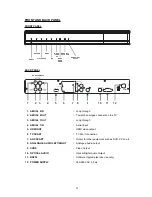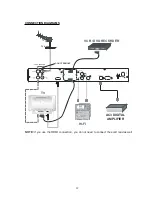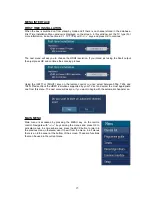1
INDEX
IMPORTANT SAFEGUARDS ..................................................................................................................................................................................2
SOME DOS AND DON'TS ON THE SAFE USE OF EQUIPMENT...........................................................................................................................6
POWER CORD (MAINS LEAD) ...............................................................................................................................................................................7
SAFETY PRECAUTIONS ........................................................................................................................................................................................7
FUNCTIONS............................................................................................................................................................................................................8
INTRODUCTION .....................................................................................................................................................................................................9
REMOTE CONTROL .............................................................................................................................................................................................10
GETTING STARTED .............................................................................................................................................................................................10
FRONT AND BACK PANEL...................................................................................................................................................................................11
CONNECTION DIAGRAMS...................................................................................................................................................................................12
REMOTE CONTROL & FUNCTIONS ....................................................................................................................................................................13
MENU INTERFACE...............................................................................................................................................................................................15
FIRST TIME INSTALLATION.................................................................................................................................................................................15
MAIN MENU ..........................................................................................................................................................................................................15
1. CHANNEL LIST .................................................................................................................................................................................................16
1.1. NAVIGATING CHANNEL LIST .......................................................................................................................................................................16
1.2. DELETING CHANNEL ....................................................................................................................................................................................16
1.3. EDIT CHANNELS ...........................................................................................................................................................................................16
1.4. ADDING LOCKS TO CHANNELS...................................................................................................................................................................16
1.5. SETTING FAVOURITE LIST...........................................................................................................................................................................17
2. PROGRAMME GUIDE (7 DAYS EPG)...............................................................................................................................................................17
2.1. PROGRAMME OPTIONS ...............................................................................................................................................................................18
2.1.1. SELECT CHANNEL .....................................................................................................................................................................................18
2.1.2. RECORD / DELETE TIMER.........................................................................................................................................................................18
2.1.3. RECORD SERIES / DELETE SERIES TIMER .............................................................................................................................................18
2.1.4. CHECK CONFLICTS ...................................................................................................................................................................................19
2.1.5. SET REMINDER / DELETE REMINDER......................................................................................................................................................19
2.1.6. SPLIT RECORD ..........................................................................................................................................................................................19
2.1.7. MULTIPLE / ALTERNATIVE TIMER RECORD ............................................................................................................................................20
3. TIMERS.............................................................................................................................................................................................................21
4. RECORDINGS LIBRARY ..................................................................................................................................................................................22
4.1. PLAY OPTIONS .............................................................................................................................................................................................22
4.1.1. PLAY FROM START....................................................................................................................................................................................22
4.1.2. RESUME .....................................................................................................................................................................................................22
4.1.3. PLAY FROM OFFSET .................................................................................................................................................................................23
4.1.4. MANAGE CHAPTERS .................................................................................................................................................................................23
4.1.5. CREATE ARCHIVE (ARCHIVE MANAGEMENT).........................................................................................................................................23
EDIT RECORDINGS .............................................................................................................................................................................................23
MAIN TITLE...........................................................................................................................................................................................................24
RECORDING TITLE ..............................................................................................................................................................................................24
4.2. CHAPTER OPTIONS......................................................................................................................................................................................25
4.2.1. CREATE NEW CHAPTER MARK ................................................................................................................................................................25
4.2.2. FORWARDS TO NEXT CHAPTER ..............................................................................................................................................................25
4.2.3. BACK TO START OF CHAPTER .................................................................................................................................................................25
4.2.4. BACK TO PREVIOUS CHAPTER ................................................................................................................................................................25
5. COMMON INTERFACE (for Pay Service Channels) ..........................................................................................................................................25
6. SETUP ..............................................................................................................................................................................................................26
6.1. RECORDINGS ...............................................................................................................................................................................................26
6.1.1. MAX TIMESHIFT .........................................................................................................................................................................................26
6.1.2. AUTO DISCARD..........................................................................................................................................................................................26
6.1.3. FORMAT DISK ............................................................................................................................................................................................27
6.1.4. HARD DISK INFO........................................................................................................................................................................................27
Recording Format ..................................................................................................................................................................................................28
Unrecordable Material............................................................................................................................................................................................28
Hard Disk Operation (Recording / Playback / Time Shift Recording) ......................................................................................................................28
6.2. CONFIGURATION..........................................................................................................................................................................................29
6.2.1. TV TYPE......................................................................................................................................................................................................29
6.2.2. TV OUT .......................................................................................................................................................................................................29
6.2.3. VCR OUT ....................................................................................................................................................................................................29
6.2.4. HDMI RESOLUTION....................................................................................................................................................................................29
6.2.5. LOW POWER OPTION................................................................................................................................................................................29
6.2.6. FAVOURITE MODE.....................................................................................................................................................................................29
6.2.7. CHANNEL LIST ...........................................................................................................................................................................................30
6.2.8. SCAN ENCRYPTED CHANNELS ................................................................................................................................................................30
6.2.9. RECEIVER UPGRADE - OAD .....................................................................................................................................................................30
6.2.10. PARENTAL LOCKING ...............................................................................................................................................................................30
6.2.10.i. MENU LOCK............................................................................................................................................................................................30
6.2.10.ii. SET PIN ..................................................................................................................................................................................................31
6.3. LANGUAGE....................................................................................................................................................................................................31
6.4. INSTALLATION ..............................................................................................................................................................................................31
6.4.1. AUTOMATIC CHANNEL SCAN ...................................................................................................................................................................31
6.4.2. MANUAL CHANNEL SCAN .........................................................................................................................................................................32
6.4.3. FIRST TIME INSTALLATION .......................................................................................................................................................................32
7. MESSAGES ......................................................................................................................................................................................................32
8. SPECIFIC FUNCTIONS OF REMOTE CONTROL.............................................................................................................................................33
TIME SHIFTING (PAUSE LIVE RECORDING) ......................................................................................................................................................34
9. TROUBLE SHOOTING GUIDE..........................................................................................................................................................................36
10. TECHNICAL SPECIFICATIONS ......................................................................................................................................................................37
11. UK GUARANTEE.............................................................................................................................................................................................39
12. IMPORTANT NOTICE: ....................................................................................................................................................................................40
DIGITAL SWITCHOVER AND YOUR TV EQUIPMENT .........................................................................................................................................40
Summary of Contents for HDR253
Page 45: ...www hitachidigitalmedia com ...