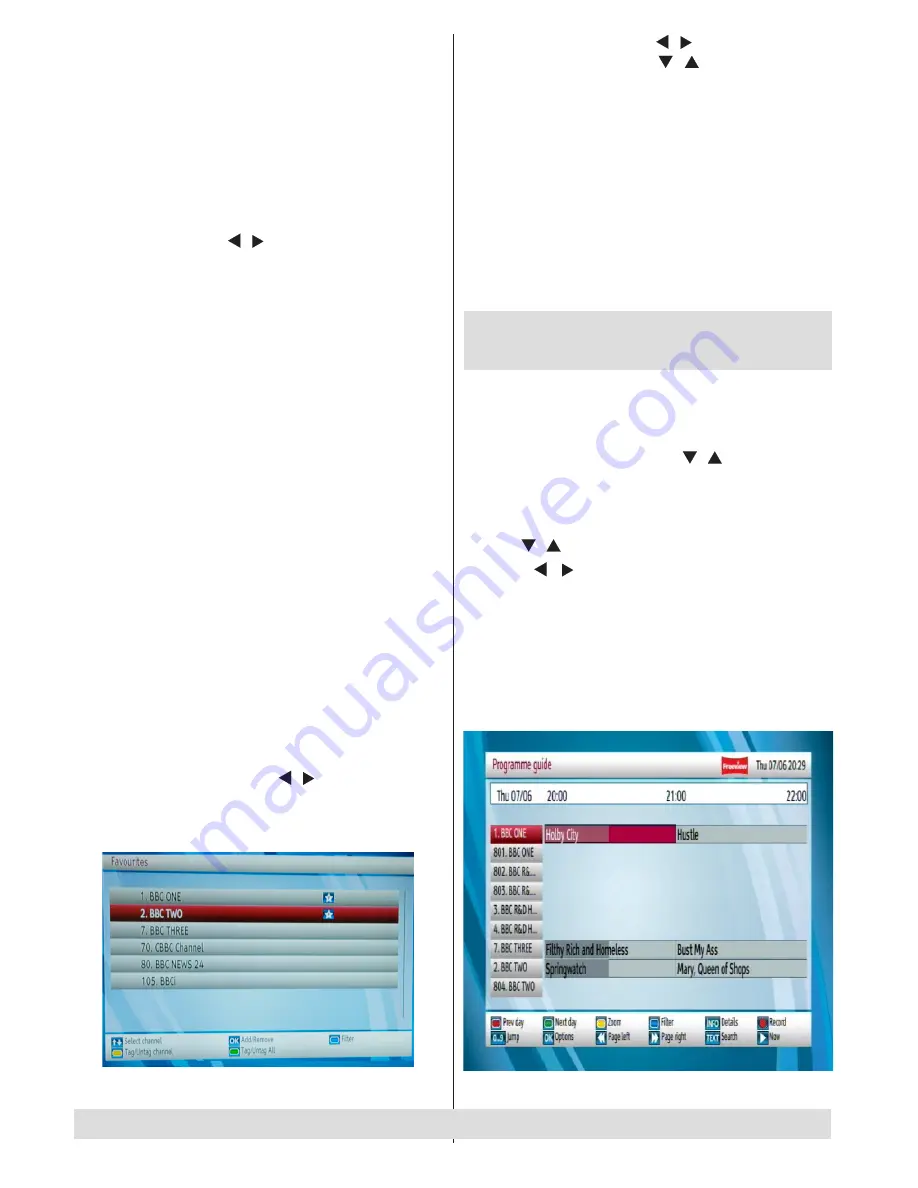
- 14 -
• Pressing the numeric buttons ‘
0...9
’ replaces the
highlighted character with the characters printed
above the button one by one as the button is
pressed.
• Press
MENU
to cancel editing.
• When finished, press
OK
button to save the new
name.
Adding Locks to Channels
• Select the channel that you want to lock and select
Lock
option using “ ”/“ ” button. Press
OK
button
to continue.
• You will be asked to enter parental control PIN code.
Default PIN is set as
0000
. Enter the PIN number.
• Press
OK
button when the desired channel is
highlighted to lock/unlock the channel. Lock symbol
will be displayed next to the selected channel. You
can repeat the same operation to cancel the lock.
Note
: Default PIN code is 0000 and it can be changed
using the Configuration Menu.
Locking Multiple Channels:
• Select Lock item and highlight the channel you want
to lock. Press
YELLOW
key. The channel will be
marked.
• Move to the next channel you want to lock and press
YELLOW
key.
• Mark the other channels you want to lock like the
same way and press
OK
.
• Enter the pin code in the menu displayed and press
OK
.
• The selected channels will be locked.
• To mark all the channels in the channel list at once
you can use
GREEN
key.
Setting Favourites
• Select Favourites by using “ ”/“ ” button and press
OK
button.
• You can set various channels as favourites so that
only the favourite channels are navigated.
• Select a list by pressing “ ”/“ ” buttons. Afterwards
select a channel by using ”/“ ” button. Press
OK
button to add selected channel to the favourites list.
• Star icon indicates that the selected channel is added
to the favourites list.
• You can press
OK
button again to remove the
selected channel from the list.
Button Functions:
•
OK
: Adds/removes a station.
•
BLUE
: Displays filtering options.
•
YELLOW
: Tags/untags a channel.
•
GREEN
: Tags/untags all.
Viewing Electronic Programme
Guide (EPG)
You can view the electronic programme guide (EPG)
to view information about available programmes. The
box gets channel & programme information weekly
by means of 8 day EPG. Select
Programme Guide
from the main menu by using “ ”/“ ” buttons. Press
OK
to continue.
HINT: You can also press the GUIDE button to view
the EPG menu.
• Press “ ”/“ ” buttons to navigate through channels.
• Press “ ”/“ ” buttons to navigate through the
programme list.
• EPG menu displays available information on all
channels.
• Please note that event information is updated
automatically. If there are no event information
data available for channels, EPG will be displayed
with blanks.
For any help concerning set up and use of your STB please call the Customer Helpline: 0845 604 0105















































