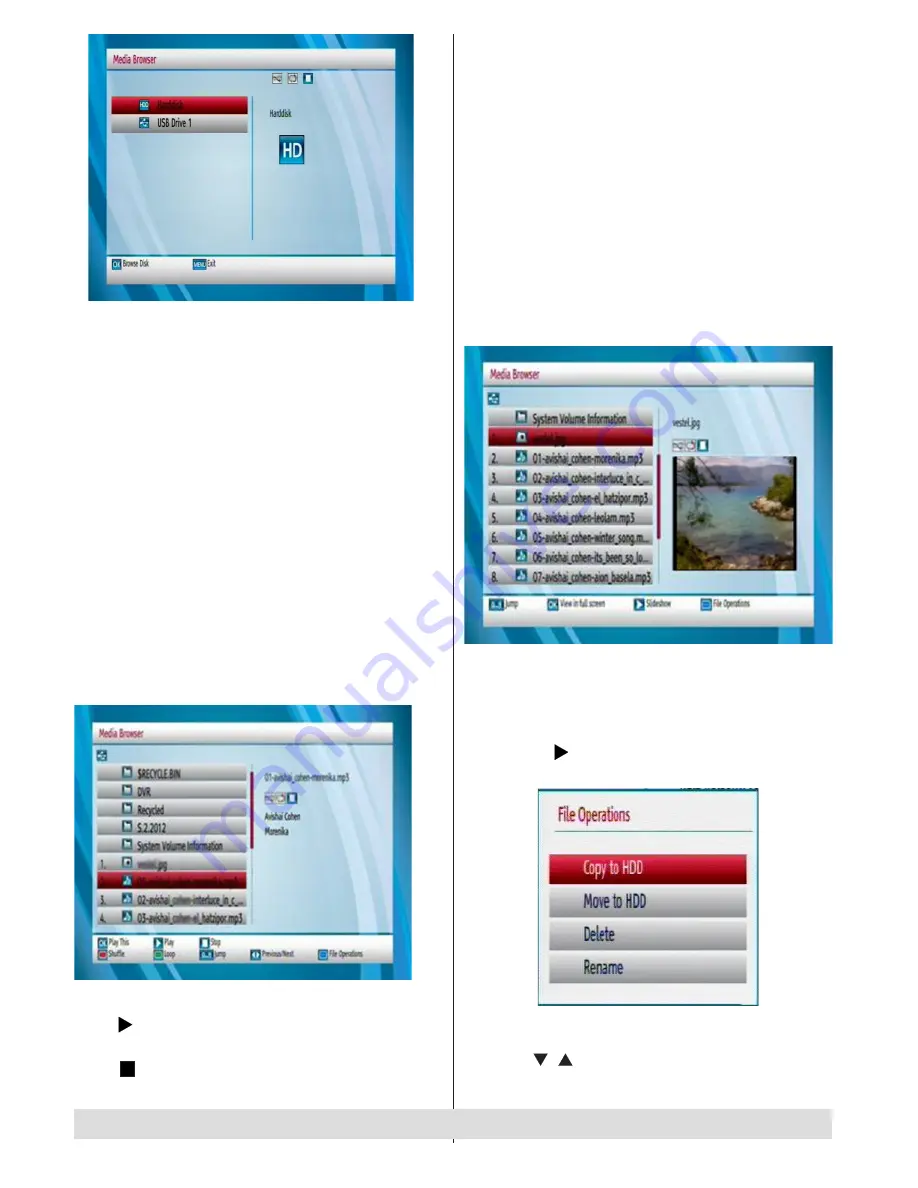
- 24 -
Shuffle
(
RED
button) : plays the files randomly. If
shuffle mode is enabled previous/next functions will
also jump to the tracks randomly.
Loop
(
GREEN
button): plays all media files starting
with the selected file repeatedly.
Jump
(Numeric buttons) : Jumps to the selected file
using the numeric buttons.
Previous/Next :
jumps to previous or next file to
play.
Viewing JPG Files
Select a device from the main media browser screen.
Select
PHOTOS
option
(only for harddisc drive)
using the Up or Down buttons, press
OK
button and
all available photo files will be displayed:
Jump
(
0...9
buttons) : jump to selected file using the
numeric buttons.
OK
: (
OK
button) views the selected picture in full
screen.
Slideshow
(
button): starts the slideshow with all
pictures in the folder.
File Operation:
You can move or copy your files to
harddisc from external USB. Select your desired files
by using “ ”/“ ” button and press OK to export. Also
you can rename or delete selected files.
For any help concerning set up and use of your STB please call the Customer Helpline: 0845 604 0105
Viewing USB Disk Contents
• You can play music, video and picture files from a
USB memory stick, but only music and picture can
be played from an external Hard Disk Drive.
Note
: Some USB compliant devices may not be
supported.
Note
: If the USB stick is not recognized after power
off/on or First Time Installation, first, plug the USB
device out and power off/on the STB set. Plug the
USB device in again.
• Select
USB Device
by using
Up
or
Down
button
from the
Media Browser
menu and press
OK
button
and available file selection options will be displayed.
Media Browser USB Playback
Playing MP3 Files
Select
USB device
option from the main media
browser screen and press
OK
button. All available
music files will be displayed:
Play This
(
OK
button) : Plays the selected file.
Play
(
button) : Plays all media files in the folder
starting with the selected one.
Stop
(
button) : Stop the playing file.










































