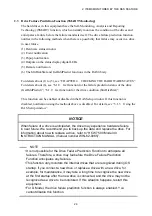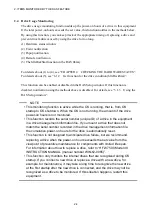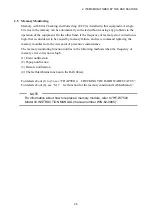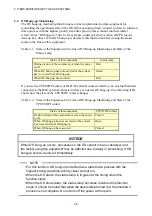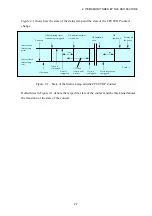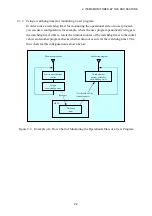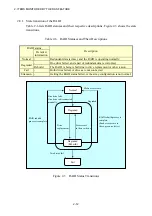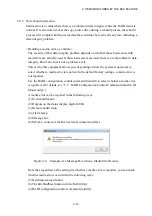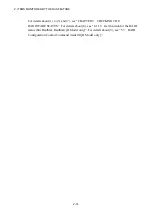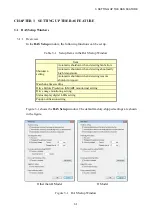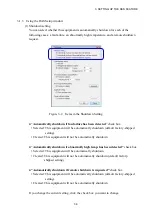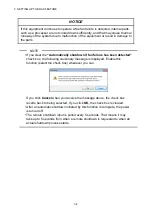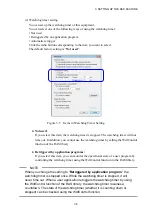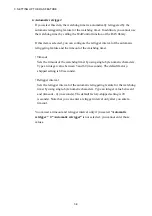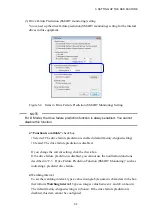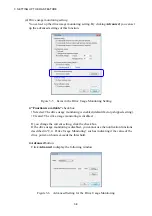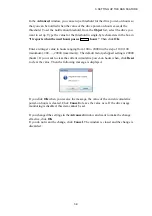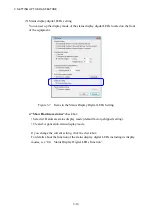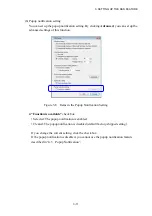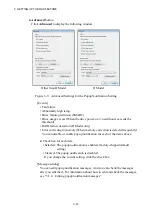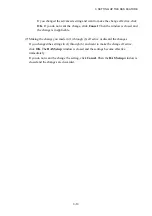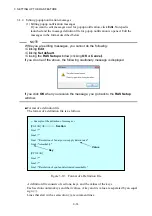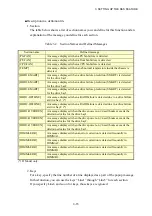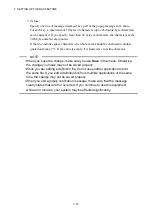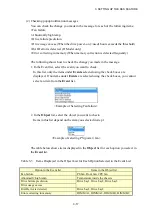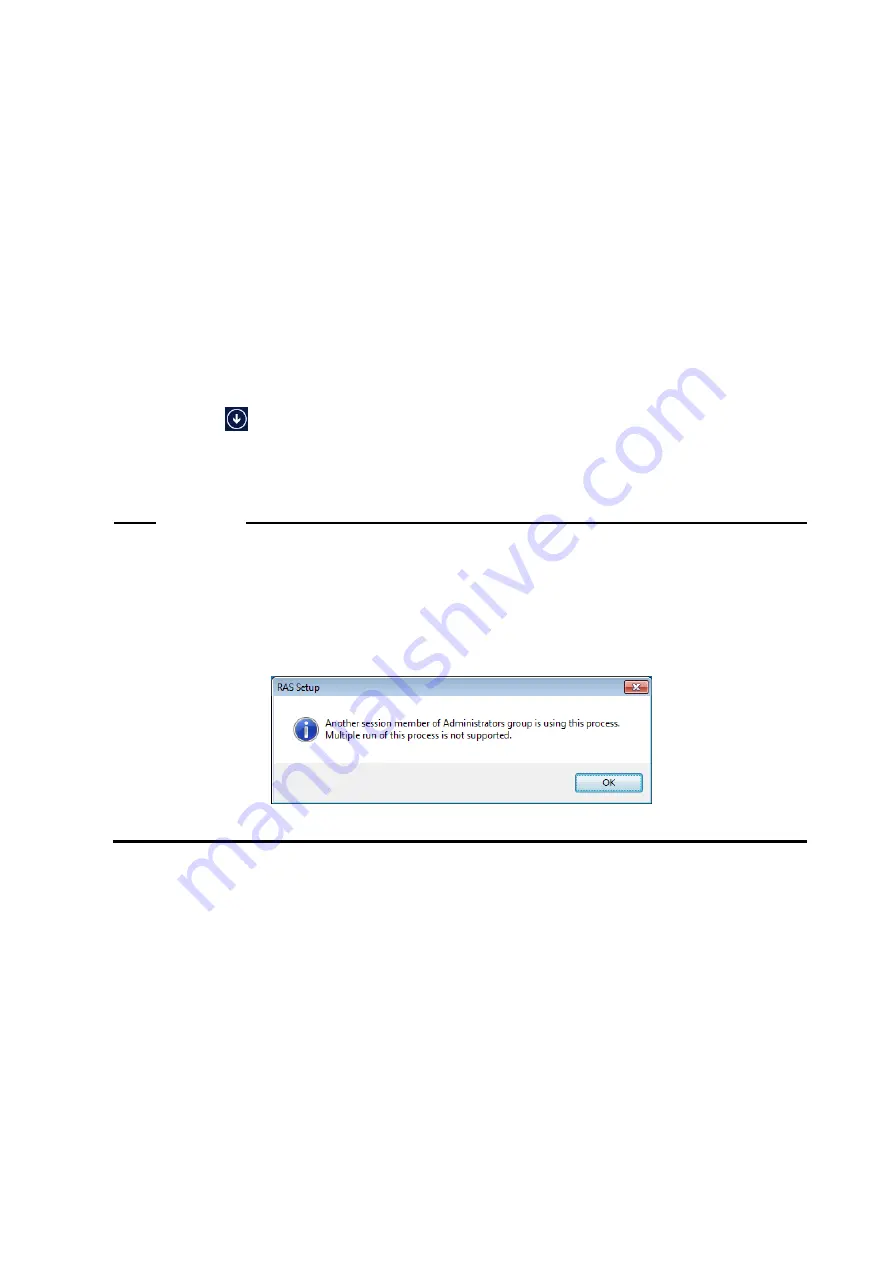
3. SETTING UP THE RAS FEATURE
3-2
3.1.2 Starting the RAS Setup window
To start the
RAS Setup
window, follow the procedure below.
Before you start this window, you need to log on to the computer as an administrator
account.
●
In the case of Windows® 7 and Windows Server® 2008 R2
1. Click
Start
.
2. Point to
All Programs
>
RAS Software
.
3. Click
RAS Setup
.
4. If you see the
User Account Control
window, click
Yes
.
●
In the case of Windows Server® 2012 R2
1. Click
Start
to launch the Start screen.
2. Click
in the lower-left corner of the Start screen to go to the
Apps
view.
3. Click
RAS Setup
under the
RAS Software
group in the
Apps
view.
4. If you see the
User Account Control
window, click
Yes
.
NOTE
The
RAS Setup
window cannot be used by multiple users at the same time. If
you use, for example, user switching to try to start instances of this window
from multiple consoles, the following message appears. If you receive this
message, close the
RAS Setup
window on another console, and then start the
RAS Setup
window.
Summary of Contents for HF-W7500 40
Page 1: ...WIN 63 0090 03 ...
Page 2: ...WIN 63 0090 03 ...
Page 23: ...This page is intentionally left blank ...
Page 105: ...This page is intentionally left blank ...