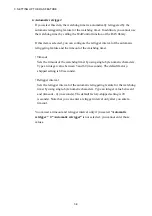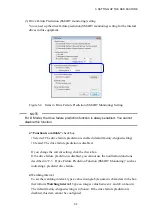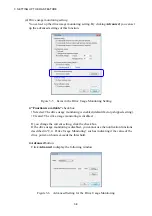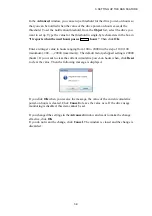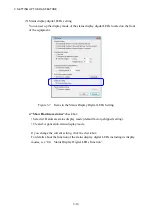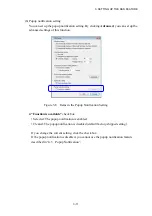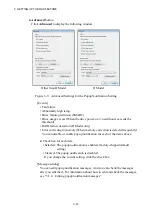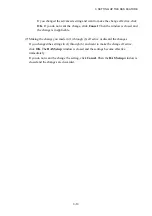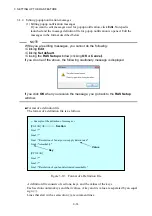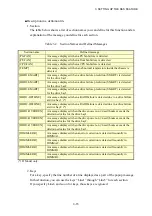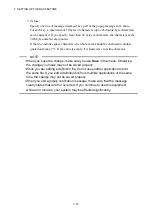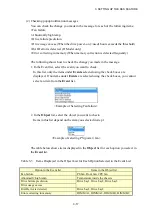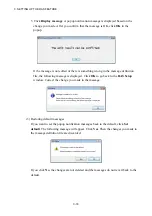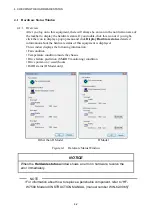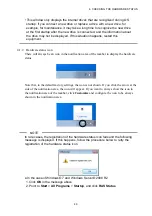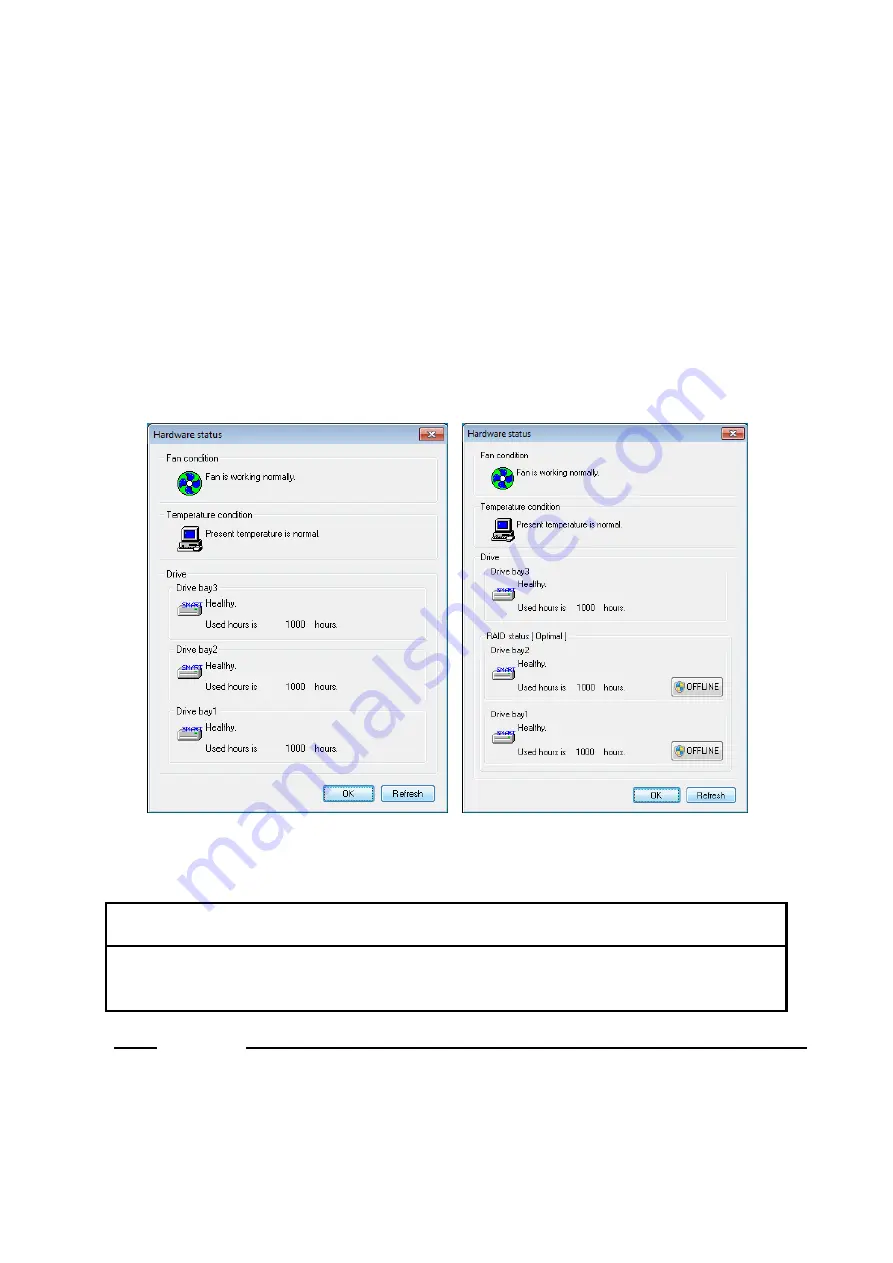
4. CHECKING THE HARDWARE STATUS
4-2
4.1 Hardware Status Window
4.1.1 Overview
After you log on to this equipment, there will always be an icon in the notification area of
the taskbar to display the hardware status. If you double-click this icon or if you right-
click the icon to display a popup menu and click
Display Hardware status
, detailed
information about the hardware status of this equipment is displayed.
This window displays the following information:
• Fan condition
• Temperature condition inside the chassis
• Drive failure prediction (SMART monitoring) condition
• Drive power-on (=used) hours
• RAID status (D Model only)
Other than D Model
D Model
Figure 4-1 Hardware Status Window
NOTICE
When the
Hardware status
window shows an error in hardware, resolve the
error immediately.
NOTE
• For information about how to replace a perishable component, refer to “HF-
W7500 Model 40 INSTRUCTION MANUAL (manual number WIN-62-0065)”.
Summary of Contents for HF-W7500 40
Page 1: ...WIN 63 0090 03 ...
Page 2: ...WIN 63 0090 03 ...
Page 23: ...This page is intentionally left blank ...
Page 105: ...This page is intentionally left blank ...