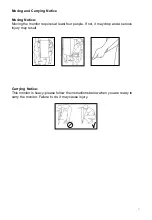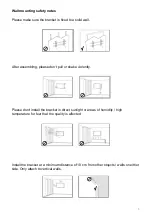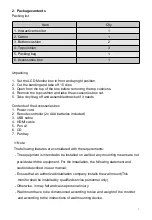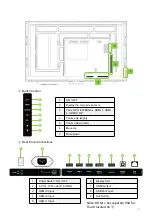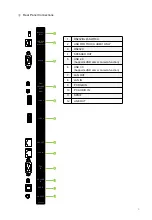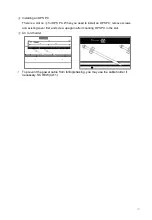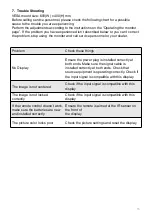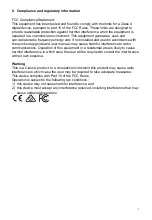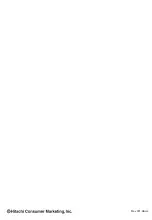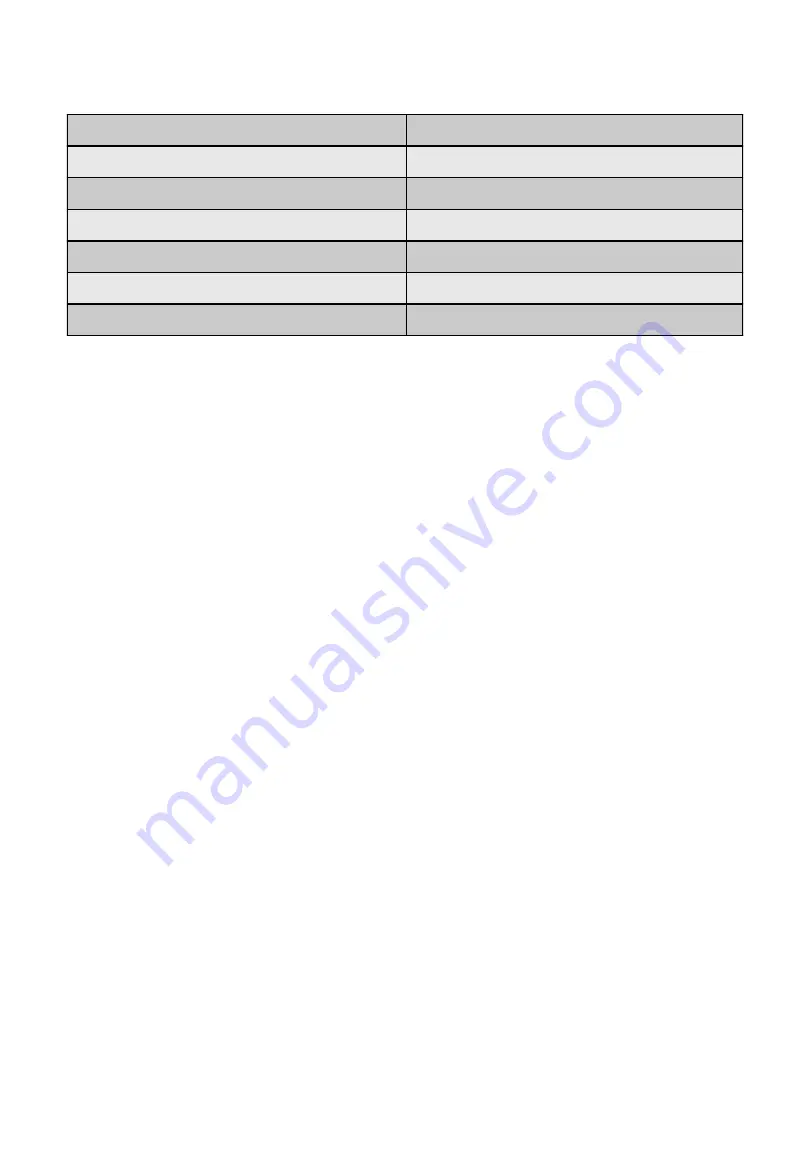
6
2. Package contents
Packing list
Item
Q
’ty
1. Interactive monitor
1
2. Carton
1
3. Bottom cushion
2
4. Top cushion
3
5. Packing bag
1
6. Accessories box
1
Unpacking
1. Set the LCD Monitor box in front and upright position.
2. Cut the banding and take off 10 clips
3. Open from the top of the box before removing the top cushions.
4. Remove the top cushion and take the accessories box out.
5. Take vinyl bag off and assembled bracket if it needs
Contents of the Accessories box
1. Power cord
2. Remote controller (2x AAA batteries included)
3. USB cable
4. HDMI cable
5. Pen x2
6. CD
7. Pentray
※
Note
The following features are considered with the requirements:
- The equipment is intended to be installed on wall but any mounting means are not
provided with the equipment. For the installation, the following statement and
caution described in user manual;
- Ensure that an authorized installation company installs the wall mount(This
monitor shall be installed by qualified service personnel only).
- Otherwise, in may fall and cause personal injury.
- Wall mount have to be dimensioned according to size and weight of the monitor
and according to the instructions of wall mounting device.