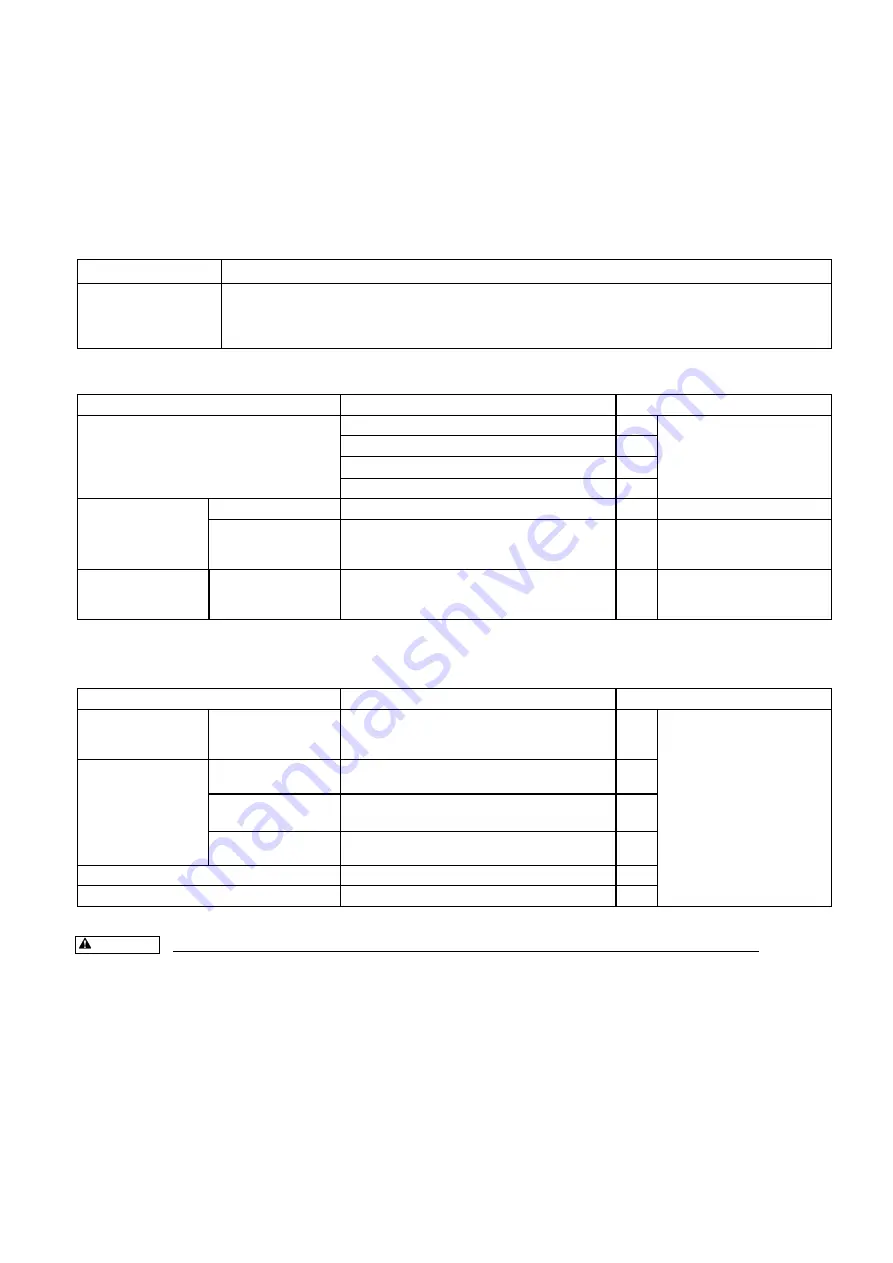
REV0 10.03.24
-G9-
5.2 Confirmation of System requirement for the host
5.2.1 OS, Available memory capacity of Memory and Disk
Prior to set up of the Image Scanner Driver, confirm the host systems meet the requirement below.
The device installation should be done after setting up the host systems that satisfy the requirement.
< How to confirm >
Windows XP
Select “start button” – “Control Panel” and double click “System”
Windows Vista
Windows7
Select “start button” – “Control Panel” and double click “System” & Maintenance”, click “Indicate
Detailed” button, select “Task Manager” from “Task”.
If the message box related to the user account control, push the “CONTINUE”(C) button.
System requirement for the host
ITEM
Specifications
Check Mark
Operating Systems (OS)
Windows XP Professional SP3
Either one
Windows Vista Business Edition SP2
Windows Vista Enterprise Edition SP2
Windows7 Professional Edition
PC supported port
USB2.0 Type-A port
USB2.0 port*
USB2.0 Card
Adaptec AUA - 2000LP
Adaptec USB2connect3100
If PC has no USB2.0 port,
these USB2.0 cards are
recommended.
USB Driver
Either one
Windows XP
Windows Vista
Windows 7
* No guarantee of proper operation except USB2.0.
Requirement for the host systems
ITEM
Recommended Specifications
Check Mark
Processor (CPU)
Pentium 4
3.2GHz or faster
Recommended Spec.
Windows XP
Windows Vista
Windows7
Main Memory
Windows XP
512Mbyte or more (for monochrome Image)
1Gbyte or more (for color image)
Windows Vista
1Gbyte or more (for monochrome Image)
1.5Gbyte or more (for color image)
Windows7
1.5Gbyte or more
Available Disk Volume
1 Gbyte or more
Display Resolution
XGA (1024
×
768) or better
ATTENTION
If the host systems do not satisfy the requirement, it might cause the following problems.
●
Processor other than recommended
················
Degradation of scanning speed or throughput
●
Main Memory
··························································
Memory shortage error, other memory errors
●
Available Disk Volume
············································
Unrecoverable error































