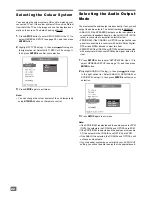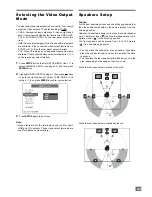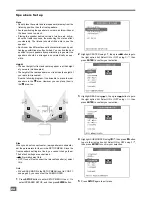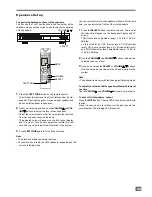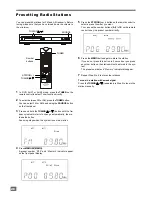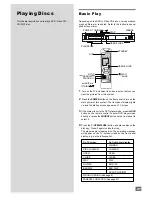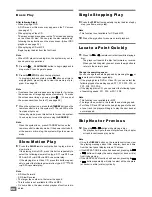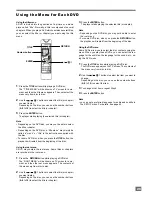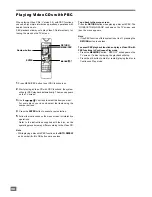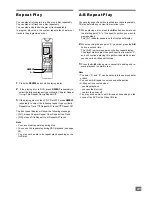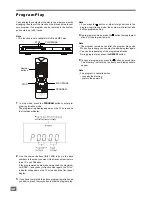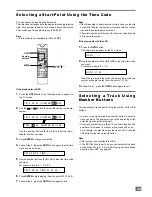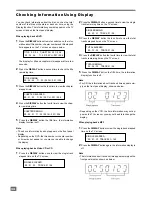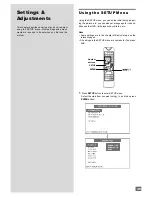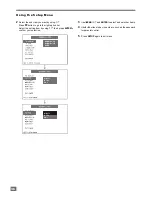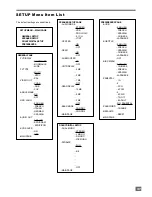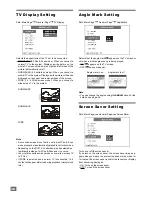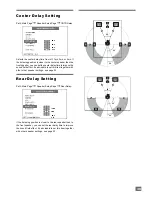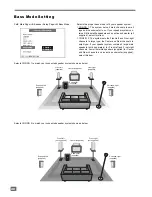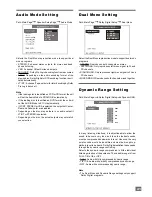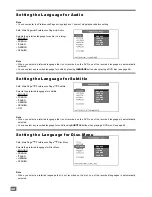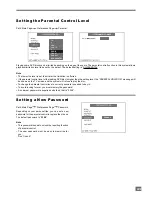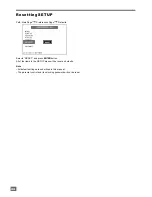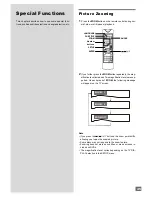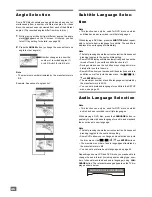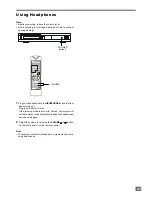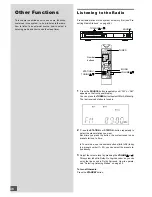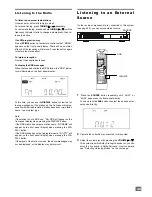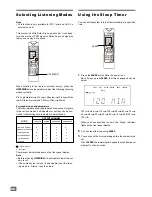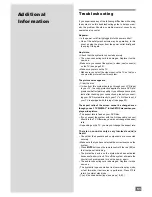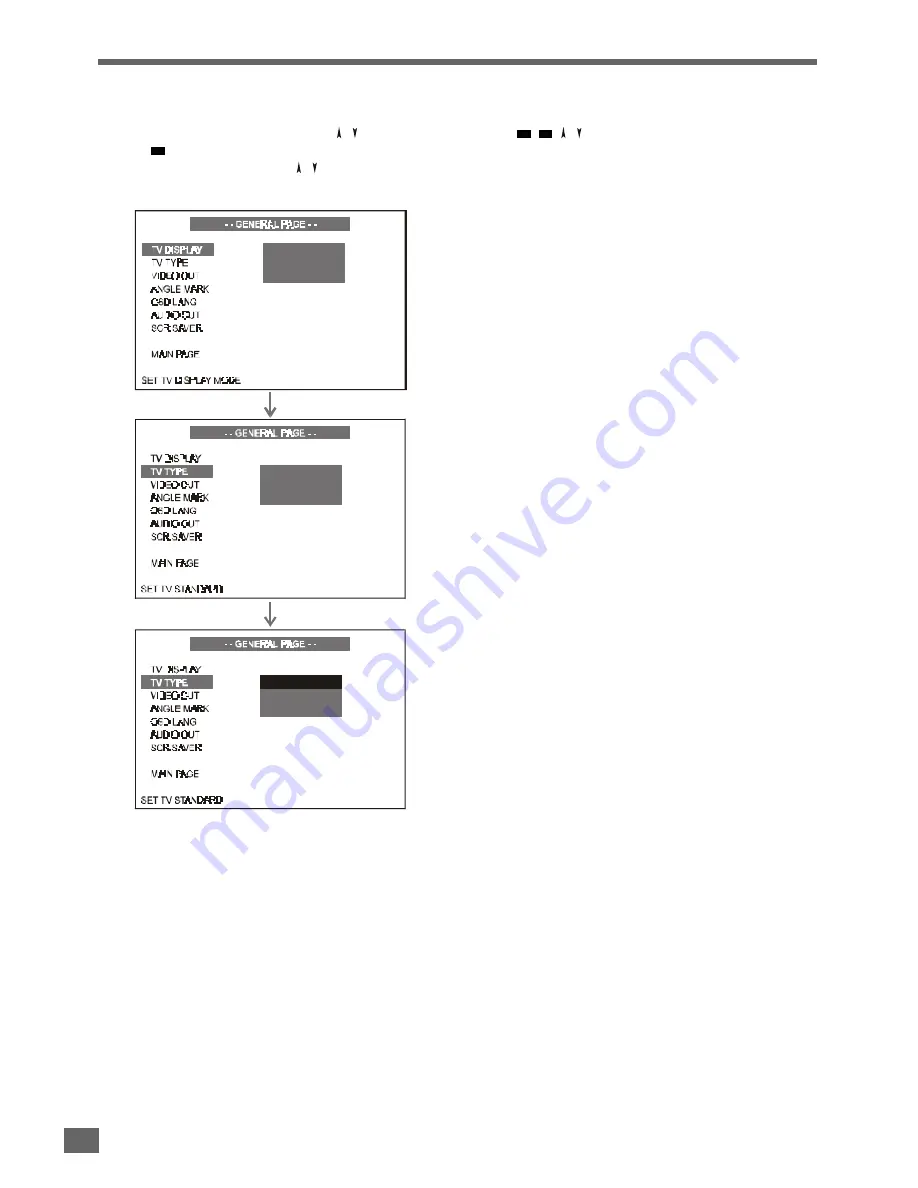
36
U s i n g t h e S e t u p M e n u
2
Select the sub-item you want by using / .
Press
button to go to the right option list.
Select the setting item by using / , then press
ENTER
to
confirm your selection.
MULTI
NTSC
PAL
NORMAL / PS
NORMAL / LB
WIDE
MULTI
NTSC
PAL
3
Use
/
/ / and
ENTER
to select and set other items.
4
Use
0~9
buttons to key in numbers, such as the password
for parental control.
5
Press
SETUP
again to exit menu.