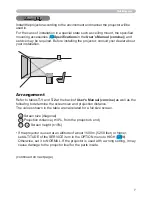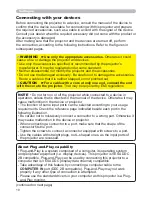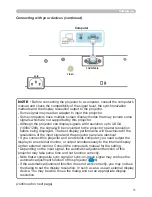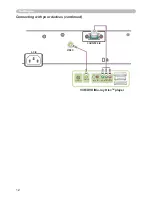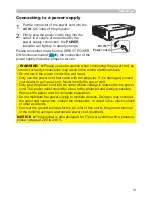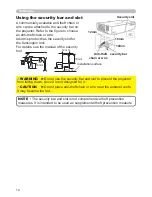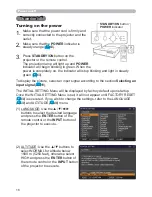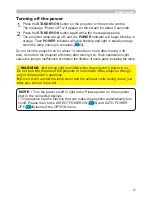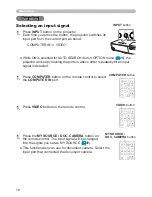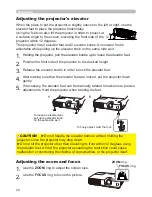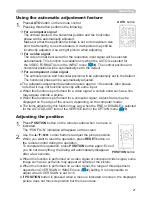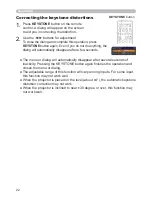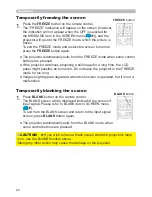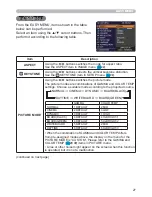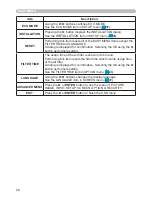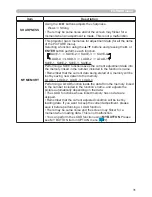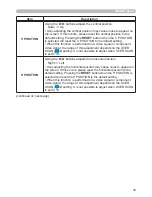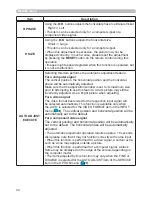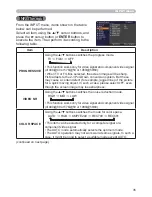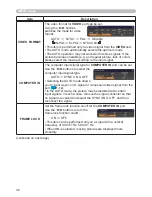21
Operating
1.
Press
POSITION
button on the remote control when no menu is
indicated.
The “POSITION” indication will appear on the screen.
Adjusting the position
2.
Use the ▲/▼/◄/► cursor buttons to adjust the picture position.
When you want to reset the operation, press
RESET
button on
the remote control during the operation.
To complete this operation, press
POSITION
button again. Even if
you do not do anything, the dialog will automatically disappear
after a few seconds.
● When this function is performed on a video signal or component video signal, some
image such as an extra-line may appear at outside of the picture.
● When this function is performed on a video signal, the range of this adjustment
depends on OVER SCAN in IMAGE menu (
32
) setting. It is not possible to
adjust when OVER SCAN is set to 10.
● If
POSITION
button is pressed when a menu is indicated on screen, the displayed
picture does not move its position but the menu does.
1.
Press
AUTO
button on the remote control.
Pressing this button performs the following.
Using the automatic adjustment feature
For a computer signal
The vertical position, the horizontal position and the horizontal
phase will be automatically adjusted.
Make sure that the application window is set to its maximum size
prior to attempting to use this feature. A dark picture may still be
incorrectly adjusted. Use a bright picture when adjusting.
For a video signal
The video format best suited for the respective input signal will be selected
automatically. This function is available only when the AUTO is selected for
the VIDEO FORMAT item in the INPUT menu (
36
). The vertical position and
horizontal position will be automatically set to the default.
● The automatic adjustment operation requires approx. 10 seconds. Also please
note that it may not function correctly with some input.
● When this function is performed for a video signal, a certain extra such as a line
may appear outside a picture.
● When this function is performed for a computer signal, a black frame may be
displayed on the edge of the screen, depending on the computer model.
● The items adjusted by this function may vary when the FINE or DISABLE is selected
for the AUTO ADJUST item of the SERVICE item in the OPTION menu (
48
).
POSITION
button
POSITION
ESC
MENU
RESET
ENTER
AUTO
button
For a component video signal
The vertical position and horizontal position will be automatically set to the default.
The horizontal phase will be automatically adjusted.
VIDEO
DOC.CAMERA
KEYSTONE
ASPECT
SEARCH
BLANK
MUTE
MY BUTTON
COMPUTER MY SOURCE/
AUTO
MAGNIFY
PAGE
DOWN
ON
OFF
FREEZE
UP
㧗
VOLUME