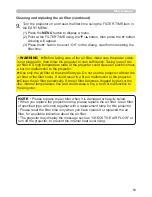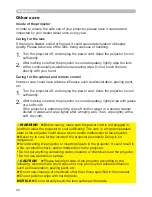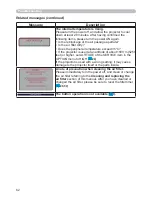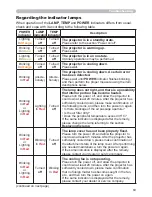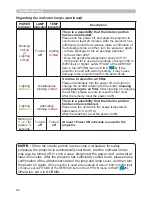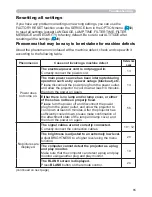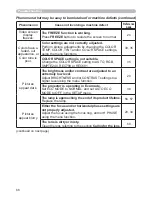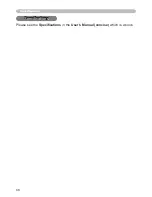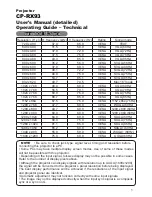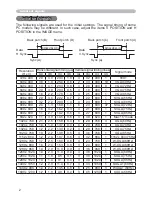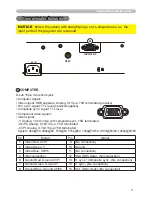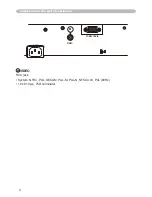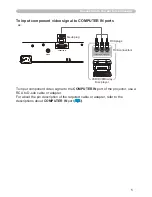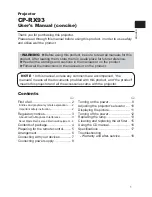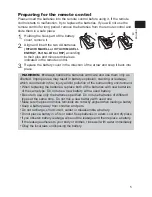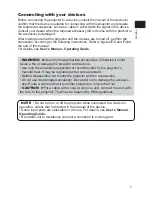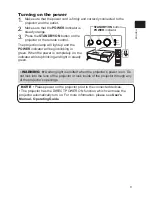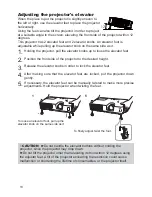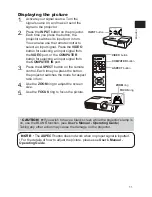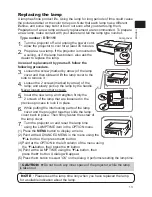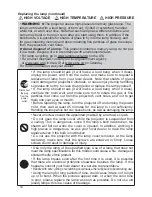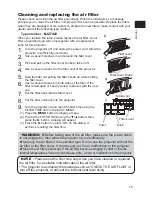5
AC IN
COMPUTER IN
VIDEO
Y C
B
/P
B
C
R
/P
R
COMPONENT VIDEO OUT
To input component video signal to COMPUTER IN ports
ex.
Connection to the ports (continued)
To input component video signal to the
COMPUTER IN
port of the projector, use a
RCA to D-sub cable or adapter.
For about the pin description of the required cable or adapter, refer to the
descriptions about
COMPUTER IN
port (
3
).
RCA plugs
D-sub plug
VCR/DVD/Blu-ray
Disc player
RCA connectors